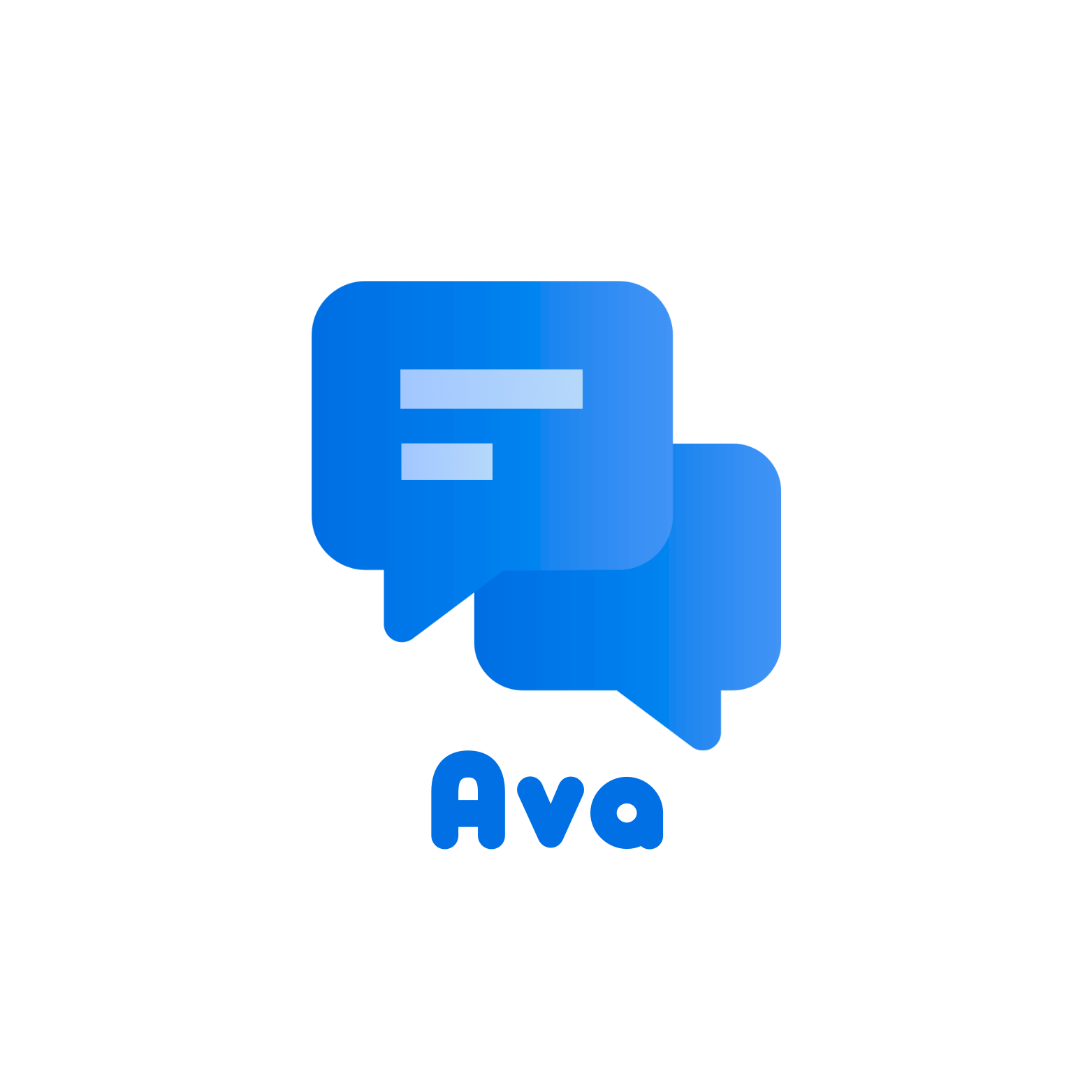Question:
How do I give a user access to a store dialog?
How do I give a user access to a store dialog?
Answer:
Please refer to the following guide on how to grant the user access to the store dialog;
- Navigate to the "Configurations" page from the dropdown under your user name and access the File Cabinets plugin.

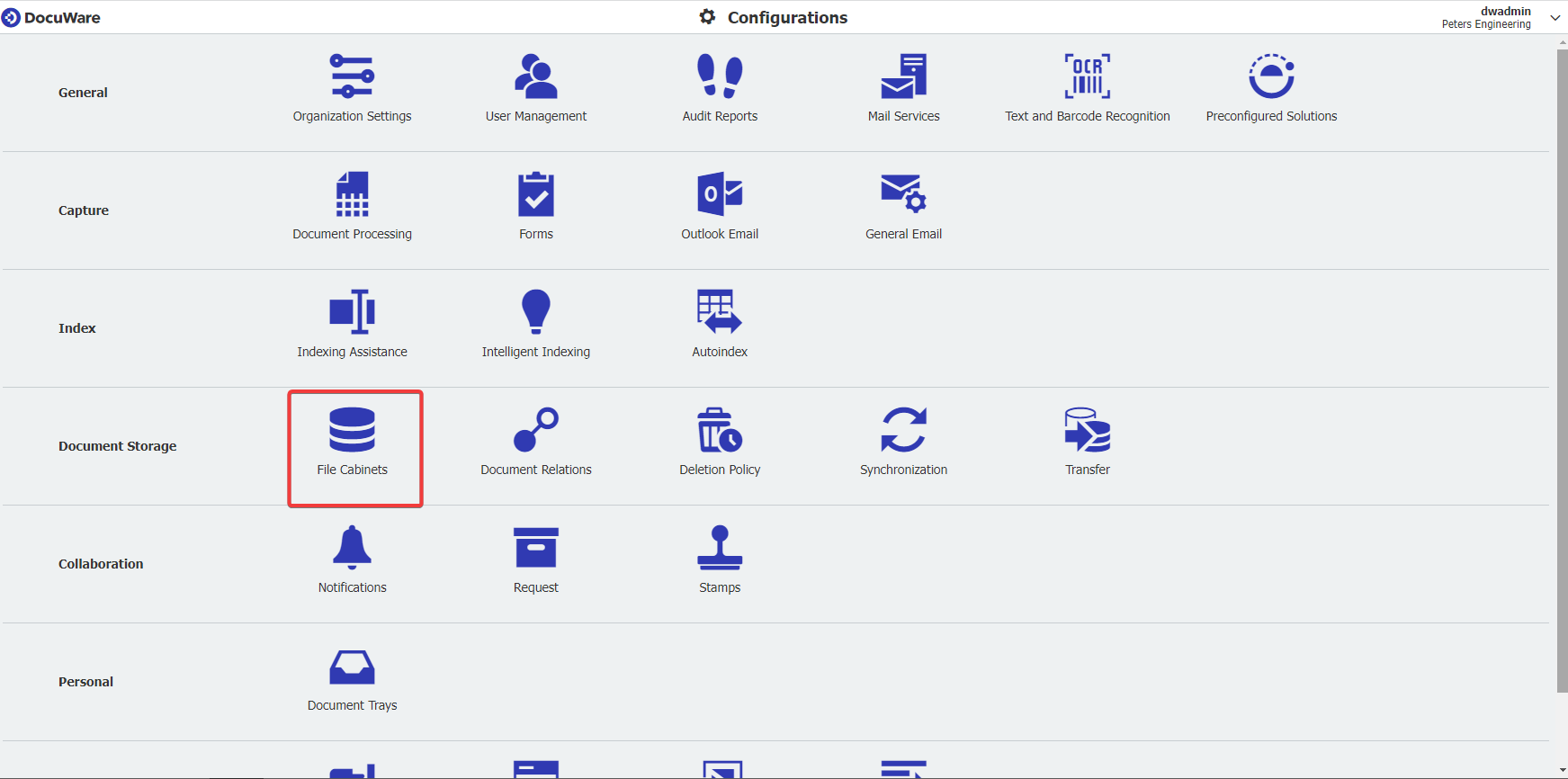
Note: Please be aware you may need administrative rights to access the File Cabinets plugin.
- Double-click on the file cabinet the user needs to store documents in.

- Navigate to the Dialogs tab and locate the store dialog the user needs access to. Once located, click on the "Users" icon on the right-hand side of the dialog.
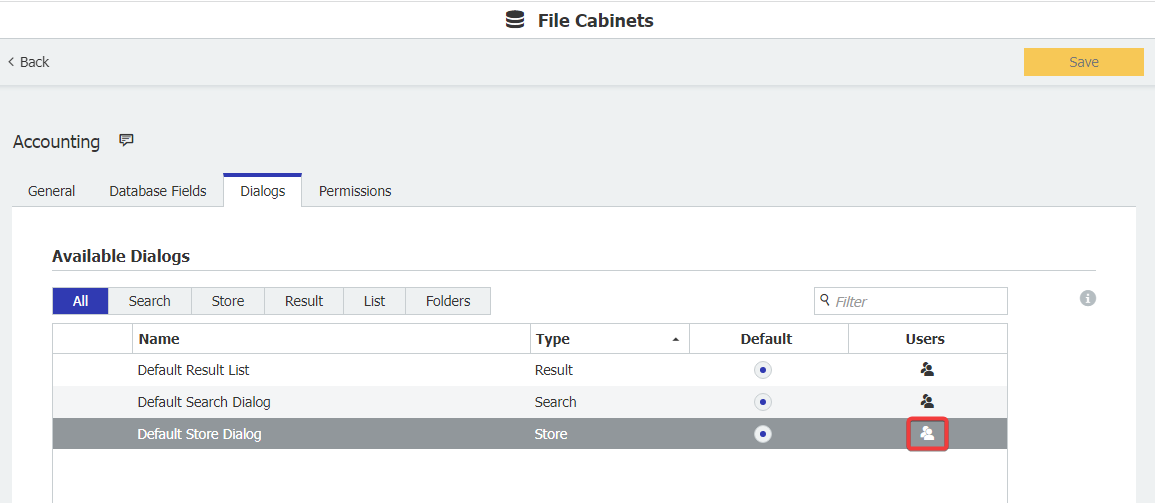
- Check the user name(s) to grant access to this store dialog. Once completed, click OK in the bottom right corner.
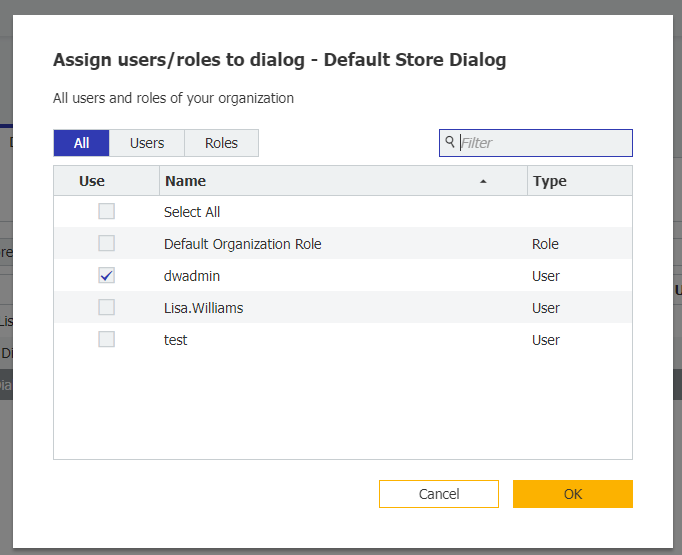
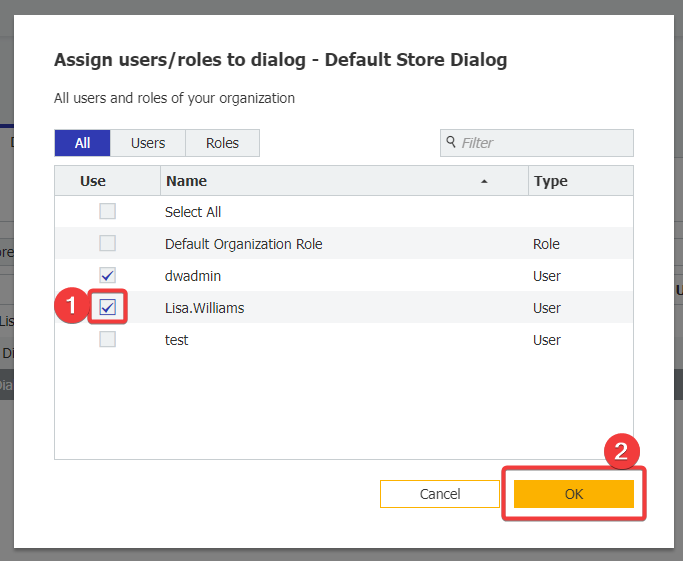
- Click Save in the top right corner. Once completed, have the user either refresh their page or log out and log back in. The user should now have access to the store dialog.
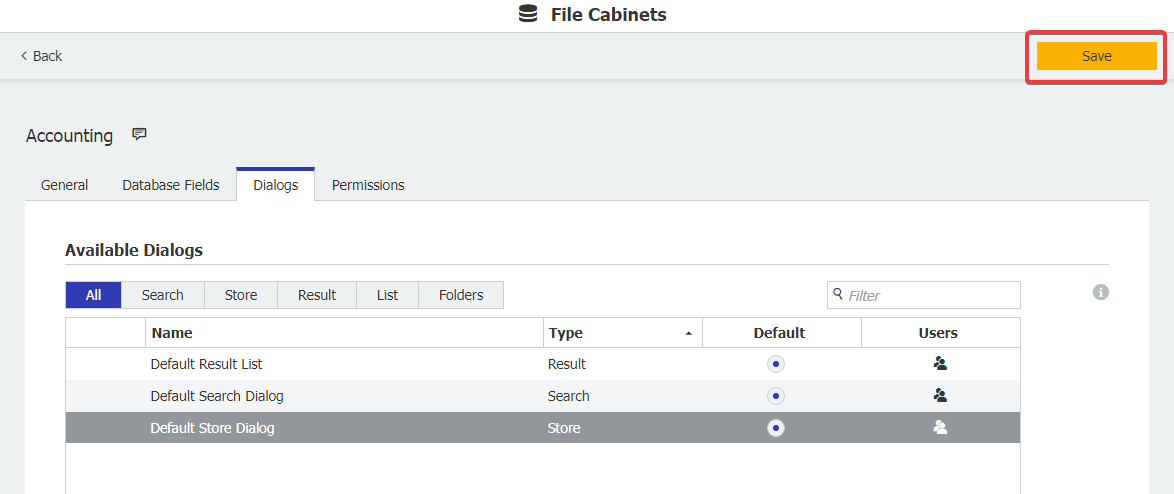
If the store dialog still does not show for the user, please ensure the user has read and edit rights for the file cabinet under the Permissions tab.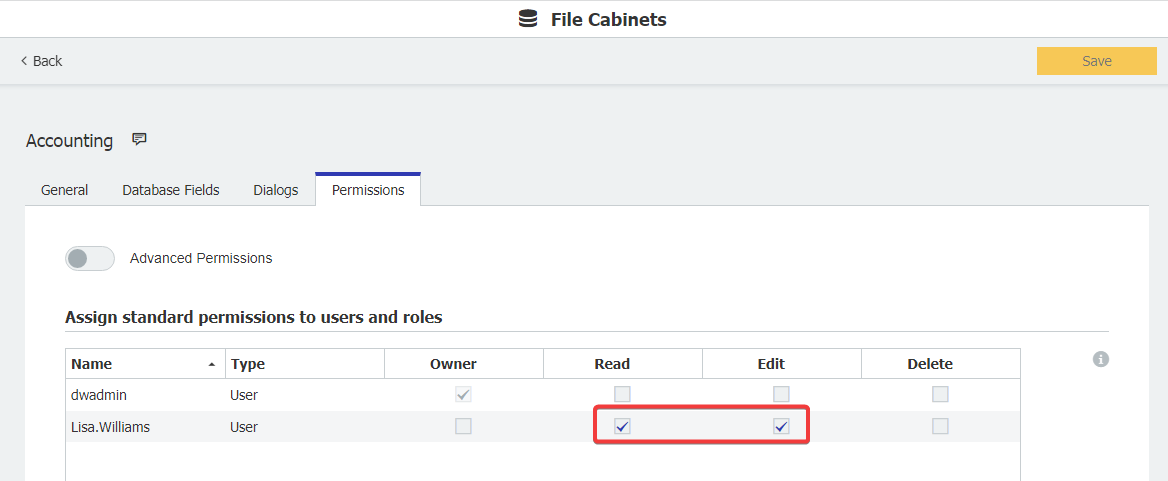
KBA is applicable to both Cloud and On-premise Organizations.