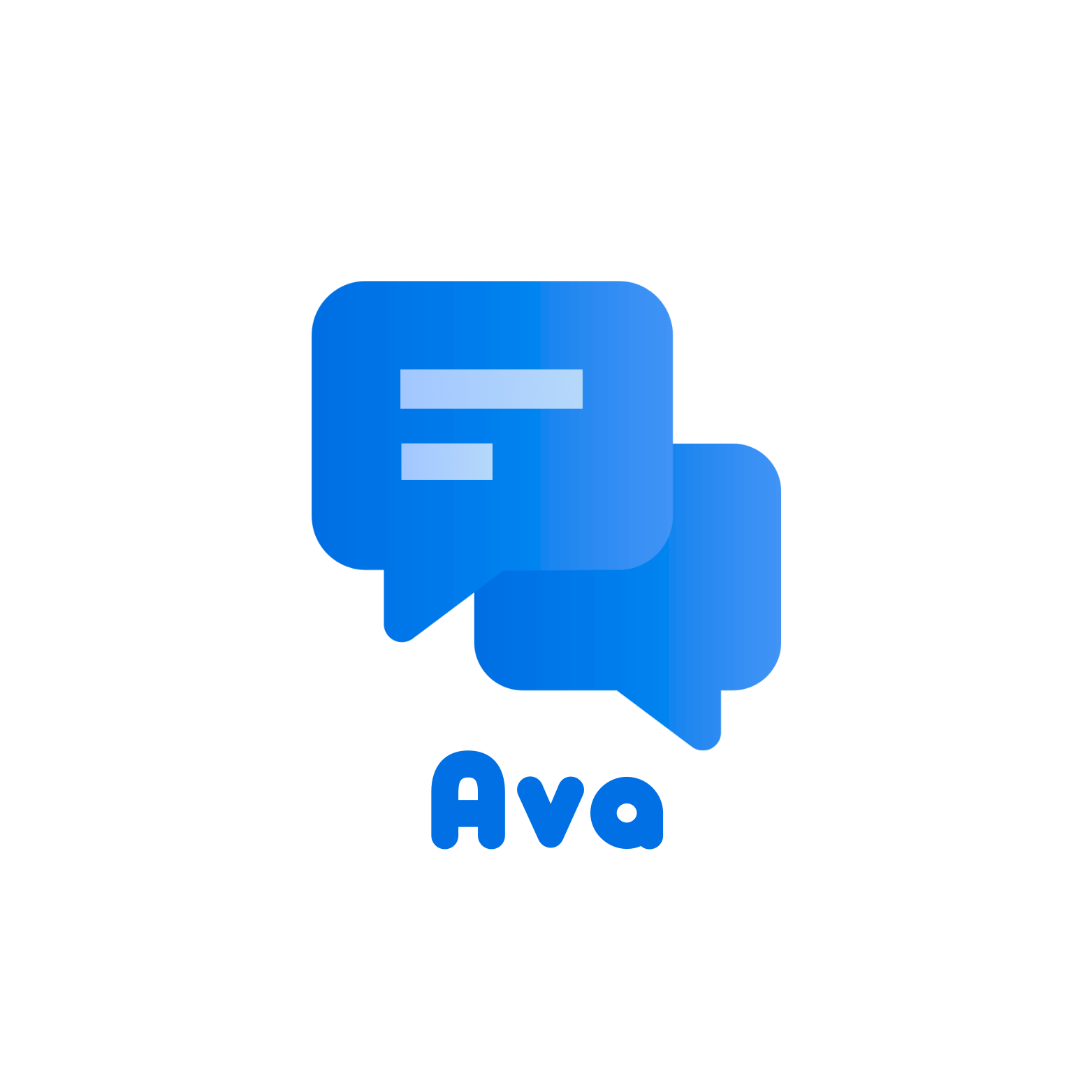Behavior:
The following error message is shown:
Text extraction failed
Solution:
When this error occurs, there is an issue with the OCR components on the server. These components will need to be reinstalled. Before Reinstallation:
- Be sure that you are performing the following as a Local Admin.
- Confirm that your MSI files are not blocked. More information can be found in the following Knowledgebase article (Unblock Blocked DocuWare Setup/Hotfix Files): KBA-35001
Uninstall:
- Stop all DocuWare servers and DocuWare Desktop service
- Open Task-Manager
- End all DocuWare.OCR.Services.ProviderServiceConsole.exe processes.
- End all DocuWare.Imaging.Worker.exe processes.
- Go to "...\DocuWare\Web\ClientSetupData\".
- Right click "DocuWare.CommonOCR.msi" and click Uninstall.

- Uninstall Common Imaging and Stellent, by going to your DocuWare Setup Files (<DocuWare Install>\ DocuWare and Modules\)
- Right click and uninstall each, waiting for the one to finish before proceeding to the next one (For version 6.7 and earlier, you will need to uninstall Common VCET as well)

- Navigate to C:\Windows\Installer\ and sort by Authors and Subject and make sure the above mentioned .msi files are no longer there.

Reinstall:
- Go to "...\DocuWare\Web\ClientSetupData\"
- Right click "DocuWare.CommonOCR.msi" and click Install
- Install Common Imaging and Stellent by going to your DocuWare Setup Files (<DocuWare Install>\ DocuWare and Modules\)
- Right click and install each, waiting for the one to finish before proceeding to the next one (For version 6.7 and earlier, you will need to install Common VCET as well)
- Restart all DocuWare services and start the services, that were stopped
*Note: It is important to use the CommonOCR.msi from the ClientSetupData directory, if you had hotfixes applied to the system!