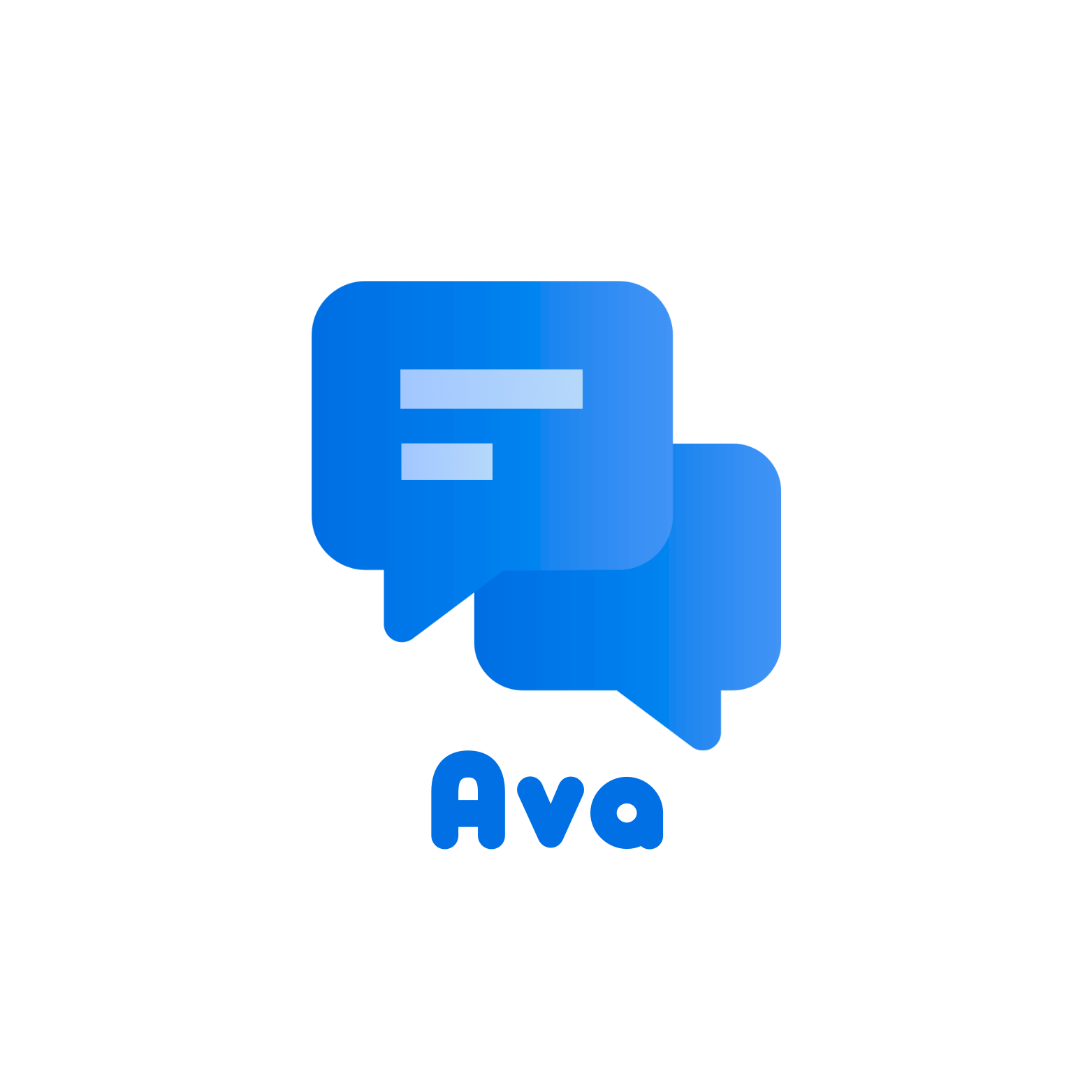Question:
How do you use Autoindex with mode file cabinets?
Answer:
Index Enhancement in Keyword Fields:
When you configure an Autoindex workflow, you can assign more than one external field to one DocuWare keyword field, i.e. so that the entries in the external fields are copied into the keyword field as individual keywords. But since keyword fields are restricted to 64 entries (up to Version 6.7), if the keyword fields are already partially filled, you may find that not all the entries from the external fields can be added to the keyword fields. In this case an error message is written to the logging file.
In connection with the "delete assigned records in external data source" option, if a match is found, the following scenario can occur and data may be lost:
A record pair is found, but not all external entries can be added to the keyword field, as this was already at least partially filled. Because the match was found, the record pair is regarded as processed, and the external record is deleted. The result is that not all the information from the external data record has been transferred to DocuWare, and the external data record itself has been deleted.
To prevent this type of data loss, you should either ensure that there is sufficient space in the keyword fields, or disable the "delete assigned records in external data source" option.
Number of Matching Documents in Connection with Filters:
Autoindex allows you to filter the documents/records to be searched, both in the DocuWare file cabinet as well as in the external data source, in order to speed up the workflow.
Note that this option only checks the documents/records, that match the filter for match code compliance. It is therefore quite possible for a match code to be unique among the filtered documents/records, but not unique among all documents/records. It can also be the case, that no document/record corresponding to the match code is found, because a filter has filtered out the corresponding document/record. You should bear this in mind when selecting the options (behavior with several or no matches).
Match code in numeric fields with decimal places:
If you have an Autoindex workflow with a file connection and if a numeric field with decimal places is used as the match code for the workflow in DocuWare, please note the following:
The number of decimal places in the DocuWare field and in the column of the file connection must be the same, otherwise no match will be found. The internal storage in the database is irrelevant to the matching.
Example: You have a DocuWare field with two decimal places and a document has been stored to this field with the value 2.00. In the database this value is saved as 200. In order that a match can be found for Autoindex, the entry in the file connection must also be 2.00.
Using Autoindex from DocuWare 5 with COLD/READ or Autoindex from DocuWare 4:
If you have installed a DocuWare 5 system with Autoindex and a DocuWare 4 system with COLD/READ or Autoindex on the same computer, you may not use either COLD/READ or Autoindex from the DocuWare 4 system.
Activating Pooling for database as external data source:
If you are using a database connection as an external data source and the file cabinet is the iterator, you may notice (depending on the database), that the database is opened and closed for each data record in a file cabinet. Often, Autoindex will run more slowly.
To avoid this, you may activate the Pooling feature in Windows. This is done in the following manner:
Open the "ODBC Data Source Administrator" and switch to the Connection Pooling tab.

Double-click on the entry "Driver do Microsoft Access" as highlighted in the screenshot. The following dialog opens:

Activate Pooling here and enter the amount of time, that the connection should stay open, even when it is unused – for example, 60 seconds.
Autoindex with COLD documents:
You can also change the index entries for COLD documents using the Autoindex workflow. However, this only changes the database entries. The CL5 file and the index entries it contains for the document are not updated by Autoindex. As a result, the index entries as stored in the database and as contained in the CL5 file are no longer consistent. In the event of a restore operation, the older index entries contained in the CL5 file will be used to rebuild the database entries.