How to enable LDAP for FortisWeb?
Answer:
The following are instructions on how to enable LDAP authentication for FortisWeb. You have to already be using LDAP/Mixed Mode authentication in the thick client in order to use this feature. You will need to be on the web server in order to turn on the setting.
1. Open the FortisWeb physical directory on the server (by default C:\PWSITES\DefSite)
2. Open the settings.htm file in Internet Explorer (it has to use ActiveX) and make sure the address bar references the local path (i.e. "C:\PWSITES\DefSite\settings.htm")
3. Make sure you allow the ActiveX control to run, otherwise the settings will not be applied. (See note on bottom if ActiveX Controller is not running)
4. Check the "Detect user logon domain for LDAP" box, and press the "Apply" at the bottom.
See attached screenshot for reference:
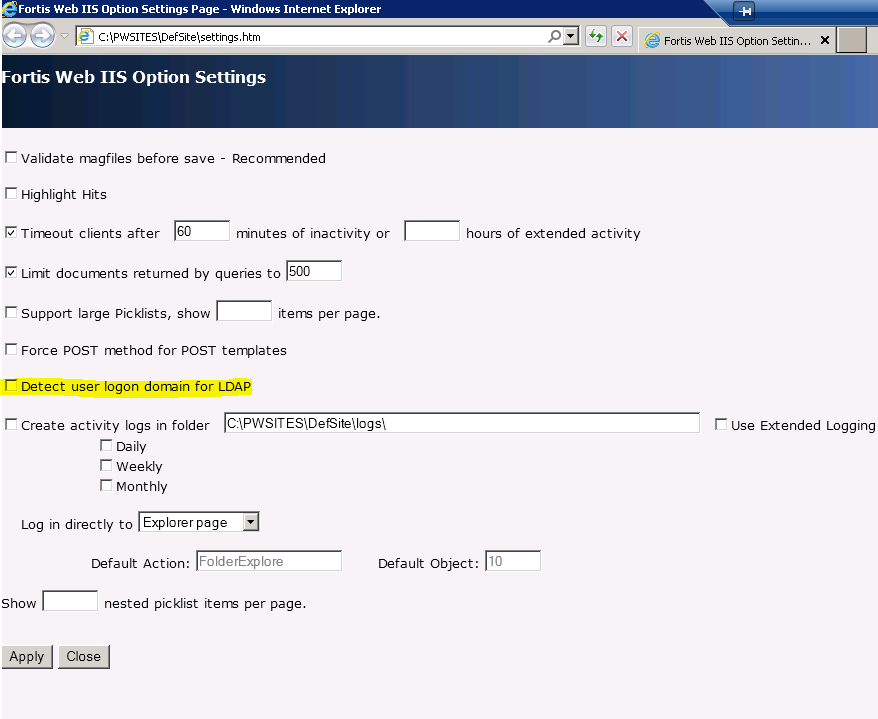
Note: If you are having issues running the ActiveX control when viewing the settings.htm file, you can try the following:
1. Open the settings.htm file in Notepad
2. Add the following line under <HEAD>:
<meta http-equiv="X-UA-Compatible" content="IE=EmulateIE7" >
3. This will force IE to load this file specifically in compatibilty mode everytime it is opened
See screenshot for reference:



