Question:
How can I set up DocuWare Fulltext/Tomcat to support HTTPS?
How can I set up DocuWare Fulltext/Tomcat to support HTTPS?
Solution:
After the DocuWare System is installed, there are some steps to follow to enable HTTPS authentication for DocuWare Fulltext:
After the DocuWare System is installed, there are some steps to follow to enable HTTPS authentication for DocuWare Fulltext:
- Setup basic authentication for full-text server
- On the Fulltext Server, open a command prompt as administrator and execute the following command:
keytool -genkeypair -alias solr-ssl -keyalg RSA -keysize 2048 -keypass ____________ -storepass ____________ -
validity 9999 -keystore PATH .....\conf\solr-ssl.keystore.p12 -storetype PKCS12 -ext SAN=DNS:DOMAINNAME
-dname "CN=DOMAINNAME, OU=Organizational Unit, O=Organization, L=Location, ST=State, C=Country"
NOTE: Provide password - keypass, -storepass and set the path(PATH .....) where your tomcat is installed
- In relevant directory will create a file with name - solr-ssl.keystore.p12 (certificate)
Open Computer certificate manager and import newly created certificate - solr-ssl.keystore.p12 on Trusted root certificate authority level
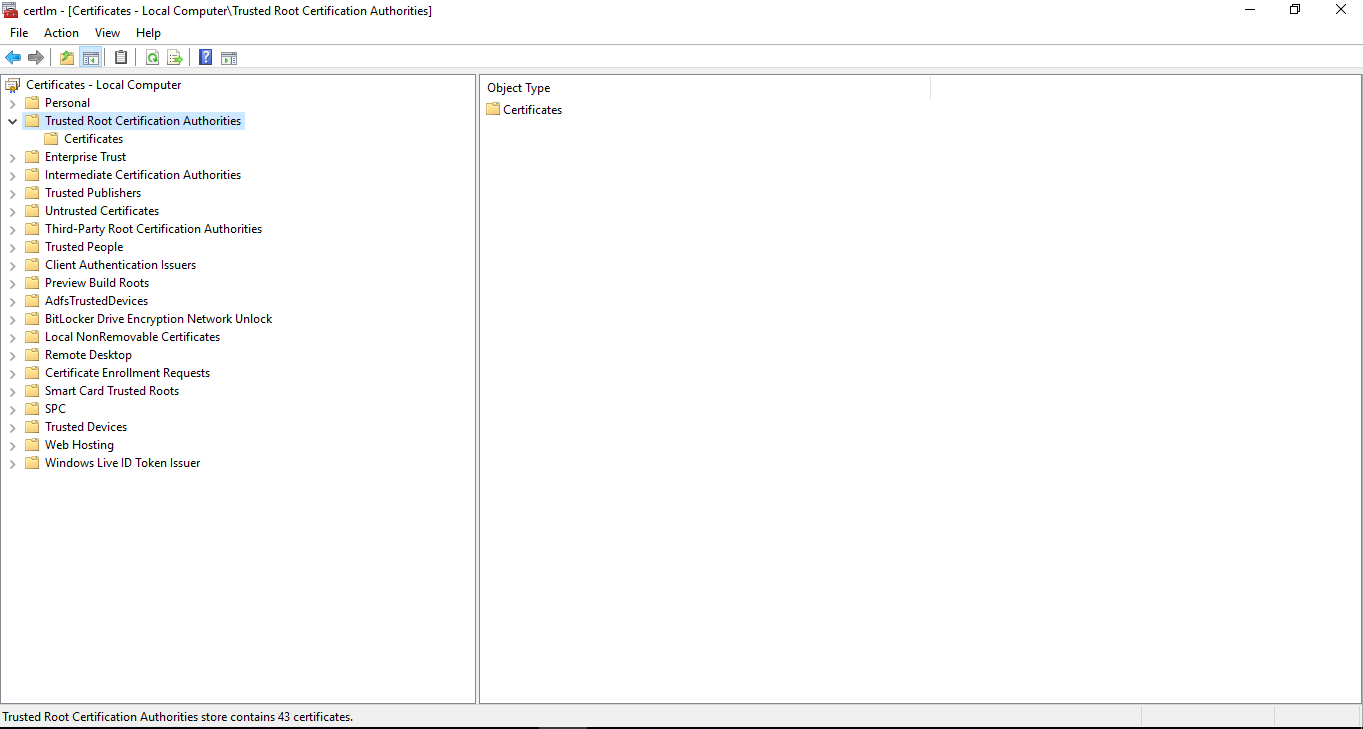
- Restart Tomcat and ISS
- Now open the server.xml file, located here:
\Program Files\DocuWare\Full-Text Server (x64)\conf
Add the following section:
<Connector
protocol="org.apache.coyote.http11.Http11NioProtocol"
port="8443" maxThreads="200"
scheme="https" secure="true" SSLEnabled="true" compression="on" SSLVerifyClient="none"
keystoreFile="conf\solr-ssl.keystore.p12" keystorePass="_______"
clinetAuth="false" sslProtocol="TLSv1.2" />
- You can check the connection if you navigate to https://DOMAINNAME:8443


