Question:
How can I change the display of the DocuWare Viewer?
How can I change the display of the DocuWare Viewer?
Solution:
The DocuWare Viewer can be optimized to better suit your document viewing preference. Please refer to the following guide to modify your DocuWare Viewer:
The DocuWare Viewer can be optimized to better suit your document viewing preference. Please refer to the following guide to modify your DocuWare Viewer:
1. Open the DocuWare Web Client and click on "Profile & Settings" from the dropdown menu under your username.
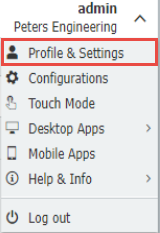
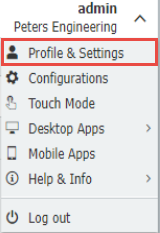
2. Navigate to the Viewer tab, which will display all Viewer settings.
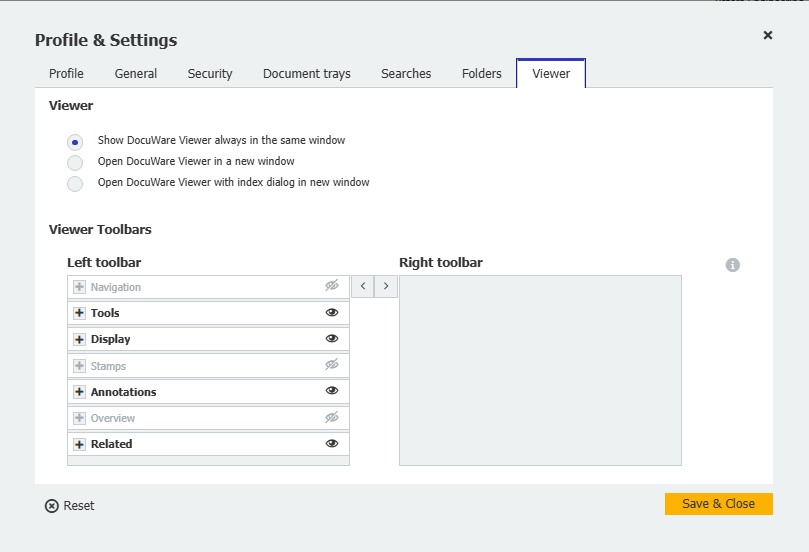
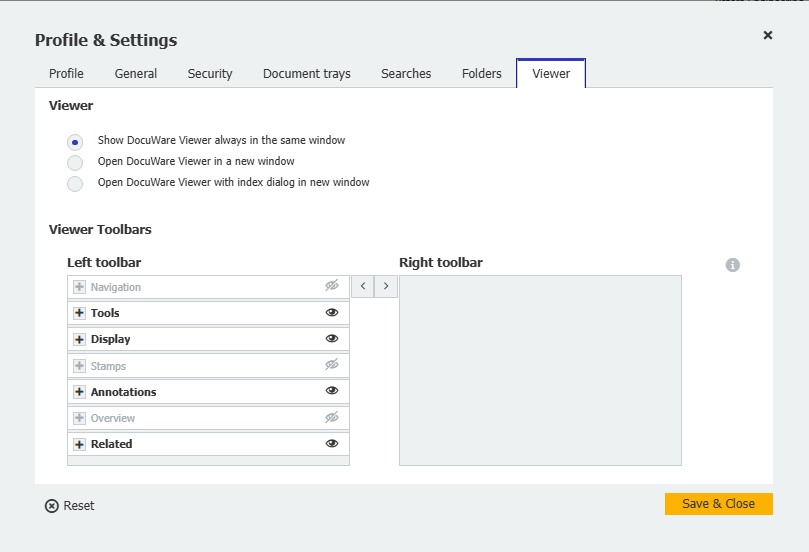
3. Within the Viewer section, select how the Viewer will be displayed. Using your cursor, hover over these options for a more detailed description of how the Viewer will be represented.
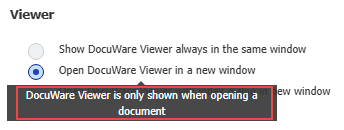
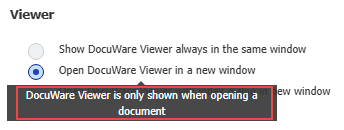
4. Within the Viewer Toolbar section, displayed will be all the available functions and tools present in the Viewer. Here, the following alterations can be made to the Viewer Toolbar;
- Modify the order of functions by clicking and dragging the functions to your desired preference.
- Click the "+" icon next to the function to view all tools associated with the selected function. Use the eye
 icon to hide/unhide the selected tools or options.
icon to hide/unhide the selected tools or options.
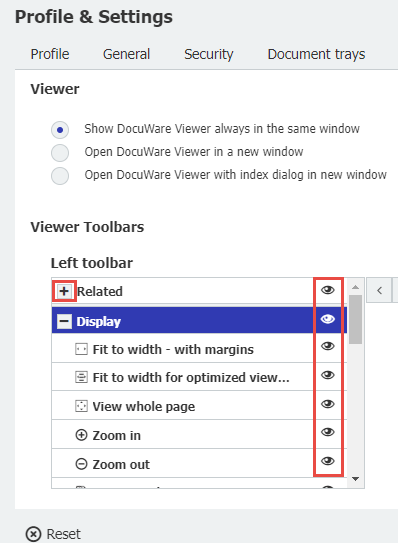
- Move functions & tools from the right toolbar to the left toolbar or vice versa by selecting the function and using the Arrow button.
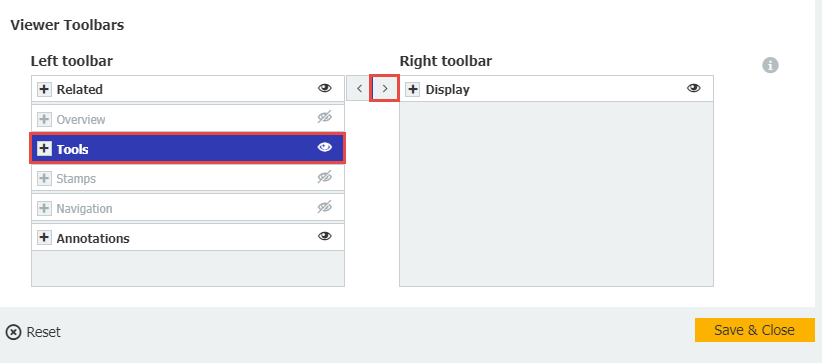
Once you have optimized the DocuWare Viewer to your desired preference, click on "Save & Close" and your changes will be applied.
(Note: Profile and Settings are specific to each user. These settings cannot be configured to DocuWare Groups or Roles.)
KBA is applicable to Cloud and On-premise Organizations.


