Question:
How do I enable Basic Authentication for Fulltext in DocuWare 7.7?
Solution:
To enable Basic Authentication for Fulltext, please complete the following;
1. Create a new Text file, and name it "security.json," as depicted below. The file should be saved to ...DocuWare\Full-Text Server (x64)\solr\server\solr of the installation directory (Default location C:\Program Files\DocuWare\Full-Text Server (x64)\solr\server\solr).
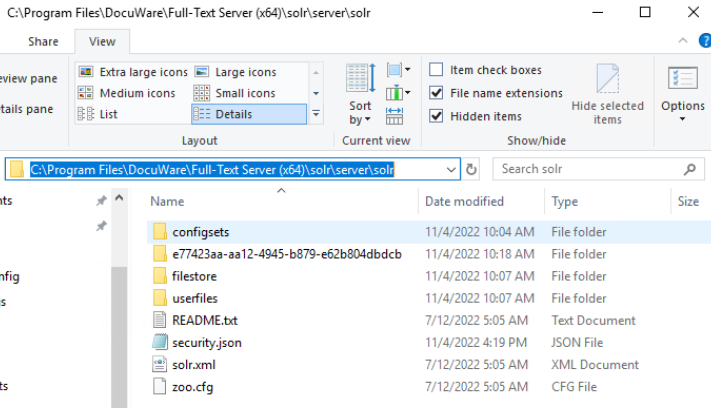
2. This file will activate Basic Authentication and will create the user "solr" with the password "SolrRocks". The value “solr“ represents the username, and the second value "IV0EHq1OnNrj6gvRCwvFwTrZ1+z1oBbnQdiVC3otuq0= Ndd7LKvVBAaZIF0QAVi1ekCfAJXr1GGfLtRUXhgrF8c=" represents the encrypted password "SolrRocks".

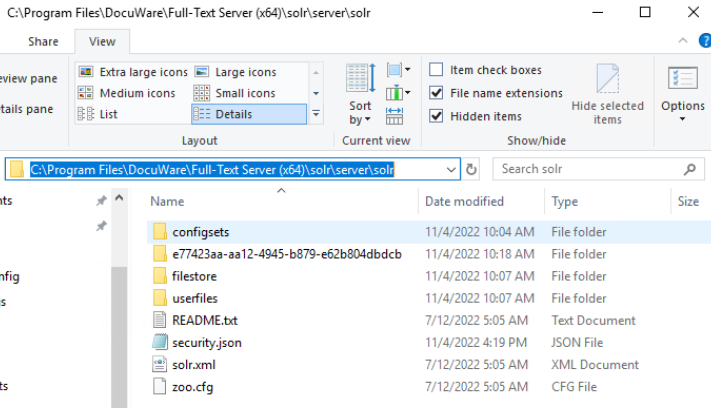
2. This file will activate Basic Authentication and will create the user "solr" with the password "SolrRocks". The value “solr“ represents the username, and the second value "IV0EHq1OnNrj6gvRCwvFwTrZ1+z1oBbnQdiVC3otuq0= Ndd7LKvVBAaZIF0QAVi1ekCfAJXr1GGfLtRUXhgrF8c=" represents the encrypted password "SolrRocks".

2a.To generate your own password, use the following Online Solr password encryption tool.
- Add your password to the field “Solr password. “
- The password will change dynamically without pressing “Enter.”
- Obtain your encrypted password from the field starting with “credentials“
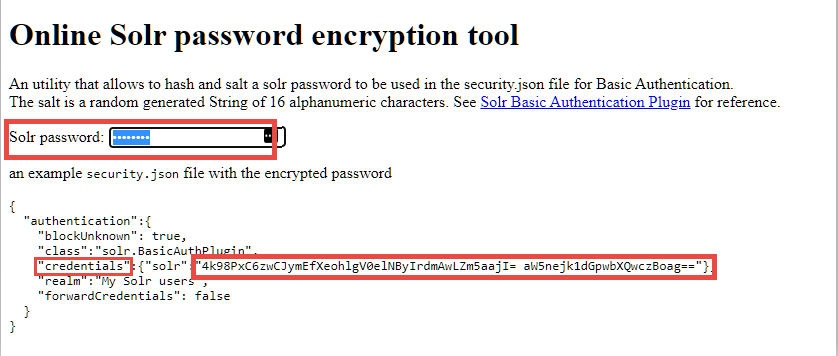
3. Restart the DocuWare Fulltext server, and change the password in the Administration Tool for the corresponding Fulltext connection. Once completed, Basic Authentication will now be configured for your system.
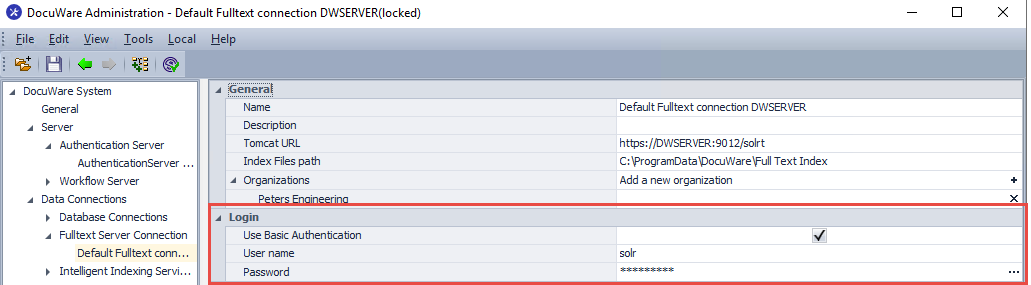
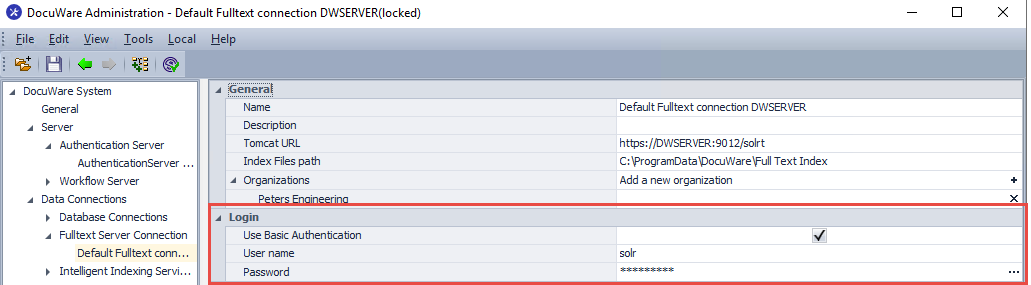
KBA is applicable to On-premise Organizations ONLY.


