Question:
How do I configure a table field to be required in Forms?
Answer:
The table field can be set to 'Required' from the Store Dialog to which the Form is associated. Please refer to the following guide to identify which Store Dialog is used by the DocuWare Form;
How do I configure a table field to be required in Forms?
Answer:
The table field can be set to 'Required' from the Store Dialog to which the Form is associated. Please refer to the following guide to identify which Store Dialog is used by the DocuWare Form;
1. Navigate to the Configurations page via the dropdown under your username.
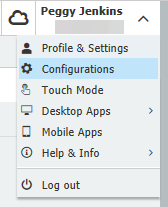
2. Select the Forms plugin located in the Capture section of the Configuration page.
(Note: If this plugin is not listed on your configurations page, please contact your system administrator to grant you access to this module)
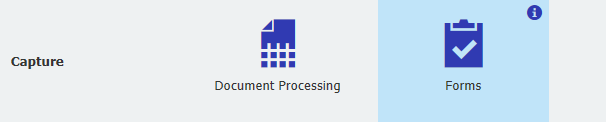
3. Select and edit the form that contains the table field and navigate to the Output tab. The Store dialog can be found in the Store Submitted Forms to: dropdown. Take note of this, as the store dialog will be modified.
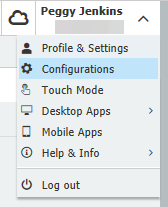
2. Select the Forms plugin located in the Capture section of the Configuration page.
(Note: If this plugin is not listed on your configurations page, please contact your system administrator to grant you access to this module)
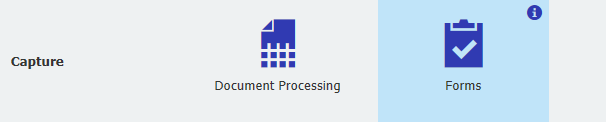
3. Select and edit the form that contains the table field and navigate to the Output tab. The Store dialog can be found in the Store Submitted Forms to: dropdown. Take note of this, as the store dialog will be modified.

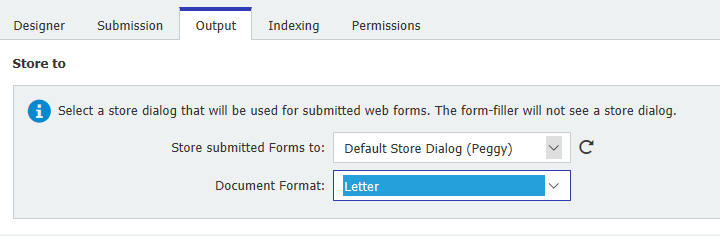
4. On the Indexing tab, match the table form field to the store dialog you wish to be indexed when the form is submitted.
5. Go back to the Configuration page, and select the File Cabinets plugin.
(Note: If this plugin is not visible on your configurations page, please contact your system administrator to grant you access to this module)
6. Edit the file cabinet used for the form, then go to the Dialogs tab and select the store dialog noted in step 3.
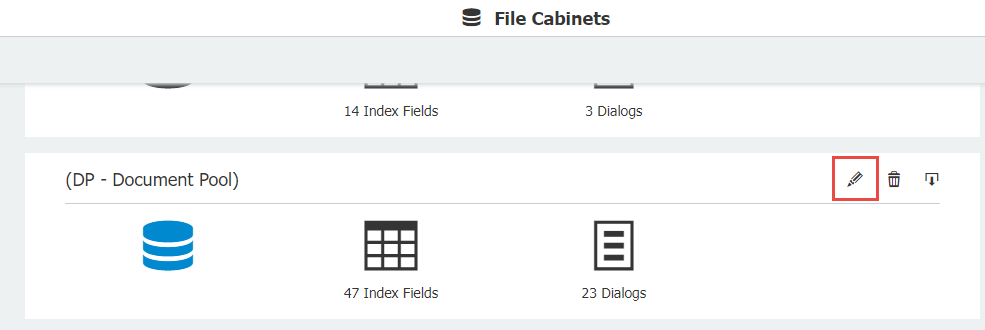
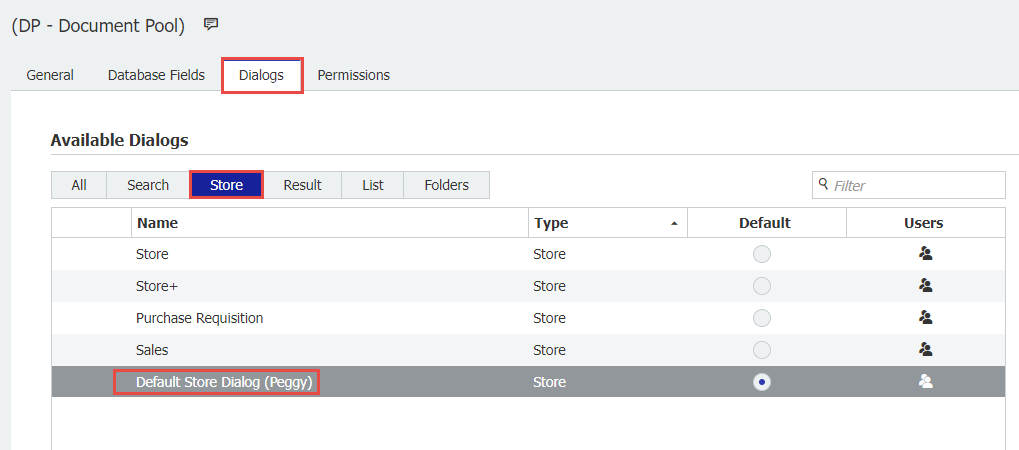
7. Enable the Required checkbox next to the table field to ensure this field is mandatory upon submitting this form. Once completed, select 'OK' and save the changes.
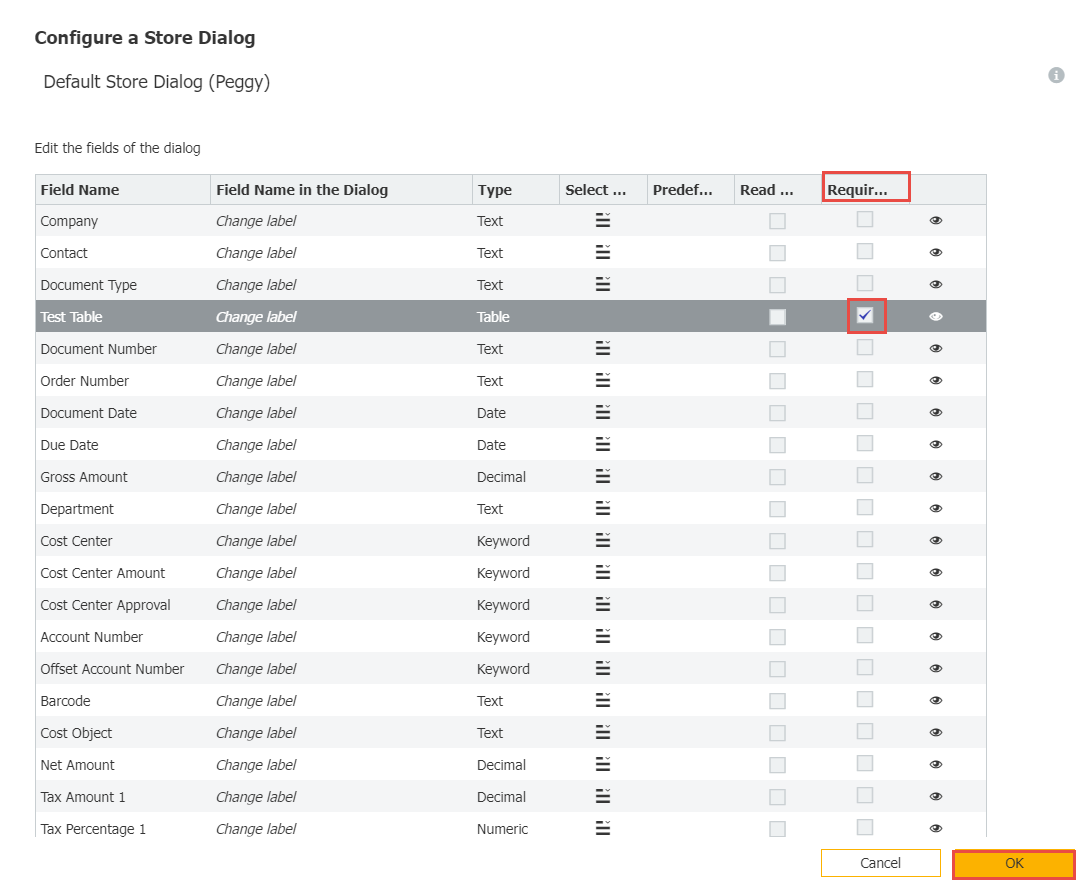
8. Refresh the Web Client, and upon accessing the form, users filling out the form can no longer submit it without entering a value into the form's table field.
KBA is applicable to both on-premise and Cloud Organizations.


