DocuWare Administration est une source riche d'informations pratiques pour la gestion de votre système DocuWare. Nous présentons ici 5 exemples.
Question :
Quels sont les utilisateurs connectés ?
Solution :
Les connexions au Content Server et le nombre de connexions en cours peuvent être vérifiés dans l'administration DocuWare en allant dans Système DocuWare/Serveur/Content Server/<Nom du serveur de contenu>/Options de service. Toutes les connexions serveur et client au Content Server sont listées sous Nombre de connexions. Le nombre d'utilisateurs actuellement connectés à Content Server est indiqué sous Nombre d'utilisateurs. Les noms des utilisateurs et le nombre de leurs connexions sont affichés.
Les utilisateurs peuvent avoir plusieurs connexions à Content Server, par exemple, s'ils travaillent simultanément avec Windows Client et Web Client, s'ils ont plusieurs visionneuses ouvertes dans Windows Client, ou s'ils ont démarré un travail d'IMPORTATION ACTIF s'exécutant en parallèle sur le client. Utilisez cet aperçu rapide pour savoir comment les licences sont utilisées. Vous pouvez également vérifier le nombre de connexions au serveur avant d'effectuer des travaux de maintenance.
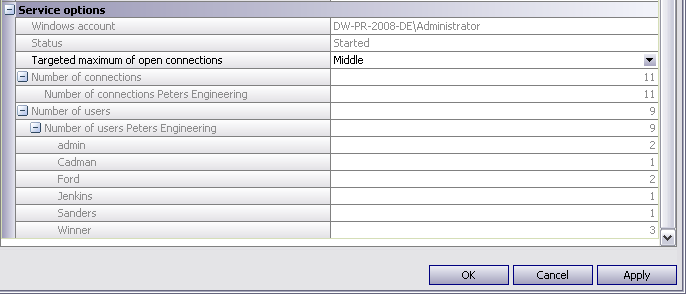
Dans les Options de service, sous Système DocuWare/Serveur/Serveur de contenu/<nom du Content Server>, vous pouvez vérifier le statut actuel des utilisateurs enregistrés.
Depuis la version 6.7, une nouvelle fonctionnalité a été ajoutée à DocuWare Administration : Vue d'ensemble des connexions. Cette fonction se trouve dans la barre d'outils d'administration si la branche Système ou Organisations est sélectionnée :

Question :
Quels sont les workflows en cours d'exécution ?
Solution :
Une vue d'ensemble de tous les workflows en cours d'exécution est disponible dans DocuWare System/Server /Workflow Server/<Name Workflow Server> dans la zone intitulée Service options. Le paramètre qui détermine le nombre maximum de workflows pouvant être exécutés en même temps est défini dans la section Nombre maximum de workflows parallèles. La valeur par défaut est 1. Si deux flux de travail Autoindex sont définis, ils s'exécuteront l'un après l'autre à moins que cette valeur ne soit augmentée. En augmentant ou en diminuant cette valeur, vous pouvez contrôler la charge du serveur, étant donné que plusieurs workflows parallèles peuvent avoir un impact négatif sur les performances. Dans Nombre d'activités en cours et dans Processus parallèles , vous pouvez déterminer combien d'activités/flux de travail peuvent être exécutés en même temps.
Question :
Quels sont les emplacements de stockage et les connexions de données disponibles ?
Solution :
Vérifiez dans DocuWare Administration s'il est possible de se connecter à un emplacement de stockage donné ou de créer une connexion de données (à une base de données, par exemple) à partir du serveur DocuWare. Cette vérification est utile s'il n'a pas été possible d'accéder aux documents ou à une source de données dans DocuWare. Pour vérifier la disponibilité des emplacements de stockage, accédez à la section Système DocuWare/Emplacements de stockage/<Nom de l'emplacement de stockage> et cliquez sur l'icône  . dans la barre d'outils. La disponibilité de la base de données peut être consultée dans la section Système DocuWare/Connexion à la base de données/<Nom de la connexion à la base de données> à partir de la même icône dans la barre d'outils.
. dans la barre d'outils. La disponibilité de la base de données peut être consultée dans la section Système DocuWare/Connexion à la base de données/<Nom de la connexion à la base de données> à partir de la même icône dans la barre d'outils.
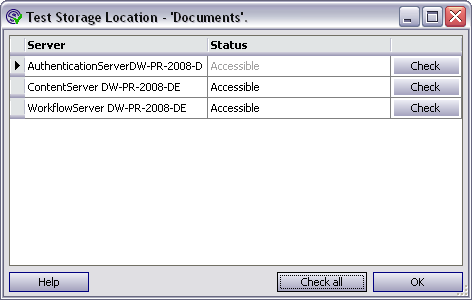
La barre d'outils vous permet d'accéder à des informations pour savoir s'il existe des connexions à différents emplacements de stockage.
Question :
Quels sont les droits de l'utilisateur ?
Solution :
Pour obtenir une vue d'ensemble des différents droits des utilisateurs DocuWare, accédez à DocuWare System/Organisations/User administration/User/<User name> et utilisez cette icône dans la barre d'outils pour afficher les droits de l'utilisateur  .
.
La barre d'outils permet d'analyser si certains droits ont été oubliés ou quels profils doivent être modifiés. Cliquez sur Administration et vous pourrez facilement voir exactement quels droits ont été directement attribués à un utilisateur et lesquels ont été fournis via des profils, des Groupes ou des rôles. La section Afficher les droits de l'utilisateur est une simple zone de contrôle ; il n'est pas possible d'y apporter des modifications.
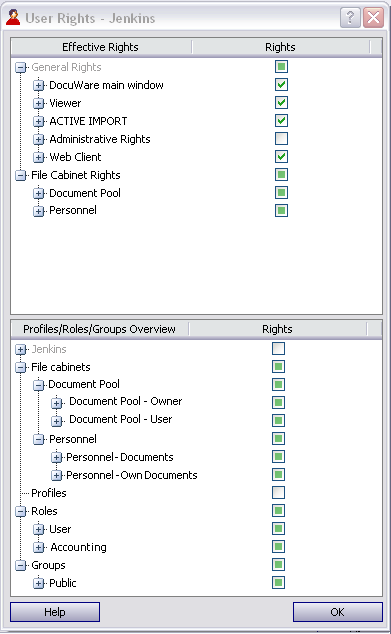
Visualisation des droits de l'utilisateur via la barre d'outils
Question :
Quel est le nombre de documents et le statut du texte intégral ?
Solution :
Après avoir accédé à la section Armoires de fichiers de DocuWare Administration, cliquez avec le bouton droit de la souris sur <nom de l'armoire> pour ouvrir un menu contextuel. En cliquant sur Afficher l'état du texte intégral (que l'armoire soit en texte intégral ou non), vous obtiendrez un certain nombre d'informations pratiques. Vous y trouverez notamment le nombre de documents stockés dans une armoire à dossiers, le nombre total de pages du document et le nombre moyen de pages de chaque document.
Il vous donne également un aperçu rapide de la taille d'une armoire à dossiers. Si un service de texte intégral a été configuré pour une armoire, cette zone de l'administration vous donnera également un rapport d'état sur le texte intégral. La boîte de dialogue vous donne un aperçu de la situation actuelle, et non un affichage progressif. Elle indique le pourcentage de documents stockés dans une armoire qui doivent encore être indexés pour le texte intégral et la quantité de texte déjà extraite. La valeur du nombre de documents stockés qui ont été indexés est également indiquée. Cela signifie que chaque chaîne de caractères extraite a été analysée pour voir si elle existe déjà et qu'elle est classée en fonction de cette information. Grâce à ces informations précieuses, vous pouvez évaluer si le temps et les paramètres de l'indexation automatique en texte intégral ont été configurés de manière optimale. Il est également facile de voir le volume global du catalogue de texte intégral.
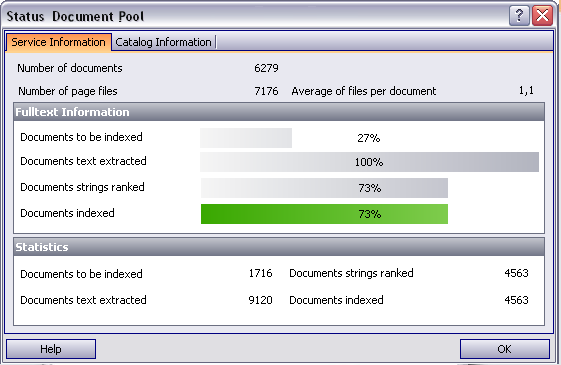
Informations précieuses : combien de documents se trouvent dans une armoire à dossiers ? Tous les documents ont-ils été indexés en texte intégral ?
Les images peuvent être différentes dans les nouvelles versions
Veuillez noter : Cet article est une traduction de l'anglais. Les informations contenues dans cet article sont basées sur la ou les versions originales des produits en langue anglaise. Il peut y avoir des erreurs mineures, notamment dans la grammaire utilisée dans la version traduite de nos articles. Bien que nous ne puissions pas garantir l'exactitude complète de la traduction, dans la plupart des cas, vous la trouverez suffisamment informative. En cas de doute, veuillez revenir à la version anglaise de cet article.


