Frage:
Wie erstelle ich Importaufträge?
Antwort:
Importaufträge werden über die DocuWare Desktop-Anwendung erstellt. Nachdem Sie eine Importkonfiguration erstellt haben, müssen Sie einen Importauftrag erstellen, um die Konfiguration auszuführen.
Wenn Sie noch keine Importkonfiguration erstellt haben, lesen Sie bitte den folgenden Artikel, um dies zu tun; KBA-36295
1. Melden Sie sich in Ihrem DocuWare-Konto an und wählen Sie das Dropdown-Menü neben Ihrem Benutzernamen. Wählen Sie Desktop Apps und dann die Option "Install Desktop Apps".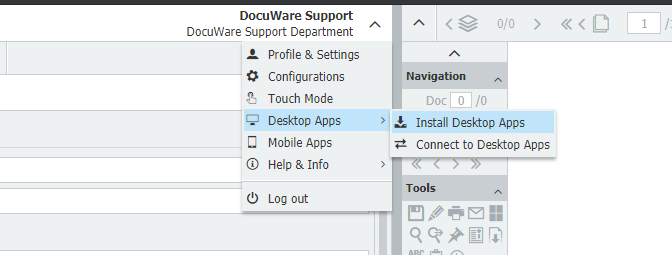
2. Eine Anwendung mit dem Namen "ClientSetup" wird heruntergeladen und startet nach der Ausführung den Installationsprozess. Wählen Sie die Option "Importieren" und klicken Sie dann auf die Schaltfläche " Installieren ".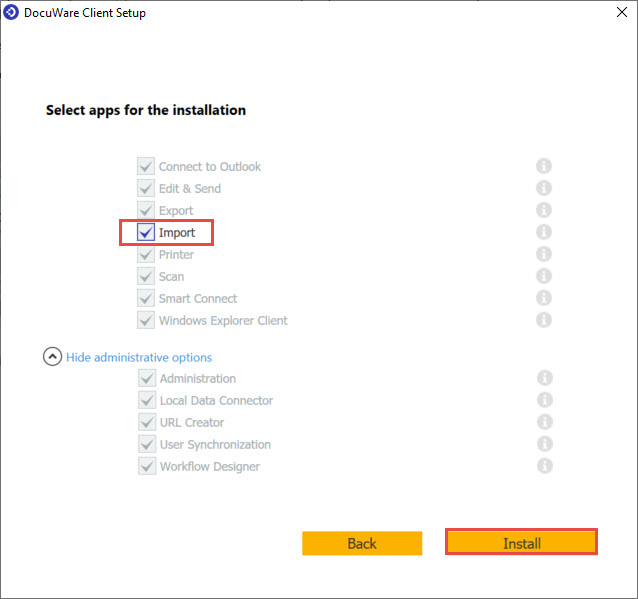
3. Nach der Installation starten Sie DocuWare Desktop Apps und wählen die Registerkarte "Importieren". Hier werden wir unseren neuen Importauftrag erstellen.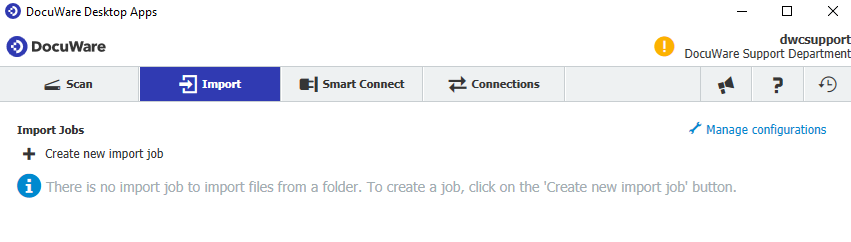
4. Wählen Sie die Option "Neuen Importauftrag erstellen". Hier haben Sie die folgenden Möglichkeiten:
- Legen Sie den Namen des Auftrags fest.
- Wählen Sie den Ordner, den dieser Auftrag überwachen und aus dem er importieren soll.
- Wählen Sie die Konfiguration, die für den Import verwendet werden soll.
- Die Sprache, in der das Dokument gelesen werden soll.
- Wählen Sie, ob die Dokumente autorotiert werden sollen (für den Fall, dass sie seitlich oder verkehrt herum gescannt werden).
- Überprüfen Sie das Alter der Datei (stellen Sie sicher, dass das Dokument vor dem Import vollständig in den Ordner geschrieben wurde).
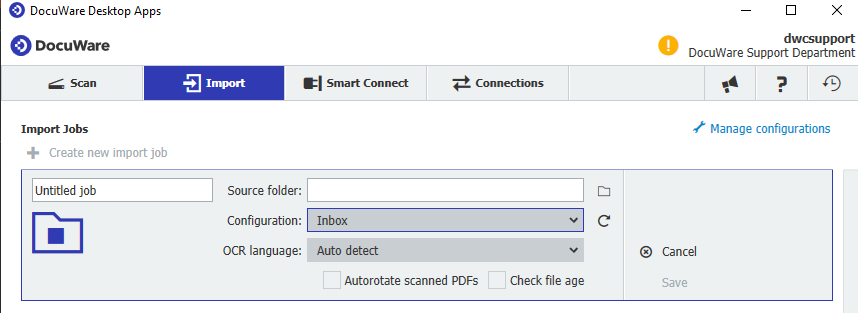
5. Wenn alles wie gewünscht eingestellt ist, wählen Sie die Option "Speichern". Sie können dann Ihren Importauftrag starten.
Ihr Importauftrag beginnt nun mit der Verarbeitung der Dokumente auf der Grundlage der Einstellungen des Importauftrags und der Importkonfiguration.
KBA ist sowohl für Cloud- als auch für On-Premise-Organisationen geeignet.
Bitte beachten Sie: Dieser Artikel ist eine Übersetzung aus dem Englischen. Die in diesem Artikel enthaltenen Informationen basieren auf der/den englischsprachigen Originalversion(en) des Produkts. In der übersetzten Version unserer Artikel können kleinere Fehler enthalten sein, z.B. in der Grammatik. Wir können zwar nicht für die vollständige Richtigkeit der Übersetzung garantieren, aber in den meisten Fällen werden Sie sie als ausreichend informativ empfinden. Im Zweifelsfall wechseln Sie bitte zurück zur englischen Version dieses Artikels.


