Question:
How do I clip documents to a document in a task?
How do I clip documents to a document in a task?
Answer:
To clip a document to a task document, please refer to the following guide:
1. Navigate to the "Task" menu within the DocuWare Web Client.
2. Right-click on your desired task and select "Clip".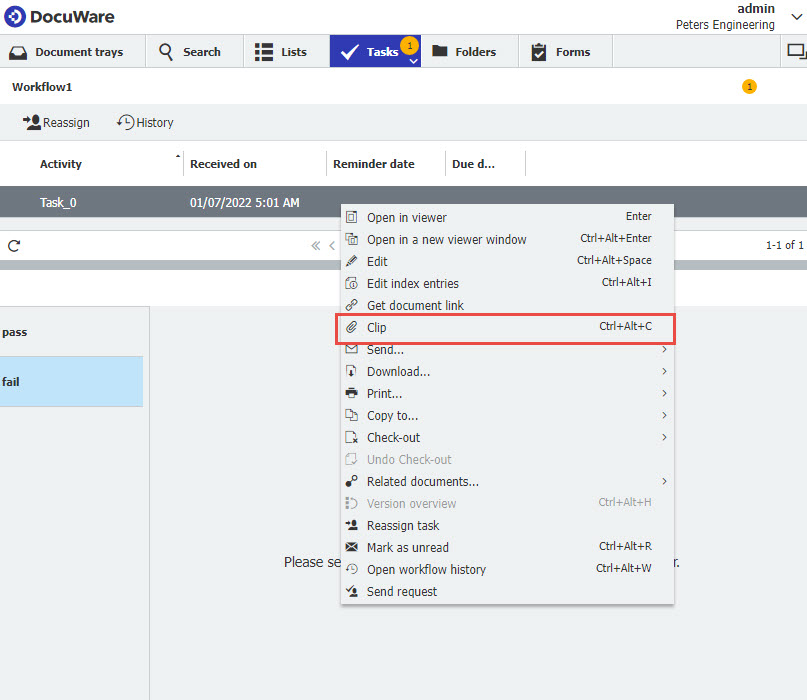
3. Now, drag your desired documents to the top area and select "Clip".
Note: If you are using the task within a workflow, it is important to clip the documents on the right side of the task document so the workflow can be completed successfully.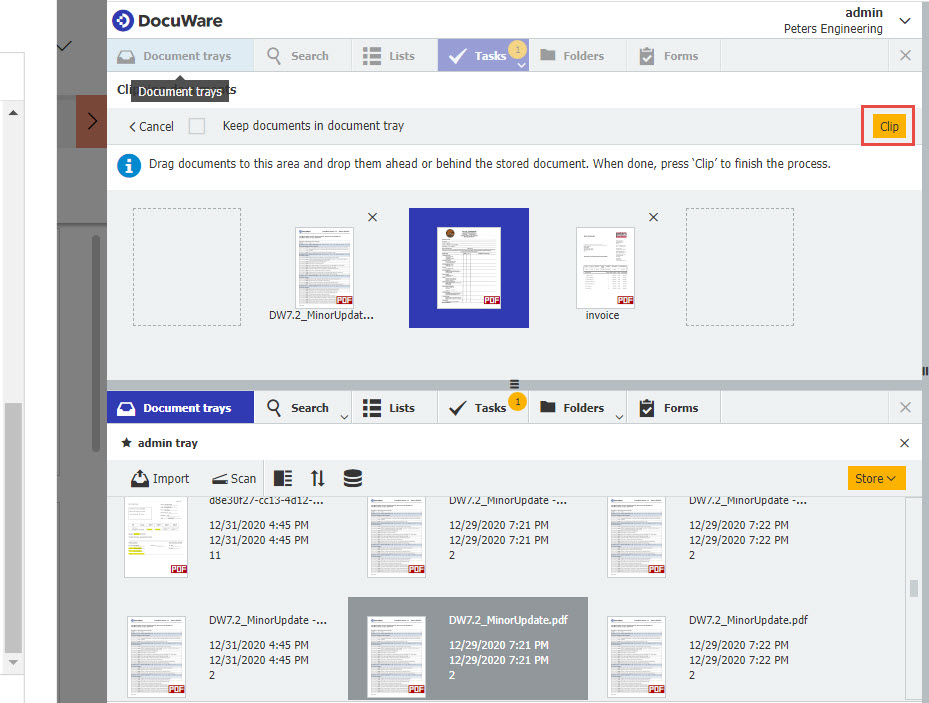
Note: Clipping documents can only be done with documents in trays, not documents already stored in file cabinets.
KBA is applicable for both Cloud & On-premise Organizations.


