Question:
How do I add a field to a File Cabinet? (7+)
How do I add a field to a File Cabinet? (7+)
Solution:
Please complete the following to add a field to a File Cabinet;
1. From the dropdown underneath your username, select "Configurations". Once redirected to the Configurations page, navigate to the File Cabinets plugin.
(Note: If the File cabinets plugin is not visible on your Configurations page, please contact your System Administrator as this signifies you do not have permission to use this plugin)
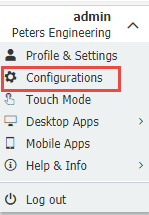

(Note: If the File cabinets plugin is not visible on your Configurations page, please contact your System Administrator as this signifies you do not have permission to use this plugin)
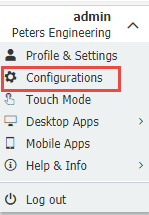

2. Locate the File cabinet, then select the edit  icon towards the right-hand side of the cabinet.
icon towards the right-hand side of the cabinet.
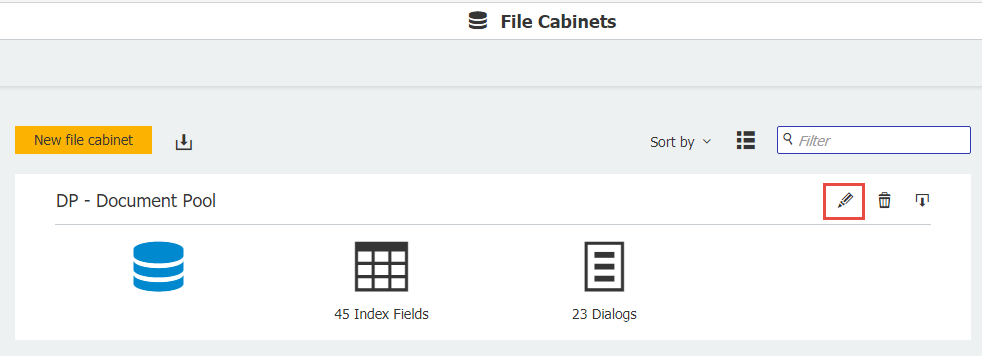
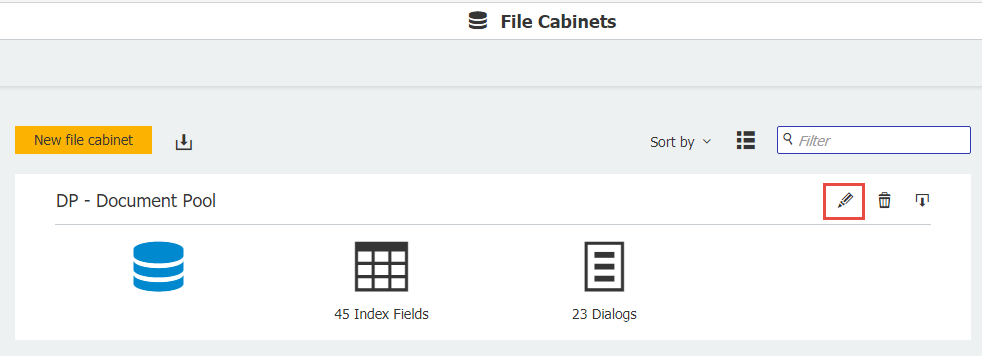
3. Open the Database Fields tab, which will display all the File Cabinet fields. You can add a field using the "+" icon at the bottom left.
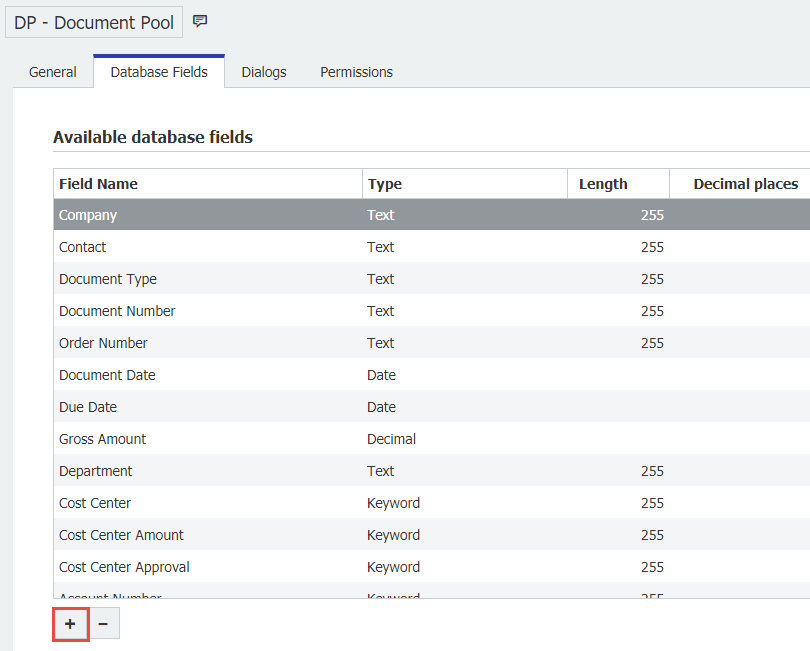
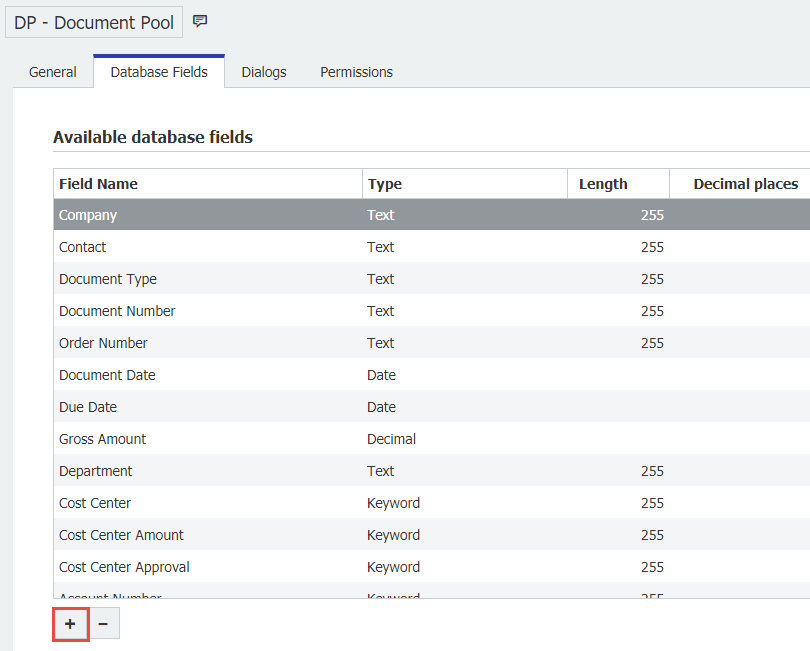
4. Once you have created the field to your desired preference, ensure the new field is visible. Navigate to the Dialog tab, and select the dialog(s) that you wish to display the newly created field.
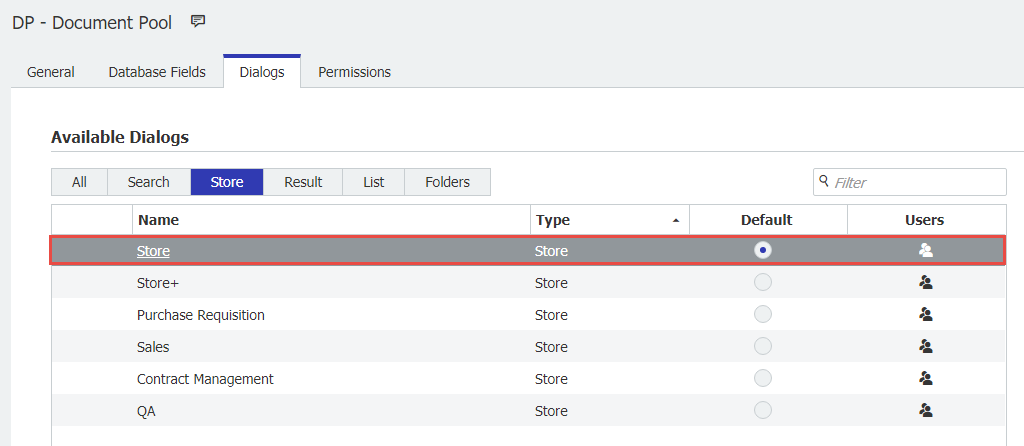
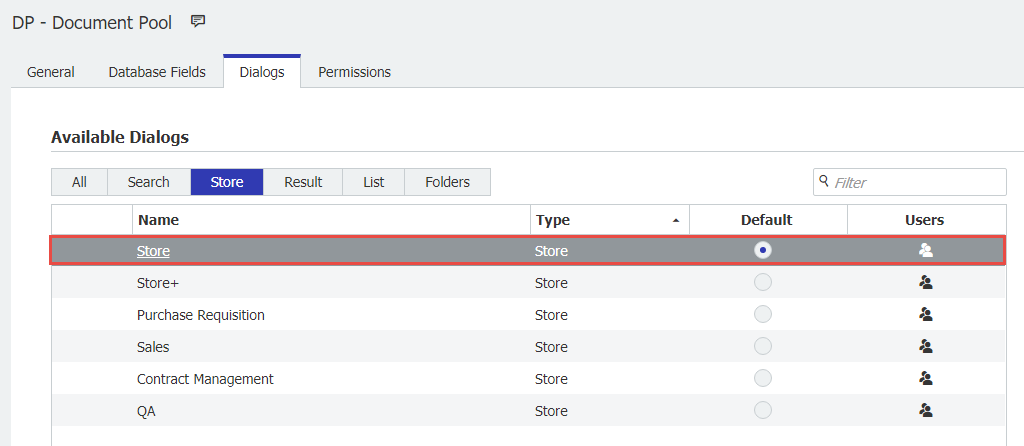
5. Locate the new field and use the eye  icon to enable its visibility if it is not already visible.
icon to enable its visibility if it is not already visible.
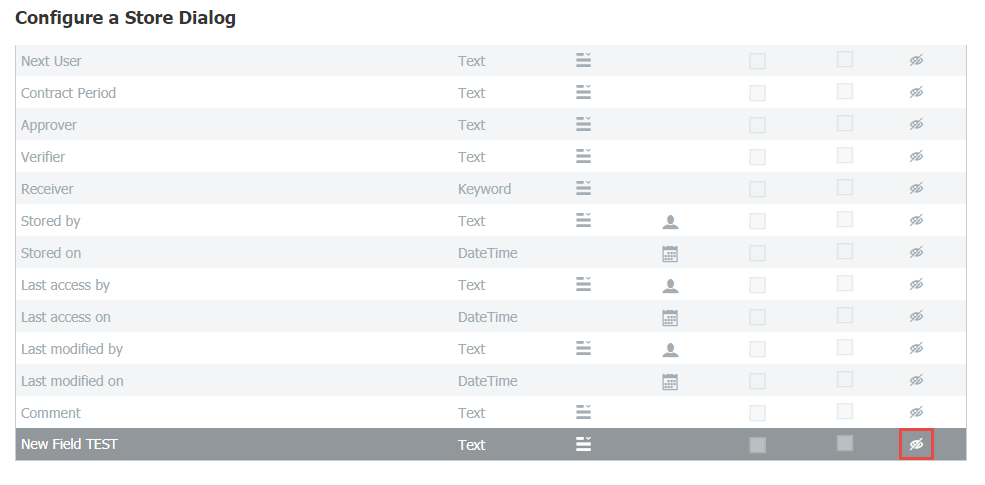
6. Once completed, your new field is ready for use.
KBA is applicable for Cloud & On-premise Organizations.


