Question:
How do I restrict/add context menu functions for a Result list?
Solution:
Any restriction or addition of context menu functions for the Result list can be configured within the File Cabinets plugin. Please refer to the steps below on how this can be achieved;
1. Access the File Cabinet plugin and select the cabinet containing the Result list.
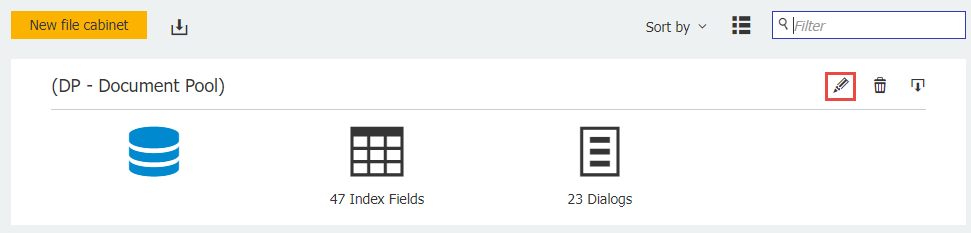
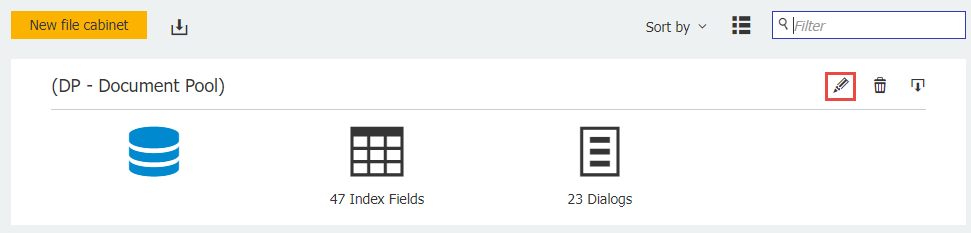
2. Navigate the Dialogs tab and click on the Result list you wish to modify.
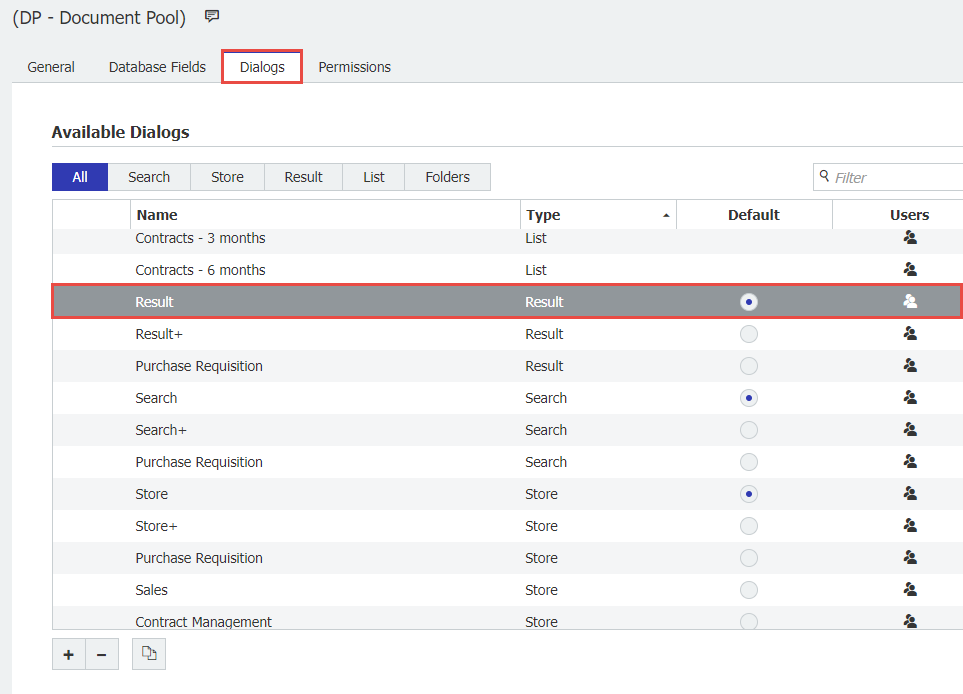
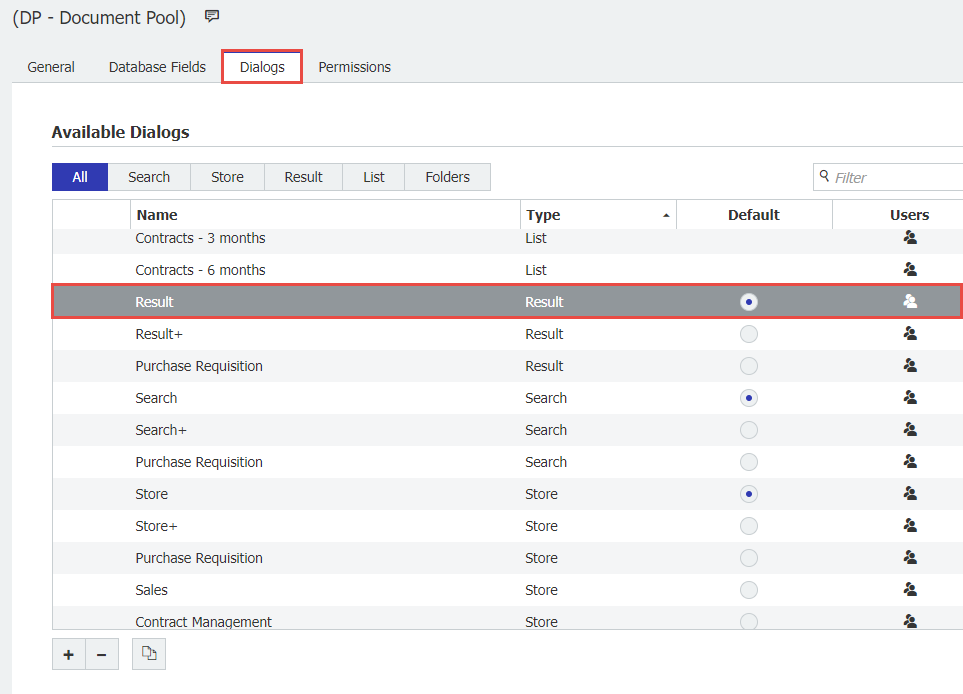
3. Scroll down to the bottom of the Result list settings and select "Configure"
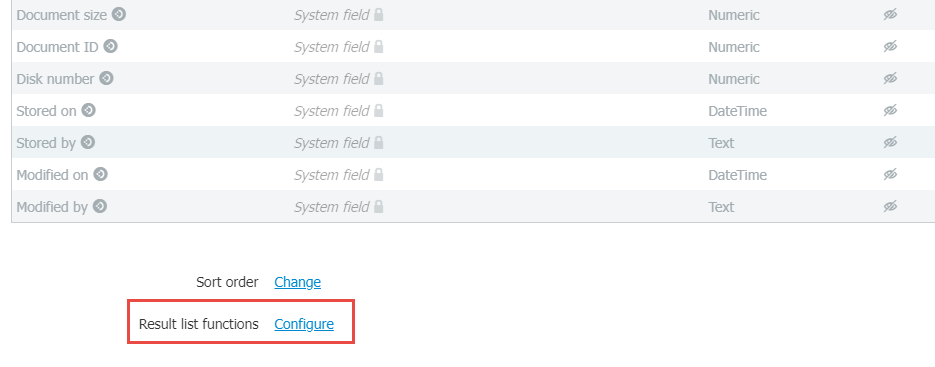
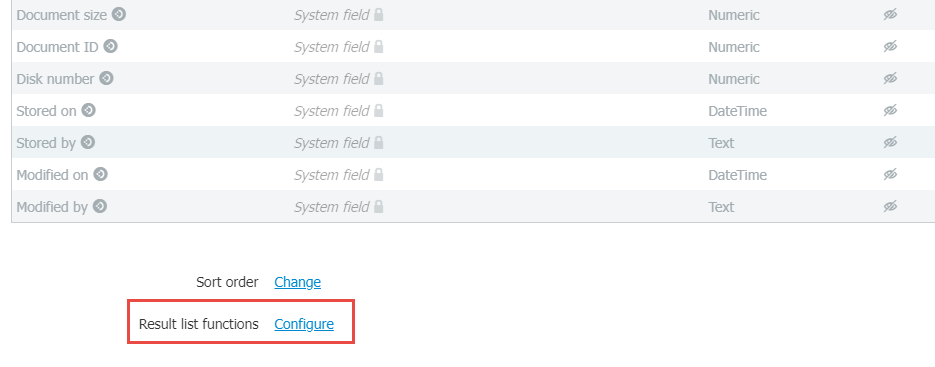
4. Listed will be all of the context menu functions for a Result list. To restrict these functions, ensure the function is unchecked in both the "In Menu" and "As Button" columns. If you wish to remove certain functions from the context menu but wish for them to be displayed in the Result list as buttons, check the "As Button" column for that function and ensure the "In Menu" is unchecked.
(Note: Functions such as Print and Delete will require additional user permissions to be restricted.)
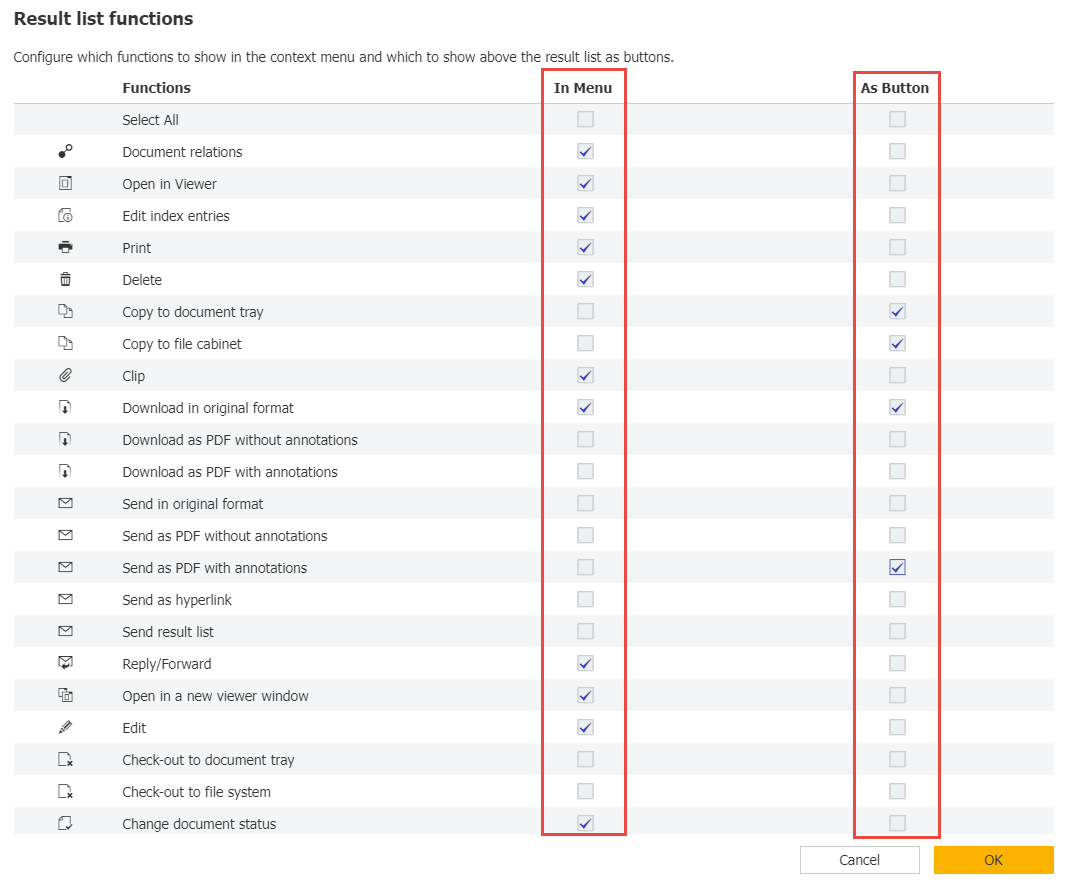
(Note: Functions such as Print and Delete will require additional user permissions to be restricted.)
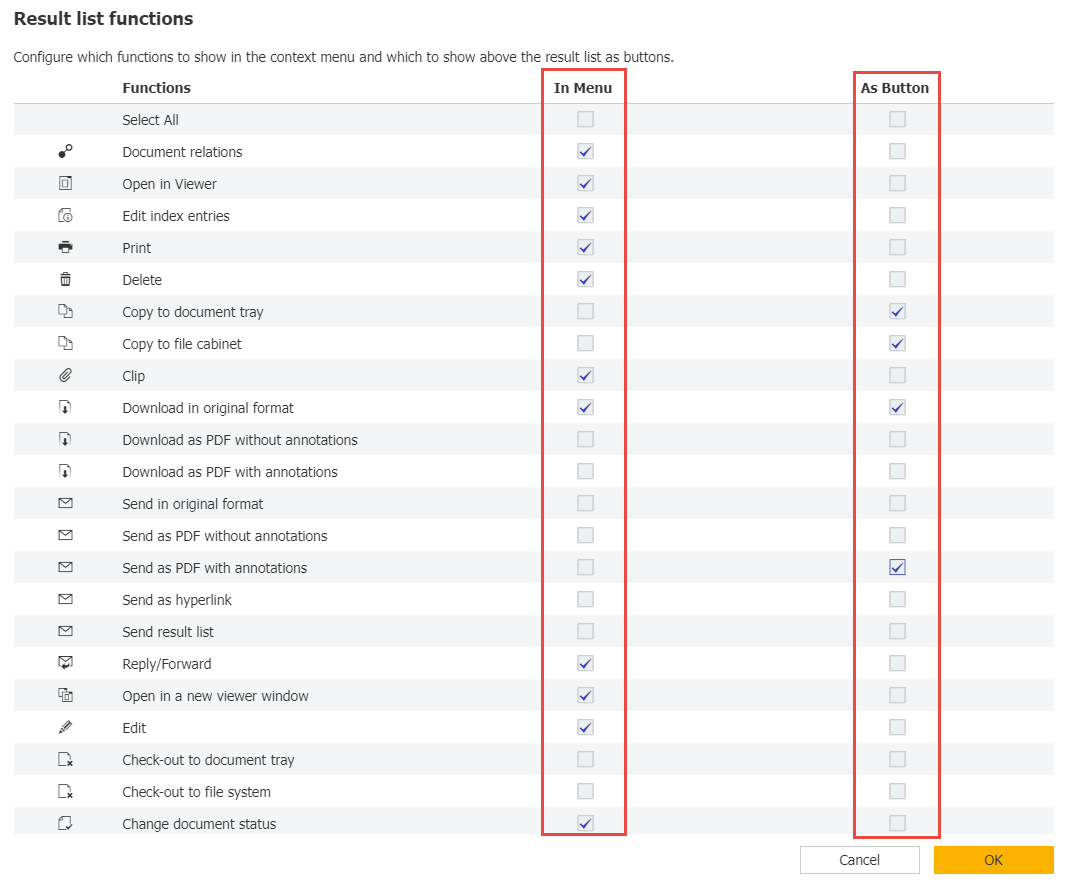
5. Once the Result list functions have been configured to your preference, save your changes, refresh the Web Client, and your Result list will now display context menu functions removed and/or as buttons at the top of the list.
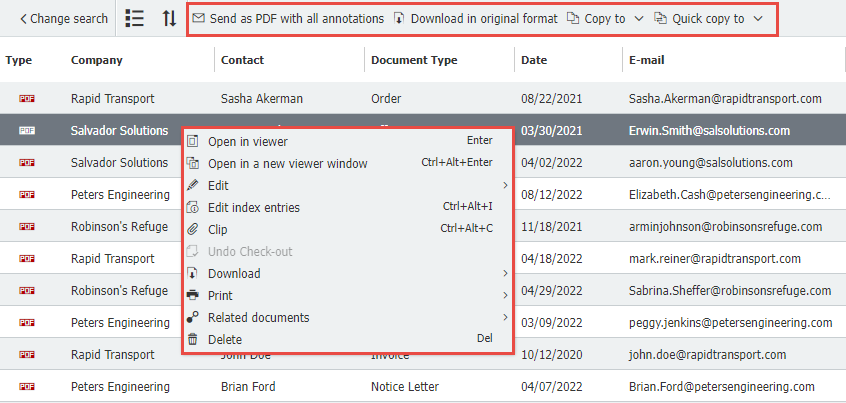
KBA is applicable to both Cloud & On-premise Organizations.


