Question:
Our organization uses various scan and import configurations to move documents into DocuWare. How can we check the time and date when a document was processed into DocuWare?
Our organization uses various scan and import configurations to move documents into DocuWare. How can we check the time and date when a document was processed into DocuWare?
Solution:
Please refer to the following two methods of how to check the time and date of when a document was processed into DocuWare;
Access via DocuWare Desktop Apps History log
The first method to check the time and date a document was processed is to view the DocuWare Desktop Apps History log. This can be done by opening the DocuWare Desktop Apps and clicking on the history  icon at the top-right of the application. A list of jobs that have been executed will be displayed containing the date, time, name of the document, source from which the document was processed, and state of the job status.
icon at the top-right of the application. A list of jobs that have been executed will be displayed containing the date, time, name of the document, source from which the document was processed, and state of the job status.
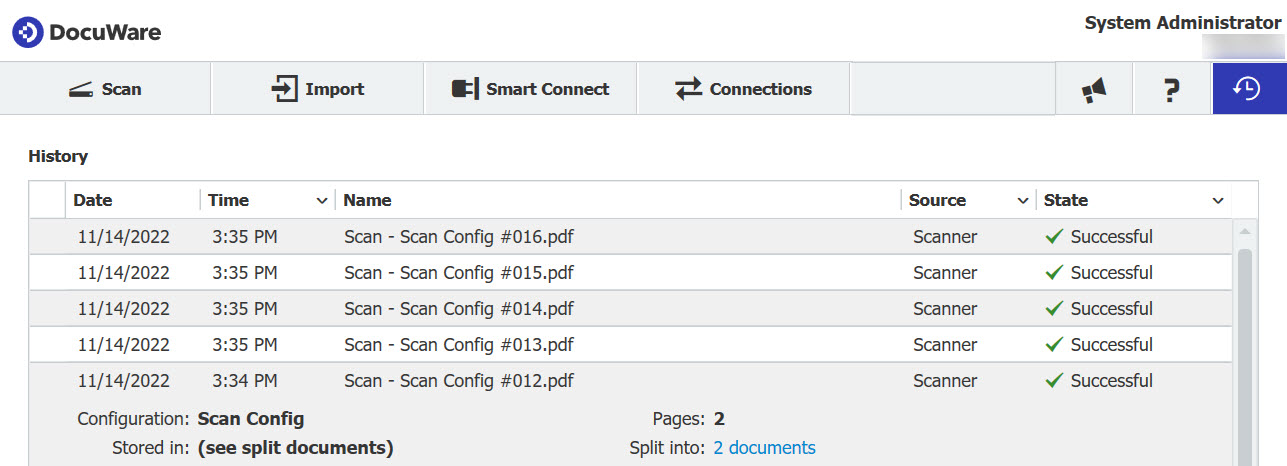
Access via Document System Entries
The second method to check the time and date a document was processed is to access the processed document's system entries. Right-click on a document, then select "Show index entries." From here, select "System entries" towards the top-right. Information such as the user who stored and/or modified the document, the date and time the document was stored or modified, the total pages, etc., will be displayed.
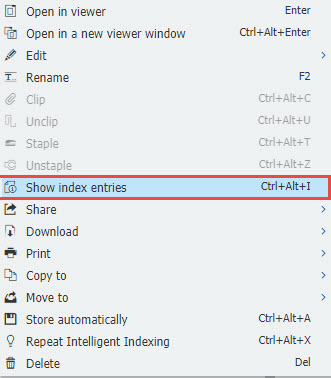
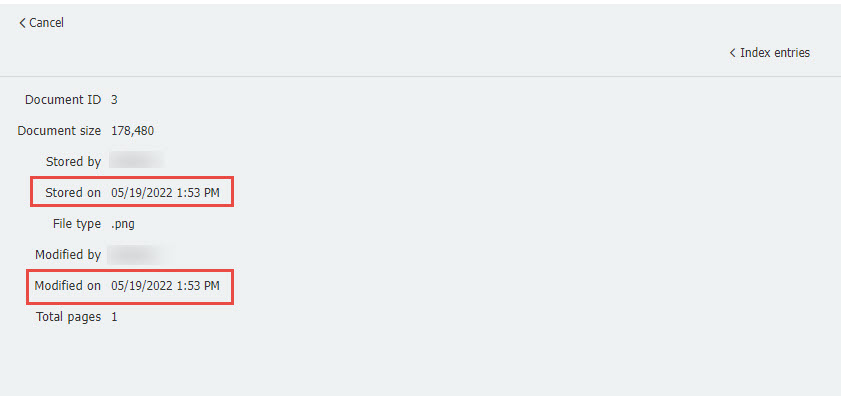
KBA is applicable to both Cloud & On-premise Organizations ONLY.


