Question:
How can I configure index fields on the workflow task screen?
How can I configure index fields on the workflow task screen?
Answer:
Configuring an index field within a workflow task screen can be done using the "Task list" option from the DocuWare Workflow Designer. Please refer to the following guide on how this option can be used;
Configuring an index field within a workflow task screen can be done using the "Task list" option from the DocuWare Workflow Designer. Please refer to the following guide on how this option can be used;
1. Open the DocuWare Workflow Designer and open the workflow you desire to configure the task settings.
2. Click on the "Task list " from the top of your workflow. This will populate the workflow task settings menu.
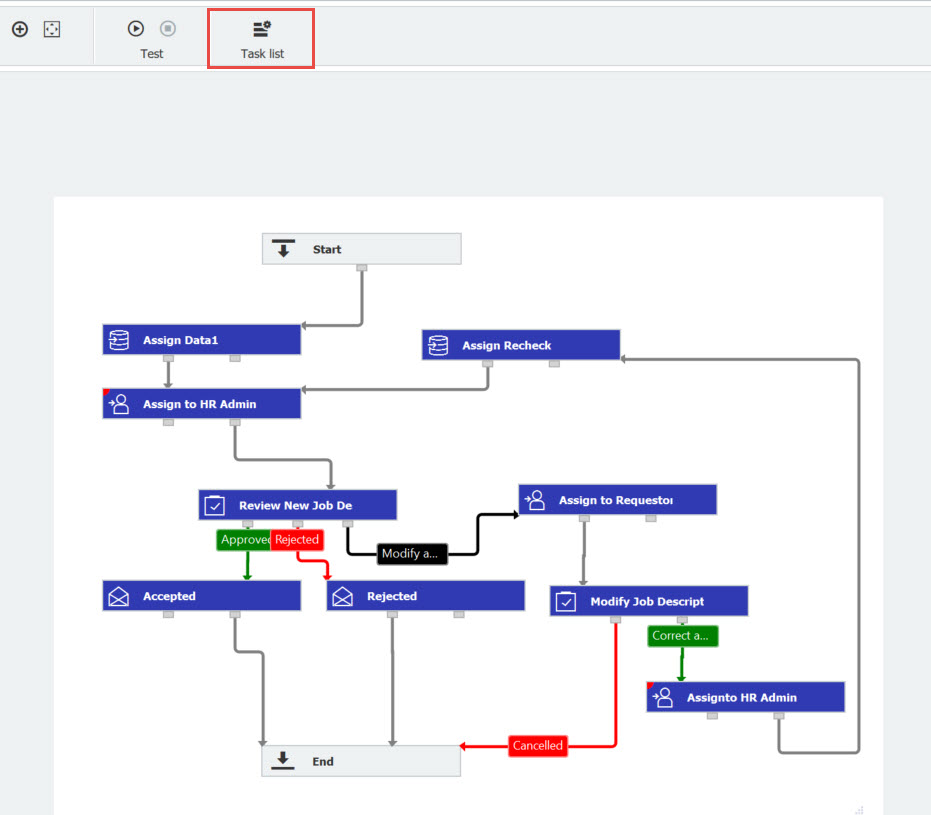
3. The Structure of Workflow Tasks section will display all the current index fields configured to populate within the workflow task. Use the "+" or "-" to add or remove the field column, and use the arrow icons to configure the order of the field columns.
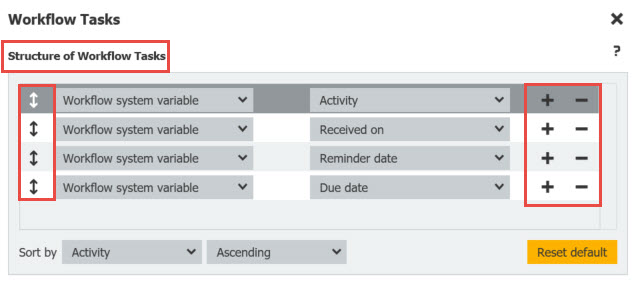
4. Once you have selected and configured your index fields accordingly, please refer to the "Workflow Task Preview" section to view how the index field columns will be presented within the DocuWare Web Client.
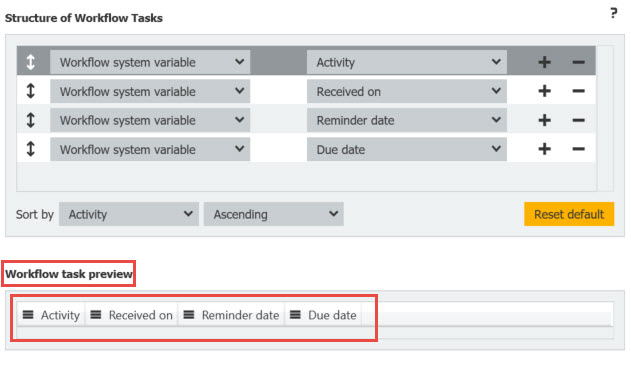
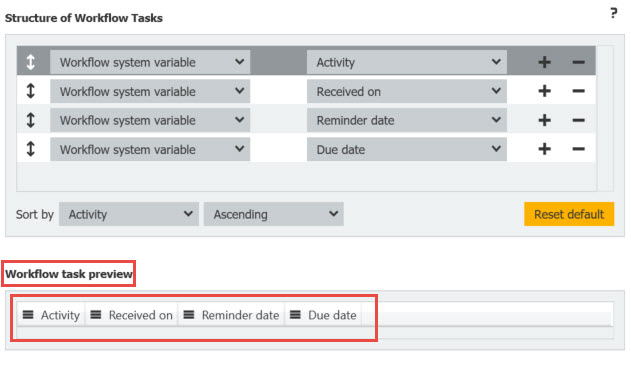
5. Lastly, press "OK" at the bottom of the page to save your changes.
Note: Confirming these changes to the task list settings of the workflow will not unpublished the workflow.
Note: Confirming these changes to the task list settings of the workflow will not unpublished the workflow.
KBA is applicable to both Cloud and On-premise Organizations.


