Question:
How can I add an approval user (Cost Center or Requestor) in an Invoice Processing Preconfigured Solution?
Answer:
Whether we have an existing user account or a newly created one, the following will need to be done to either add the user as a Requestor, a Cost Center Group approver, or both.
Note: The user making these changes must be given the "IP - Administrator" role.
Add a new Requestor to the personnel file cabinet:
How can I add an approval user (Cost Center or Requestor) in an Invoice Processing Preconfigured Solution?
Answer:
Whether we have an existing user account or a newly created one, the following will need to be done to either add the user as a Requestor, a Cost Center Group approver, or both.
Note: The user making these changes must be given the "IP - Administrator" role.
Add a new Requestor to the personnel file cabinet:
- Navigate to the Forms tab in the DocuWare Client, then double-click on the "IP - New Requestor Limit Approver" form.
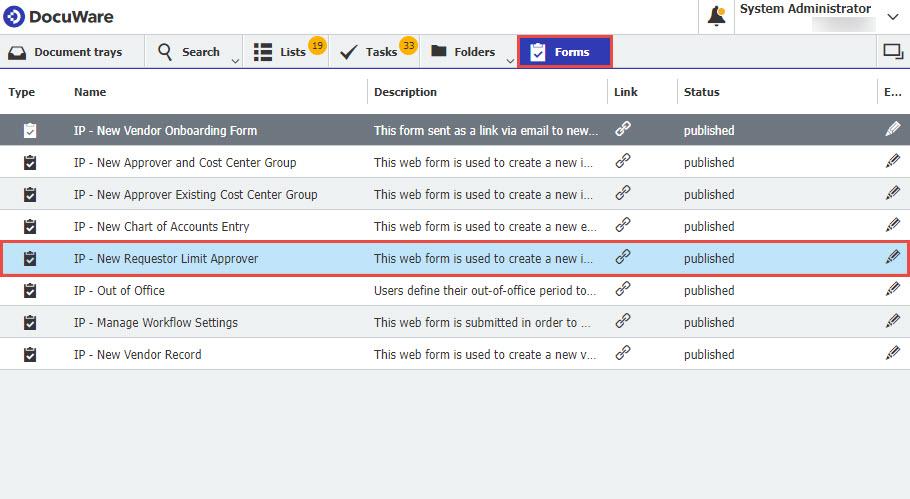
- Fill in the first name, last name, DocuWare ID (From the dropdown list), approval limit, manager, and substitute. Lastly, enter the subsidiary name if applicable, then click Submit to complete the process.
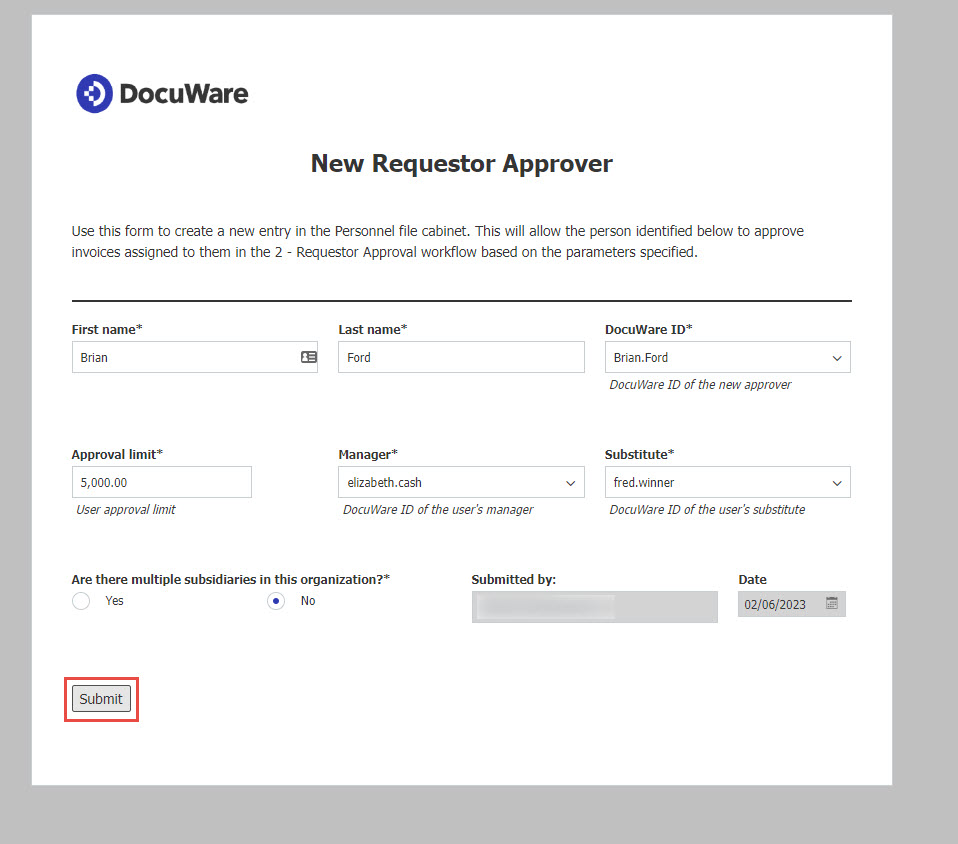
Add a new Cost Center Group approver to the personnel file cabinet.
- Navigate to the Forms tab in the DocuWare Client, then double-click on the "IP - New Approver and Cost Center Group" form if the cost center does not exist. If the cost center does exist, double-click on the "IP - New Approver Existing Cost Center Group" form if the cost center already exists.
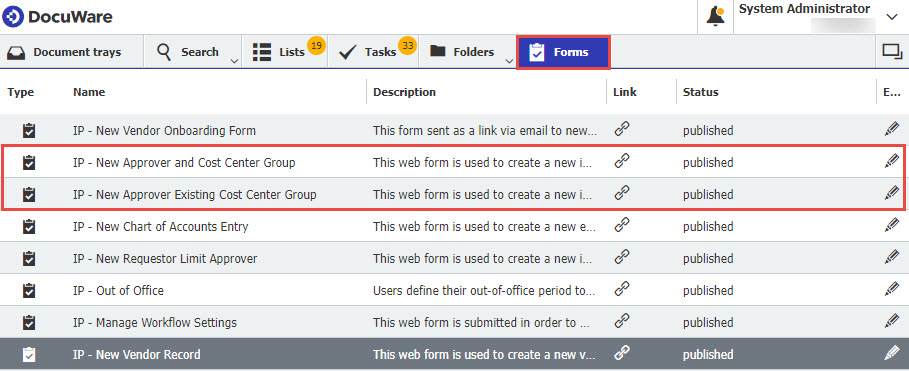
- Fill in the cost center, first name, last name, DocuWare ID (From the dropdown list), first approver in the process (Yes or No), approval limit, manager, and substitute. Lastly, enter the subsidiary name if applicable, then click Submit to complete the process.
Note: IP - New Approver and Cost Center Group was selected for this example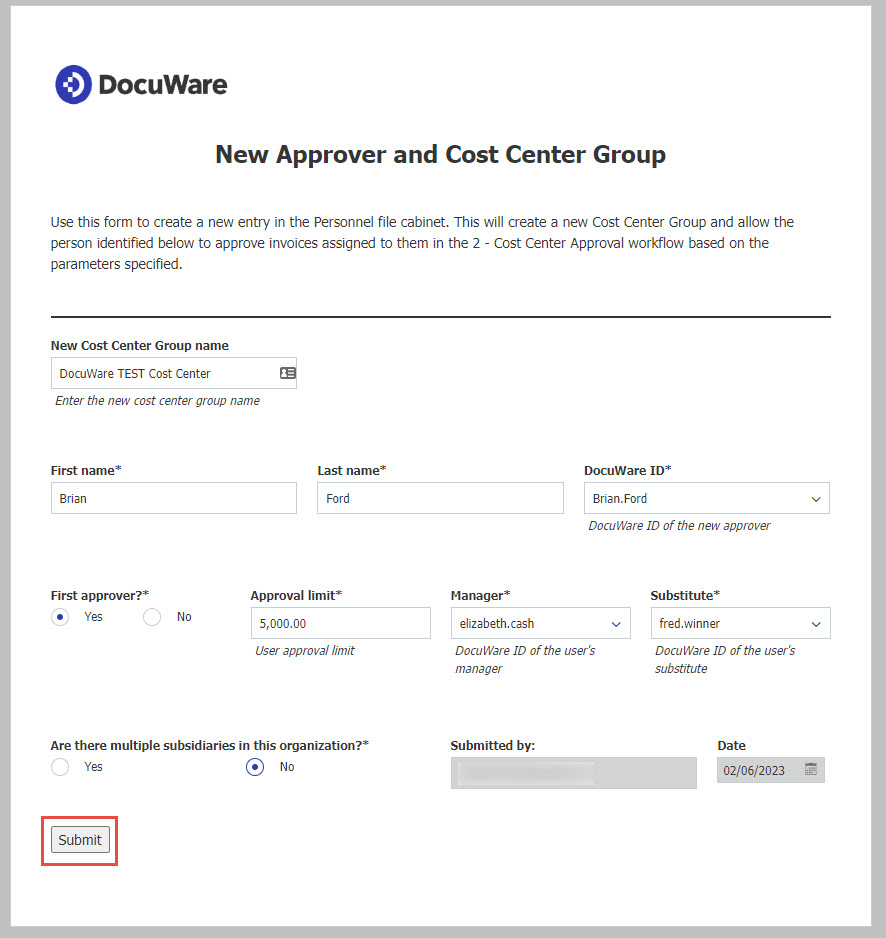
KBA is applicable for Cloud Organizations ONLY.


