Scenario:
We have import jobs that are in progress; however, they fail to import any documents into DocuWare. Restarting the Desktop Apps and the Desktop Service doesn't resolve the issue, as import jobs are still not processing as expected.
Additionally, some import jobs are in process, but we wish to stop them before they are uploaded to DocuWare. How can we remove imports which are in progress?
Solution:
This issue is occurring because there is at least one entry in the desktop apps history that is corrupted. This corrupted entry blocks subsequent uploads and removing it allows import to upload as normal. These jobs that are "In progress" are stored in the C:\ProgramData\DocuWare\Jobs folder. To stop all import jobs that are in progress, you can have DocuWare recreate the Jobs folder. Recreating this folder will also help resolve any issues regarding documents that fail to proceed to DocuWare.
Please be advised that the Jobs folder contains all Desktop Apps history. If you rename this folder, this history will no longer be visible in the desktop apps history tab. If you need to retain that history, this approach is not advisable.
Please refer to the following guide on how to remove active imports from the DocuWare Desktop Apps;
- Quit the DocuWare Desktop Apps by right-clicking on DocuWare icon in the system tray. Press 'Exit' on the menu that appears.
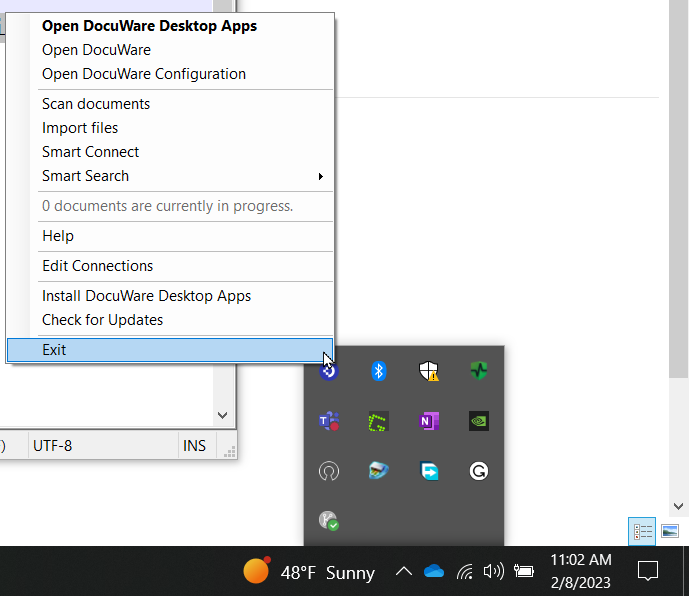
- Open Run and type services.msc to launch the Services application. In Services, right-click on DocuWare Desktop Service and click "Stop."

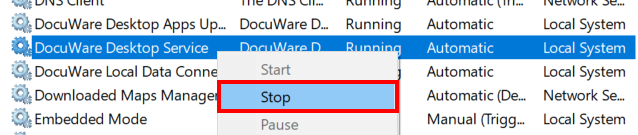
- Open the File Explorer and navigate to C:\ProgramData\DocuWare\. Locate the Jobs folder and rename it (i.e., Jobs.old).
- Start the DocuWare Desktop Service in services.msc. Once this is done, a new Jobs folder should appear in 'C:\ProgramData\DocuWare\' with a DesktopJobs.sdf file inside.
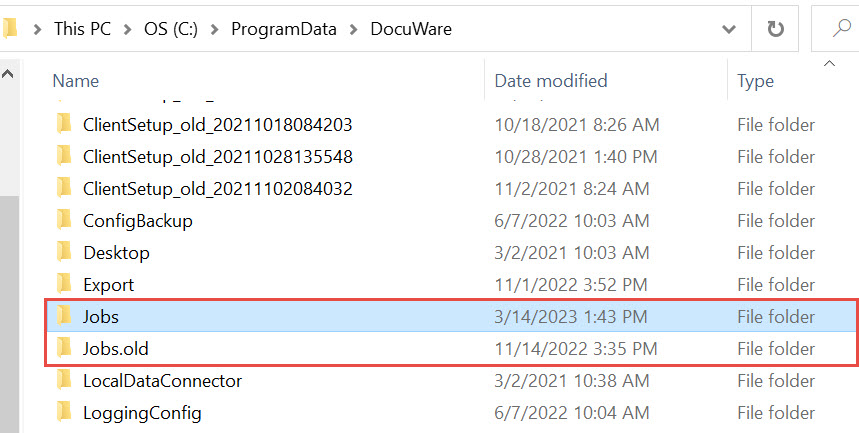
- Open DocuWare Desktop Apps and re-create the connection via the Web Client.
(NOTE: After recreating the folder, if you need to re-import those documents, you will need to place those files back into the watched folder to be reprocessed. Each subfolder in the jobs folder contains a copy of the original file being imported. You can copy that file and place it back into your watched folder.)
KBA is applicable for both Cloud and On-premise Organizations.


