Behavior:
When attempting to perform a search, the following error message is shown;
When attempting to perform a search, the following error message is shown;
"The result list is inaccessible. It seems you do not have permission to use it or the result list does not exist anymore."
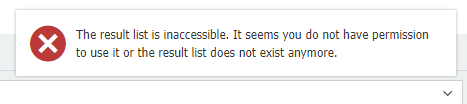
Additionally, a similar error message is displayed when attempting to fill in an index field;
"Select list data cannot be retrieved. Result dialog with ID 'xxxxxx-xxxxx-xxxx-xxxx' does not exist, or you don't have permissions to access it"
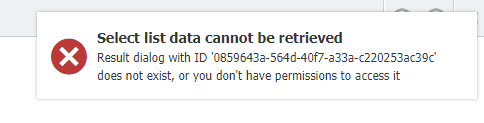
Solution:
The above error messages have occurred as a result of not having sufficient permissions to the Result List being used by the Search Dialog. Please refer to the following guide on how to grant the needed permissions to the Result List;
- Check to see what Search Dialog the user is using. If you click on the Search tab, each Search Dialog will be listed along with the file cabinet that the search will be performed.
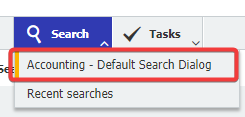
- To check what Result List is used by the Search Dialog, navigate to the "Configurations" page from the dropdown under your user name and access the File Cabinets plugin.
Please be aware you may need administrative rights to access the File Cabinets plugin.

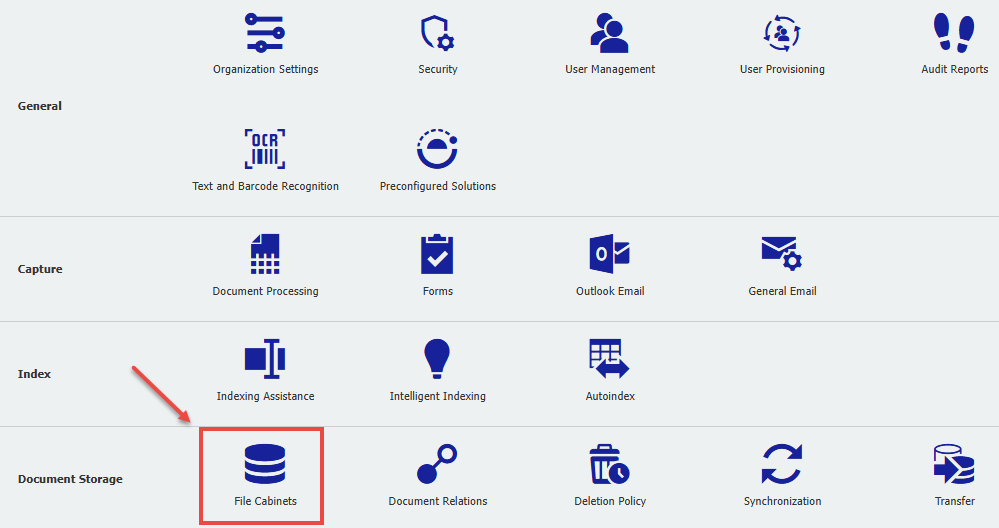
- Double-click on the file cabinet the user is attempting to search in.

- Navigate to the "Dialogs" tab and locate the Search Dialog used by the affected user. Once located, click on the Search Dialog.
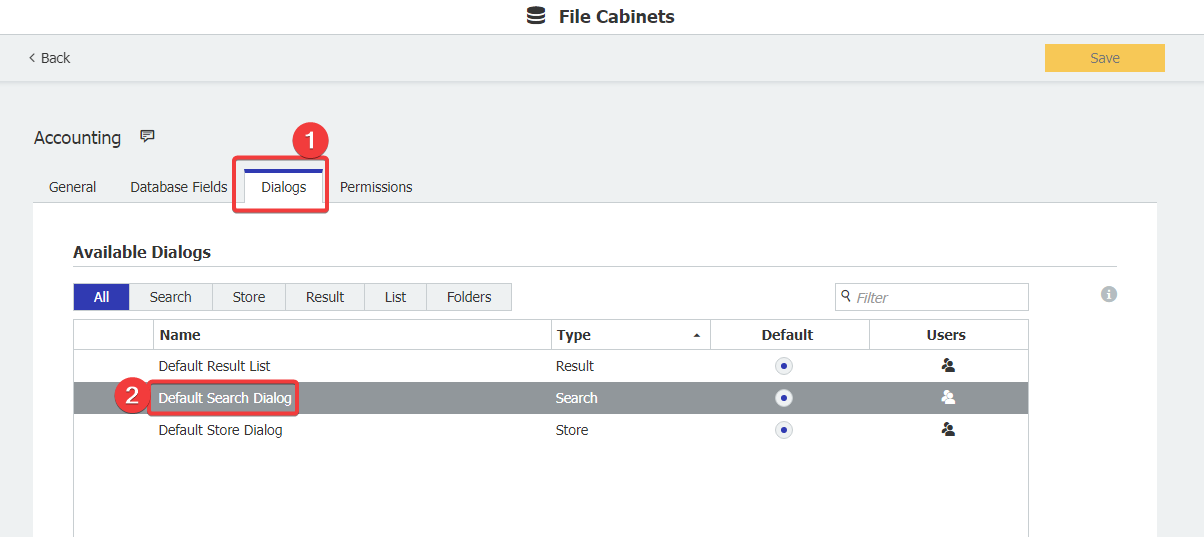
- Scroll to the bottom of the Search Dialog settings and click on "More Options."
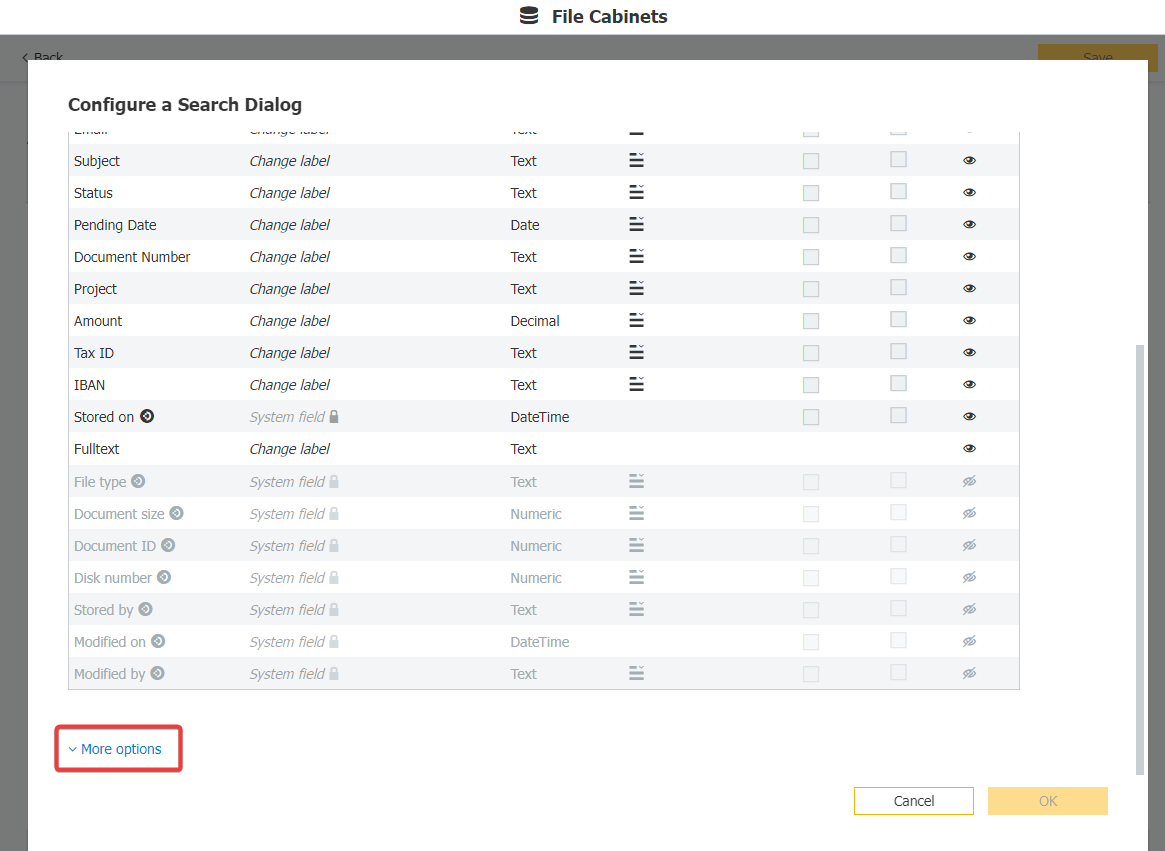
- To the right of “Choose which result list to use for this search”, you will see what Result List is being used by the Search Dialog. In our example, the Result List being used by the Search Dialog is Default Result List. Click "Cancel" on the bottom right to exit out of this Search Dialog’s configuration.
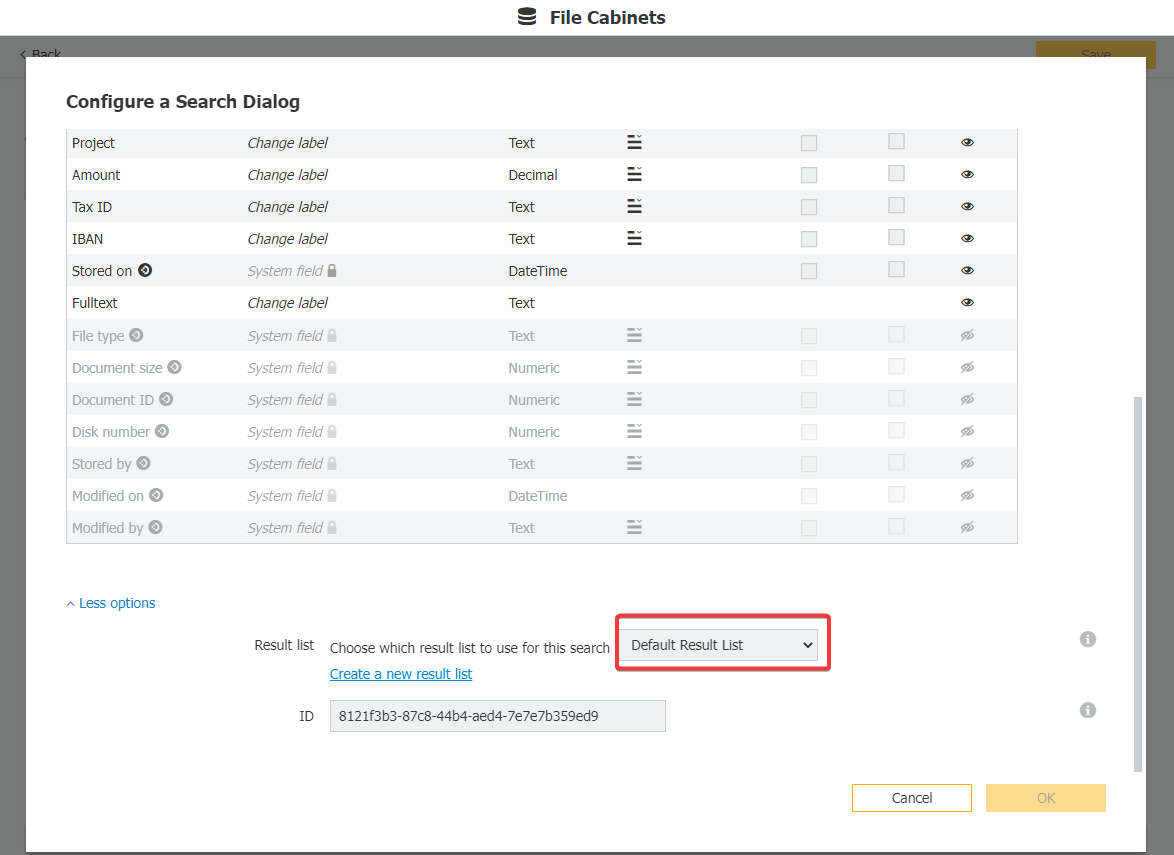
- Locate the Result List being used and click on the "Users" icon on the right-hand side of the Dialog.
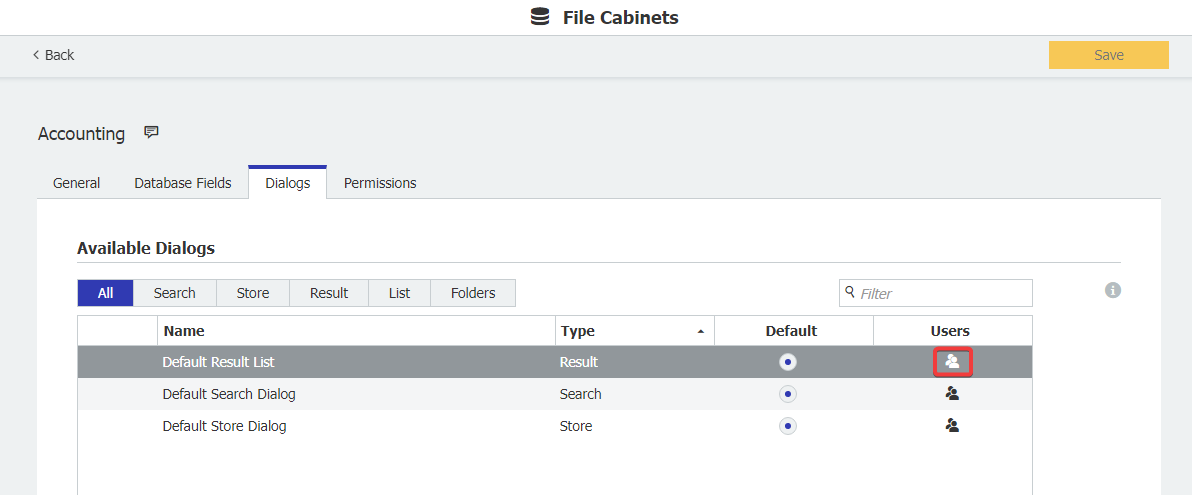
- Check the user name(s) to grant access to this Result List. Once completed, click OK in the bottom right corner.
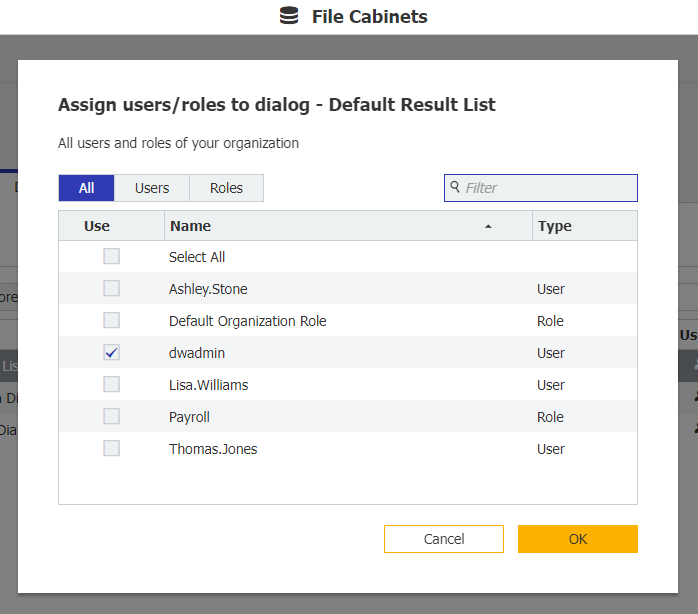
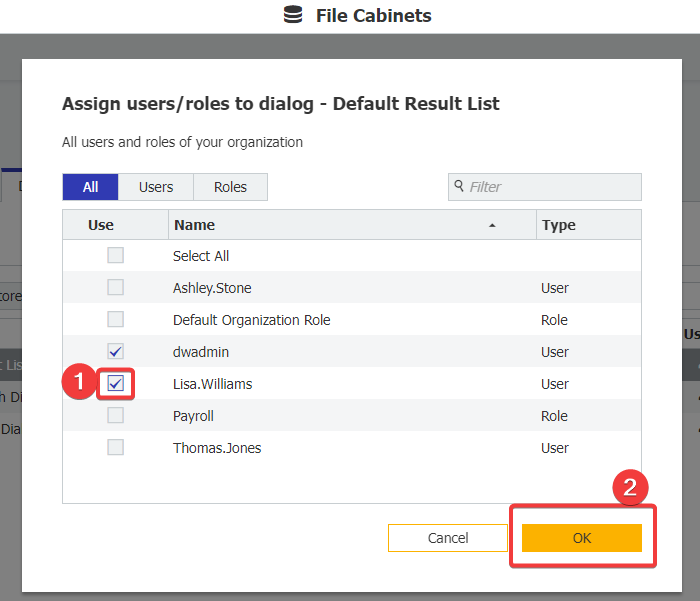
- Click Save in the top right corner. Once completed, have the user either refresh their page or log out and log back in. The user should now be able to search the file cabinet without error.
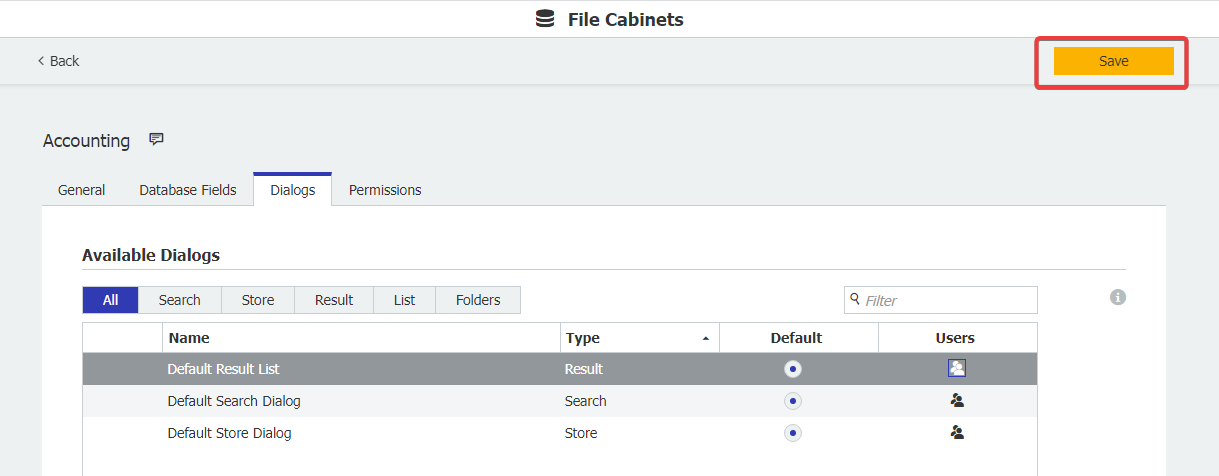
KBA is applicable to both Cloud and On-premise Organizations.


