Question:
How do I customize the view of Document Trays in the Web Client?
Solution:
Please refer to the following guide to customize the view of Document Trays in the DocuWare Web Client.
How do I customize the view of Document Trays in the Web Client?
Solution:
Please refer to the following guide to customize the view of Document Trays in the DocuWare Web Client.
1. Log in to the DocuWare Web Client and select "Profile & Settings" from the dropdown menu under your user name.
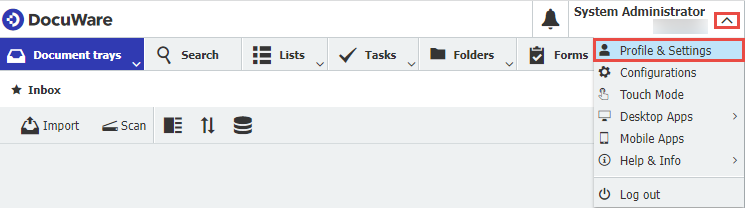
2. Navigate to the Document trays, where all your assigned trays will be displayed. Use the visibility icon to hide trays from being displayed. Hover over the dialog and use the arrows
icon to hide trays from being displayed. Hover over the dialog and use the arrows  icon to change the display order of the trays.
icon to change the display order of the trays.
Once you have made all the desired changes, be sure to save your changes.
/msdyn_blobfile/$value)
3. Once completed, save your changes, refresh the DocuWare Web Client, and the Document Trays will now be hidden or displayed to your desired preference.
Note: These changes will only apply to the user. Profile settings cannot be applied to groups or roles.
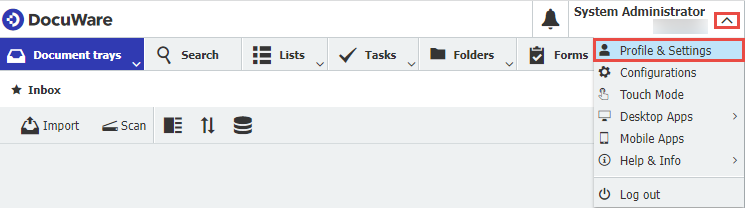
2. Navigate to the Document trays, where all your assigned trays will be displayed. Use the visibility
Once you have made all the desired changes, be sure to save your changes.
3. Once completed, save your changes, refresh the DocuWare Web Client, and the Document Trays will now be hidden or displayed to your desired preference.
Note: These changes will only apply to the user. Profile settings cannot be applied to groups or roles.
KBA is applicable to both Cloud & On-premise Organizations.


