Question:
How do I assign a custom Store dialog to a Folder?
Answer:
Please refer to the following guide on how to assign a custom Store dialog to a Folder;
1. Navigate to the Configurations page from the dropdown menu under your user name and access the File Cabinets plugin.

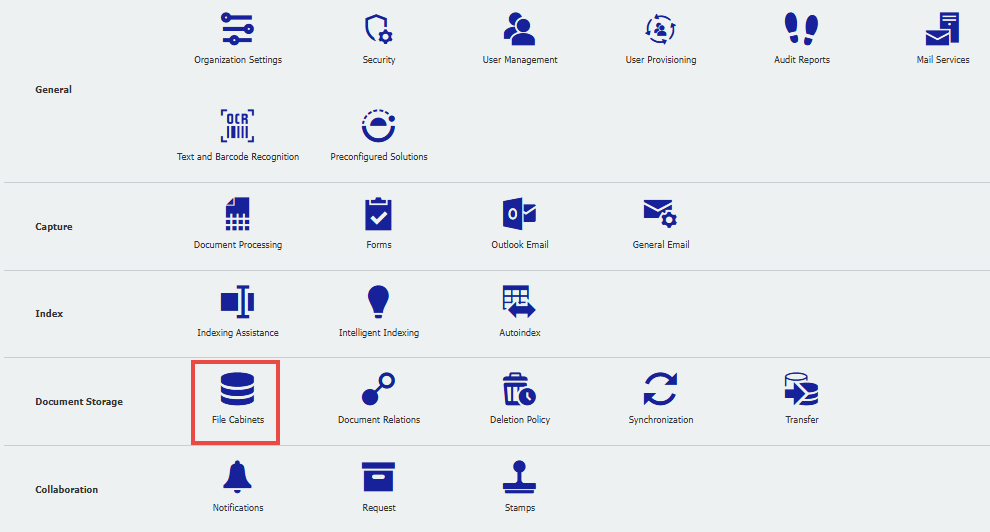
Note: Please be aware you may need administrative rights to access the File Cabinets plugin.
2. Double-click on the file cabinet the user needs to store documents in.

3. Navigate to the Dialogs tab and locate the custom store dialog you wish to assign to the Folder.
4. Check the user name(s) to grant access to this Store dialog. Once completed, click OK in the bottom right corner.
5. Click Save in the top right corner. Next, navigate to the Folders tab, then select the Folder.
6. From within the Folder configuration, scroll down to More options, and from the dropdown, choose the Store dialog you wish to use. Once this is done, select OK in the bottom right corner
7. Click Save in the top right corner. Once completed, have the user either refresh their page or log out and log back in.
The user should now have access to the Store dialog chosen in the previous step for the Folder.
KBA is applicable to both on-premise and Cloud Organizations.


