Question:
How to archive Incoming/Outgoing E-Mail?
Answer:
The basic approach is to store all incoming and outgoing e-mail in a way that provides fast and
secure access to the information when it‘s needed.
If you are using Microsoft Exchange Server, it’s easy to create a copy of every processed e-mail
in any mailbox. These can then be easily and fully automatically imported using ACTIVE IMPORT and
archived according to pre-set rules. Exchange just needs a couple of quick modifications.
Incoming/Outgoing E-Mail with Exchange Server 2003
A quick guide to configuring Microsoft Exchange Server, so that all of your e-mail is automatically stored in DocuWare.
- Open Exchange System Manager.
Choose Administrative Groups - <Name of Group >.
Choose the Storage Group from Servers - <Name of Server> as well as the relevant Mailbox Store.
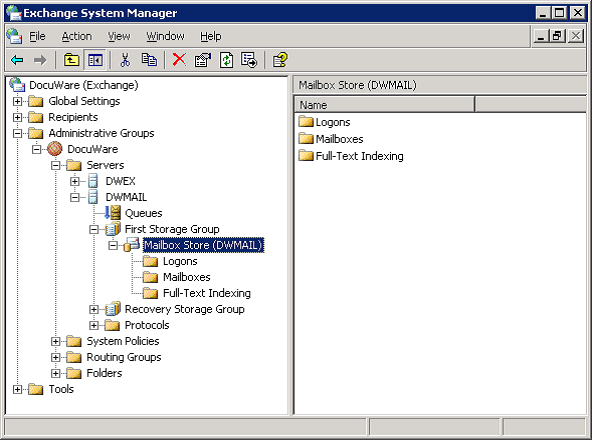
- Open Properties of the Mailbox Store (Database).
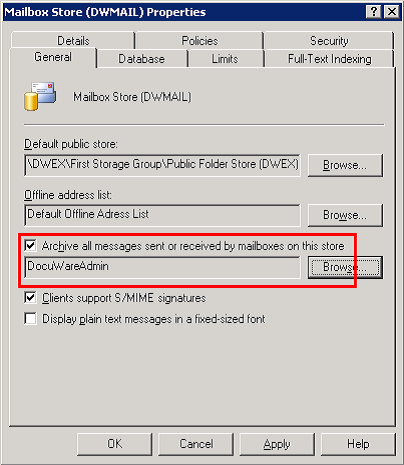
- Activate the setting Archive all messages sent or received by mailboxes on this store and enter the name of the appropriate mailbox. This setting must be activated for each Mailbox Store.
Incoming/Outgoing E-Mail with Exchange Server 2007 Service Pack1
This is one way from many other Configurations how to configure Exchange Server 2007 Sp1 for DocuWare Active Import! The Configuration can change every time and is depending on the customer environment. DocuWare AG doesn’t take over any guarantee! Please contact the Windows Exchange Server 2007 Administrator if you have any Problems or Questions.
- Important: You have to install Rollup9 for Exchange Server 2007 Sp1.
http://www.microsoft.com/downloads/details.aspx?displaylang=en&FamilyID=55320be2-c65c-48bb-bab8-6335aa7d008c - Create a new Active Directory (AD) User who has access rights for the Incoming/Outgoing Mailbox. This AD User e.g dwmail should receive all E-Mails
- Activate the Option "Journal Recipient" in the Exchange Server 2007
-> Mircosoft Exchange -> Serverconfiguration -> Mailbox -> First Storage Group -> Mailbox Database -> Properties -> activate the checkbox in the General-Tab -> "Journal Recipient" and select the New AD User via Browse.
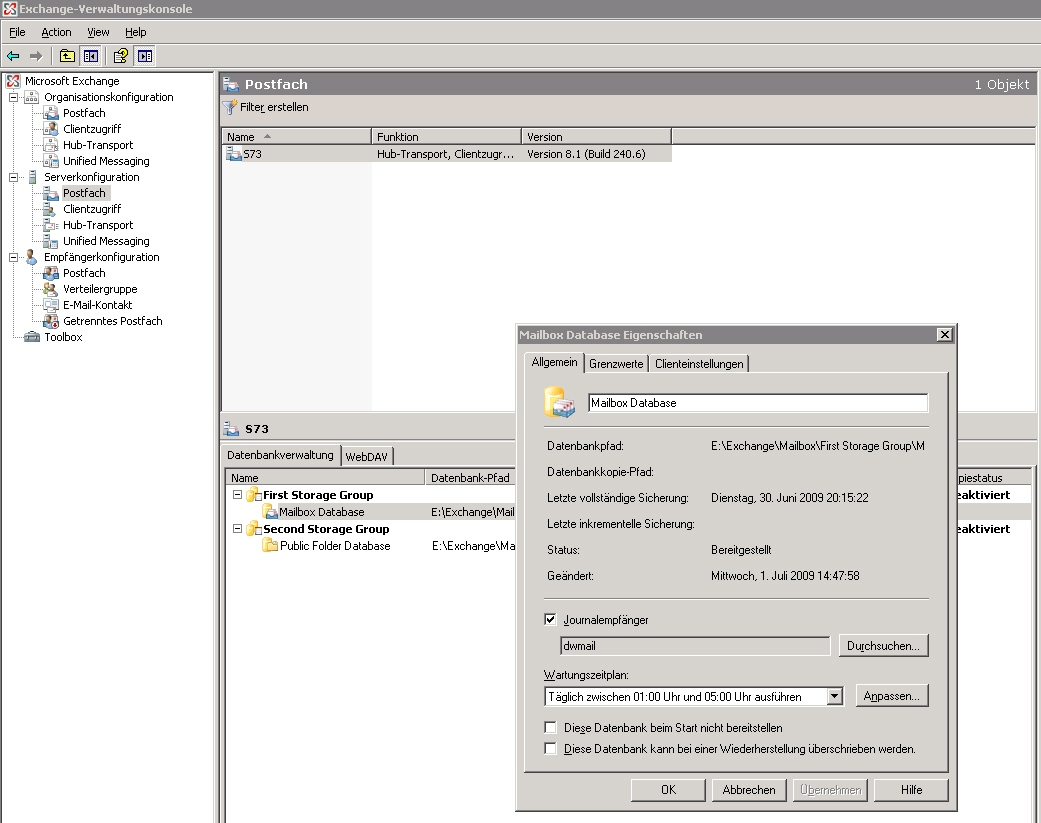
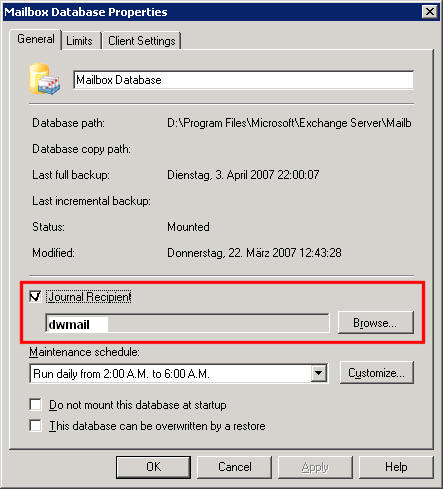
- Create now a Transport rule -> Organizationconfiguration -> Hub-Transport -> Transport rule with the requirement: send to User "Inside My Organization" or "Outside My Organization", then set for all E-Mails the Bcc-Copy for example to the <DMS-Mailbox>.
With ACTIVE IMPORT, you’ll have several options to handle e-mail – in a static way or dynamically using metadata – and set up your own ideal archiving rules. If they are configured as a Server Job, e-mail will be fully automatically processed on the server (or any other PC) without any further administrator help.
Please note that with automated storage of e-mail you may be working with personal data. This falls under privacy laws and must be handled accordingly.


