Question:
What can be done to resolve slow performance or timeouts in the Web Client?
Answer:
There are many possible reasons for this kind of behavior. When the machine running the DocuWare Web Client is a virtual machine, these performance issues are generally more severe than if the server was a physical machine. Even though the recommendations below are mainly for VMs, they can also be applied to physical machines with good results.
(Note: Applying these settings may cause the network to disconnect and should hence only be performed when the system is not in use. A reboot may also be required.)
Disabling Checksum Offload
All Network Interface Cards (NICs) support checksum offloading for both TCP and UDP protocols. Checksum offloading causes certain calls to be processed in the CPU instead of the NIC. On a system operating at full capacity, this can result in a delay large enough to cause the packet to be dropped or sent once the calling client has given up waiting. Disabling the checksum offloading feature will cause the NIC to take care of these calls and usually improves throughput. To disable it, please follow these steps:
- Open the Network Connections page of the Windows Control Panel.
- Open the "Properties" dialog of the NIC.
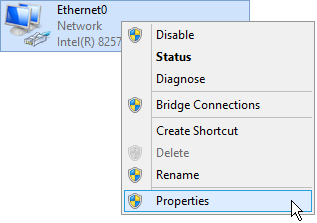
- Select "Configure..." to open the NIC's configuration.
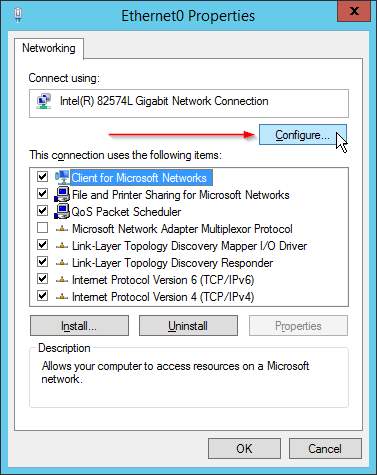
- Navigate to the Advanced tab and disable TCP and UDP Checksum Offload for BOTH IPv4 and IPv6.
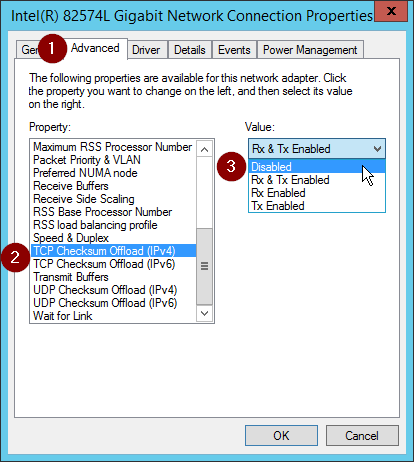
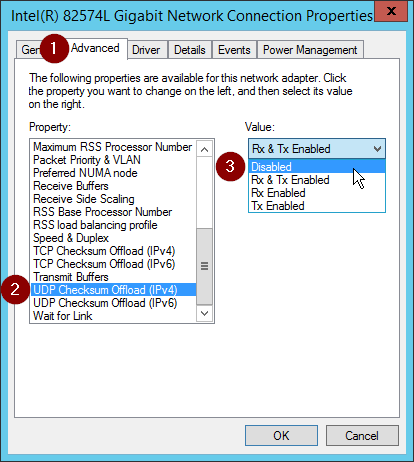
Disabling Receive-Side Scaling
If enabled, the Receive-Side Scaling feature can have a negative impact on network traffic. To check if it is enabled, run the following command in an elevated command prompt:
netsh int tcp show global
To disable the feature, run this command in an elevated command prompt:
netsh int tcp set global rss=disabled
Once completed, reboot the machine to apply the changes.
Disabling Chimney Offload
Similar to Receive-Side Scaling and the Checksum Offload features, the Chimney Offload feature may also affects the web traffic performance. To check if it is enabled, you can run the same command as for Receive-Side Scaling in an elevated command prompt:
netsh int tcp show global
To disable it, run this command in an elevated command prompt:
netsh int tcp set global chimney=disabled
Once completed, reboot the machine to apply the changes.
References and further resources
Please refer to the following article for additional information.
VMware Knowledge Base: Poor network performance or high network latency on Windows Virtual Machines
KBA is applicable for On-premise Organizations ONLY.


