Question:
How do I create import jobs?
Answer:
Import jobs are created via the DocuWare Desktop application. After you create an import configuration, you will need to create an import job to execute the configuration.
If you have not yet created an import configuration, please refer to the following article to do so; KBA-36295
1. Log into your DocuWare account and select the drop-down next to your username. Select Desktop Apps, then select the option "Install Desktop Apps".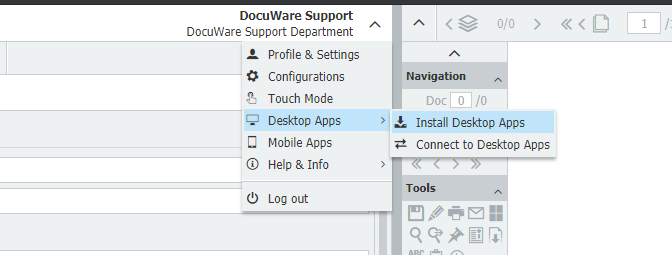
2. An application named "ClientSetup" will be downloaded, and once run, it will begin the installation process. Select the option "Import" then click the Install button.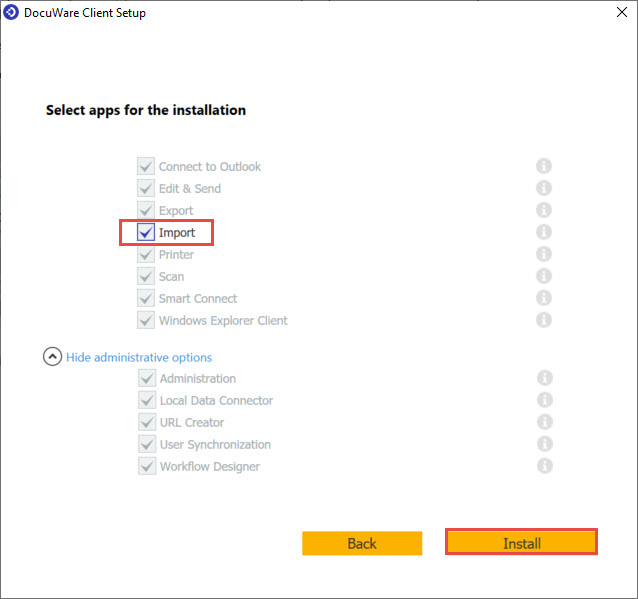
3. Once installed, launch DocuWare Desktop apps and select the tab labeled "Import." This is where we will create our new import job.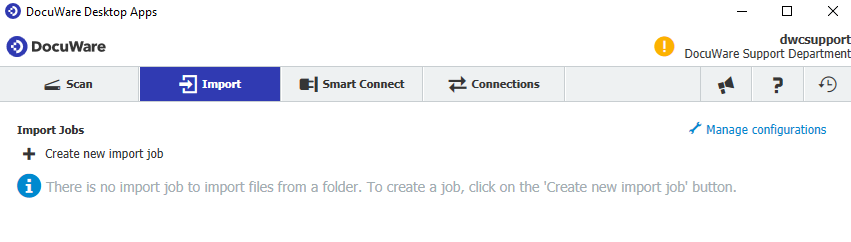
4. Choose the "Create new import Job" option. Here, you have the options to:
- Set the name of the job.
- Select the folder that this job will monitor and import from.
- Choose the configuration that this import will use.
- The language in which the document will be read.
- Select if the documents will be autorotated (in case they are scanned sideways or upside down).
- Check the file age (Make sure the document is fully written into the folder before importing).
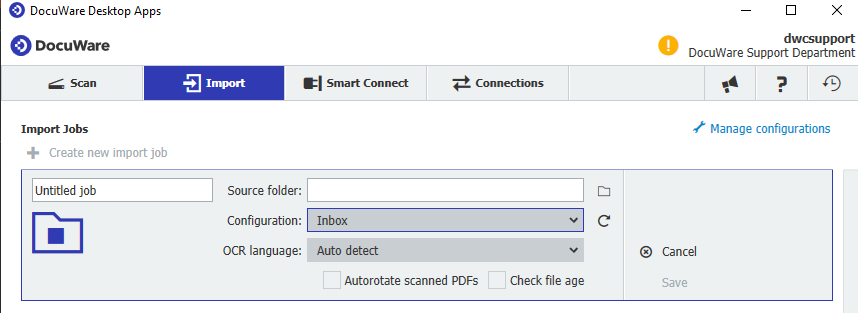
5. Once everything is set as intended, select the "Save" option. You may then start your import job.
Your import job will now begin to process the documents based on the import job settings and import configuration.
KBA is applicable for both Cloud and On-premise Organizations.


