Question:
How do you use URL Creator with DocuWare Cloud?
Answer:
To use DocuWare URL Creator, please make sure you have downloaded the URL Creator Desktop App.
If you do not have this installed, please refer to KBA-35786.
1. In the Web Client, you can identify your Organization ID by looking at the URL. The Organization ID follows the last part of the URL.
Log in to your Cloud Account: https://YourCloudURL.docuware.cloud
2. Open the DocuWare URL Creator App.
(Note: For this example, we selected the WebClient Integration URL)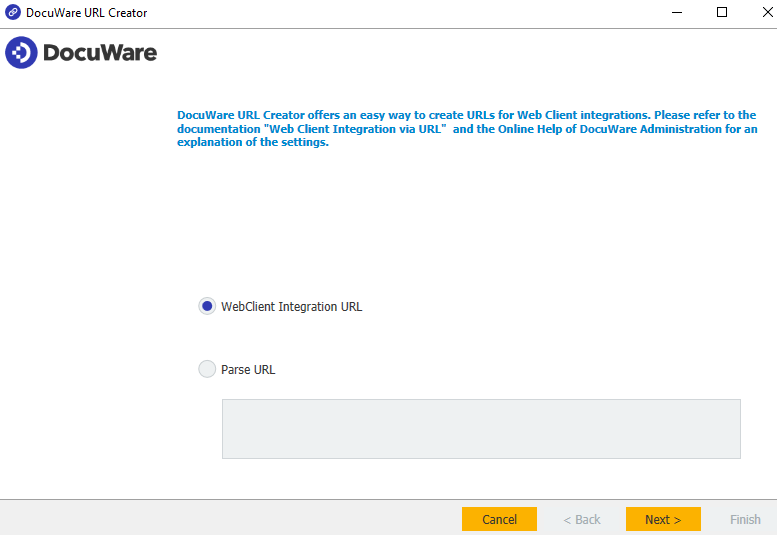
3. Copy this part of your URL from the Web Client.
https://Organization.docuware.cloud/DocuWare/Platfrom/WebClient/![]()
4. Paste your URL in the designated location. You can also design the appropriate parameters you desire within this page.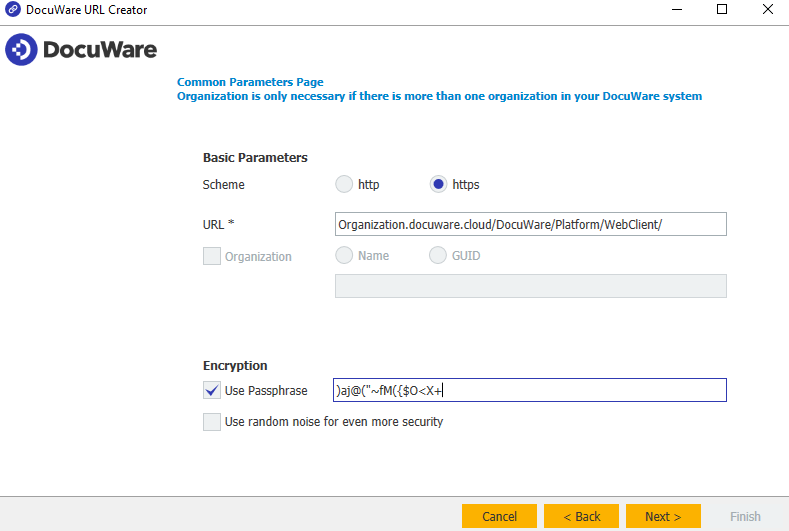
5. In this panel, we can set the authentication method and lifetime of the URL if desired.
You have the option to include user credentials to use the URL, such as attempting Windows login (Single Sign-on), entering a username and password, or using a login token.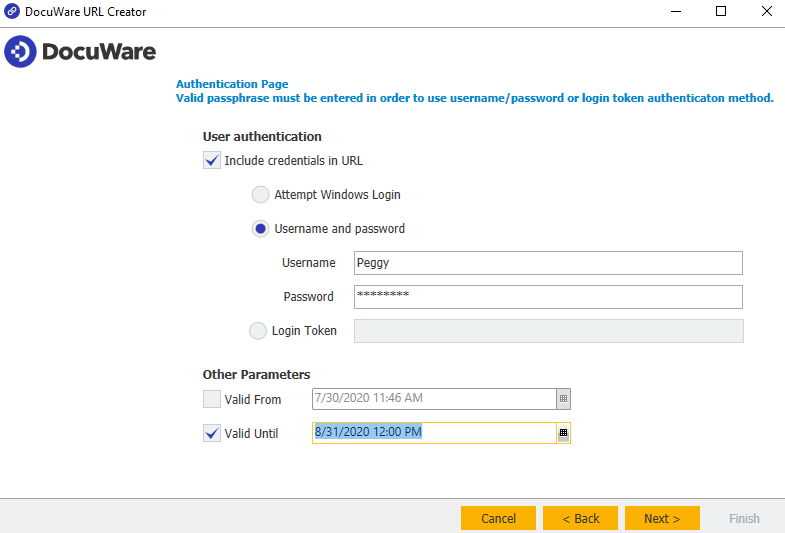
6. Select the integration type for your custom URL. For this example we will select "Search, Result List and Viewer"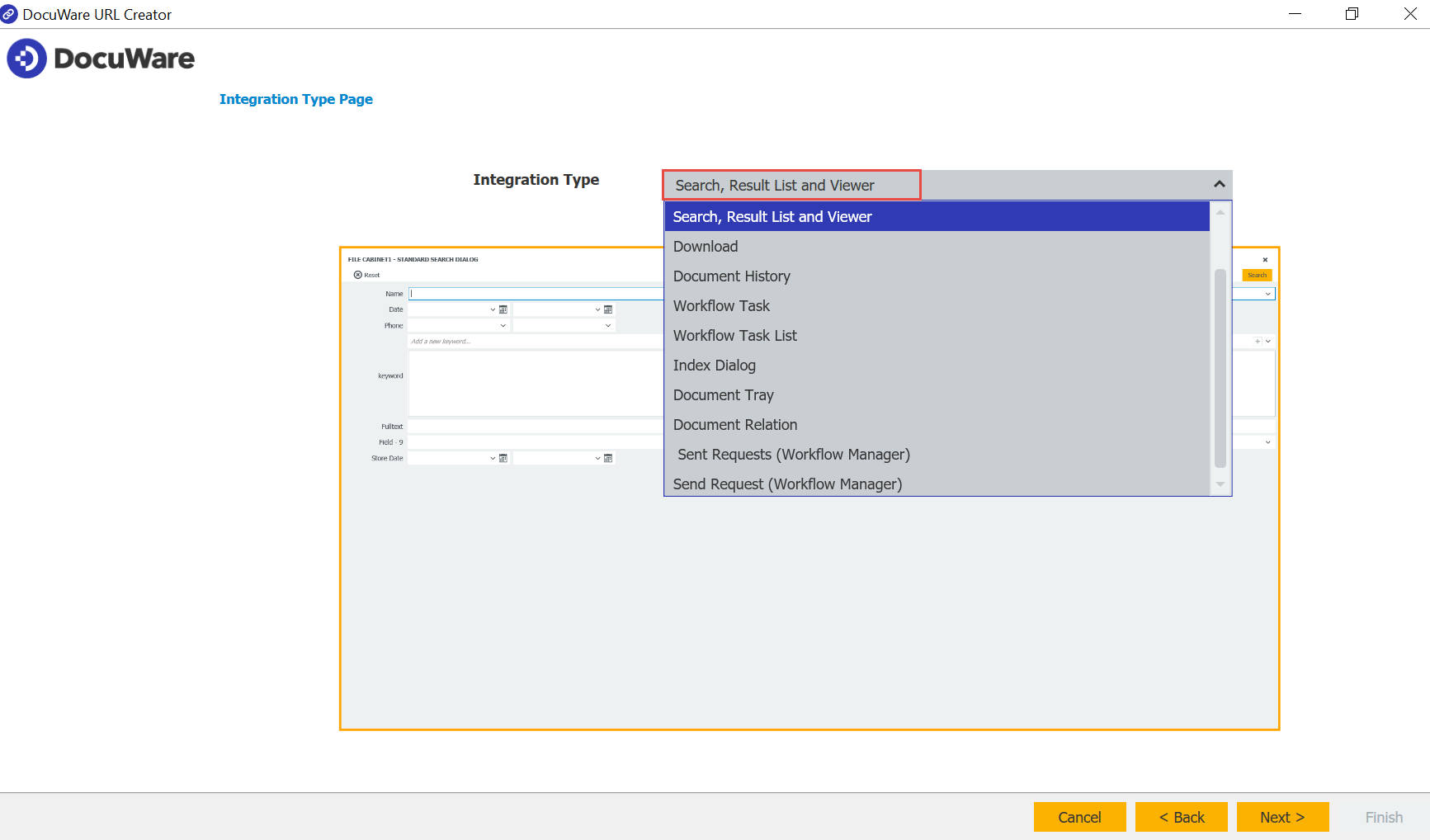
7. Next, on the Configurations page in the File Cabinets plugin, navigate to the Dialog tab and select the search dialog you plan on using.
Scroll down and select "More Options." Here, you can obtain the "Search Dialog ID".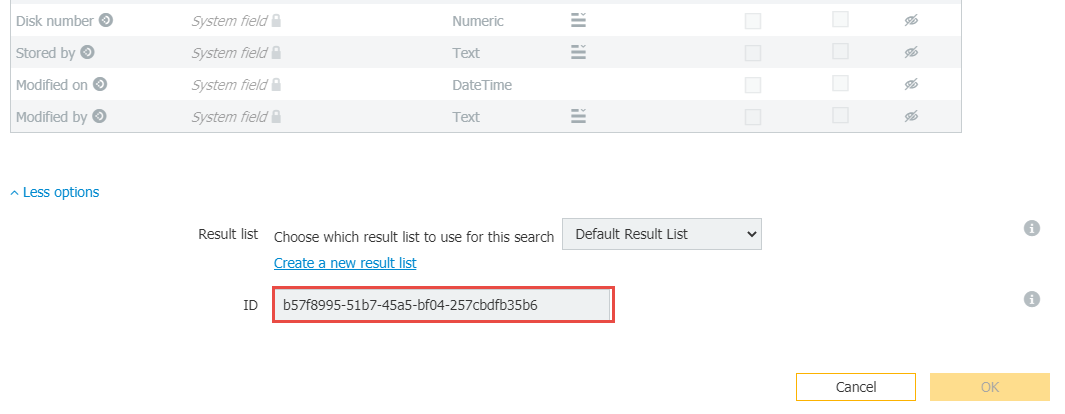
8. Enter the "Search Dialog ID" then continue by selecting "Next"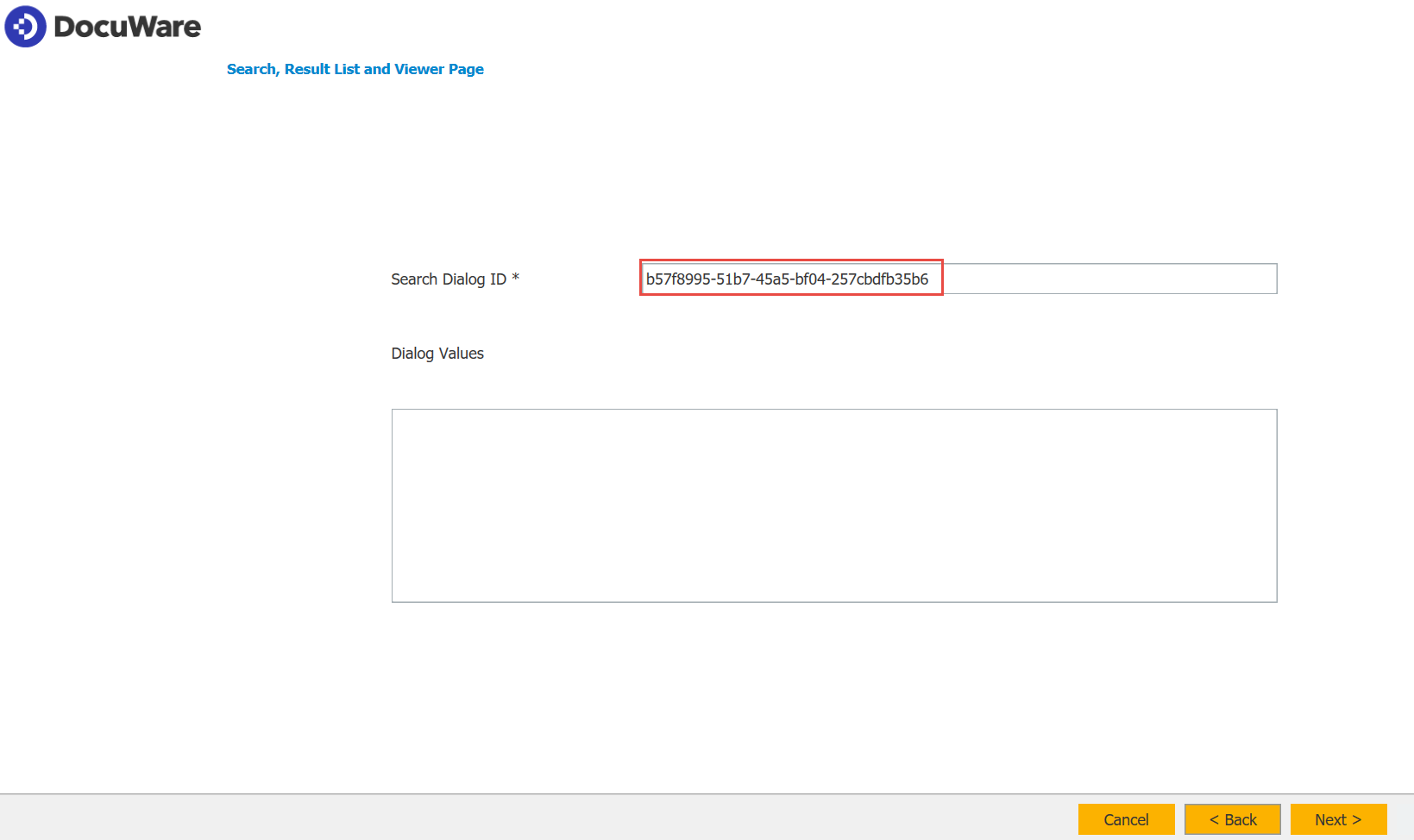
9. Once your URL has been created, you can test the URL by clicking on "Open."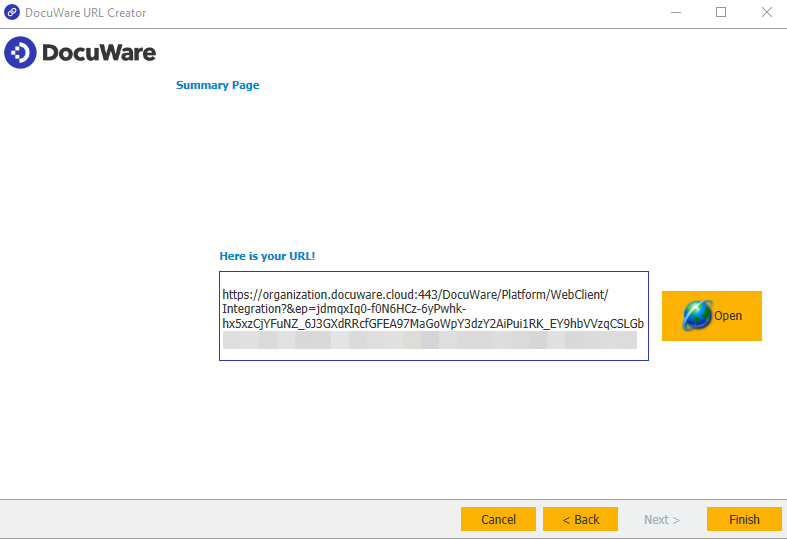
10. Once you have opened the URL, you should be directed to the page with the chosen search dialog, alongside any other options you may have chosen during the setup process.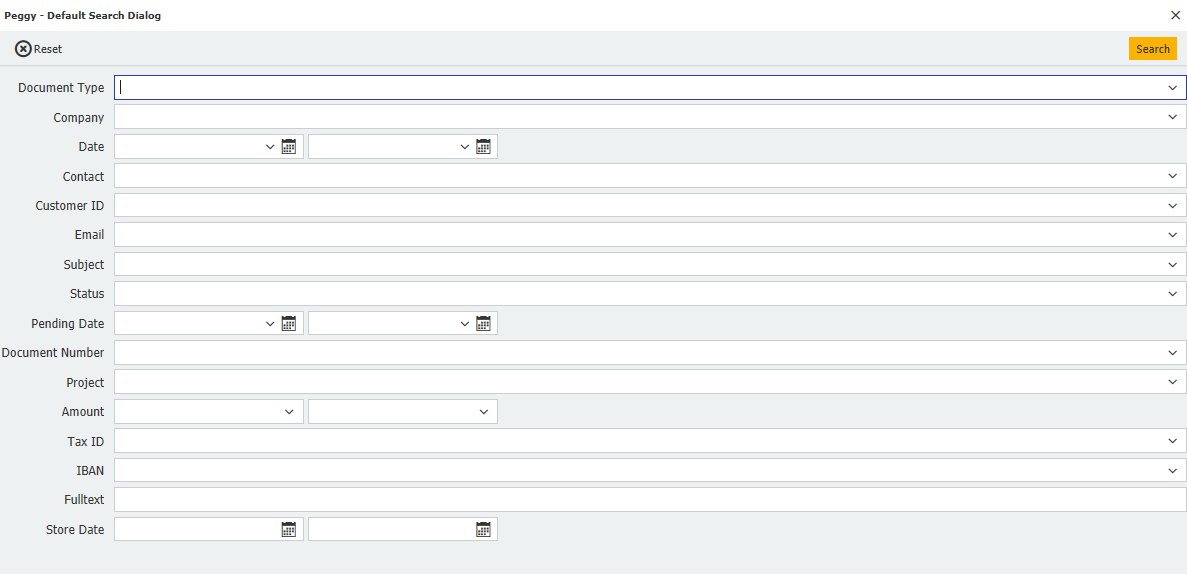
KBA is applicable for Cloud Organizations ONLY.


