Question:
When selecting an Integration Type in DocuWare URL Creator, each Integration Type requires a variety of different GUID(s). Where could these GUIDs be located?
Solution:
Please refer to the following to locate the necessary GUIDs;
File Cabinet GUID:
- Please refer to KBA-36863 to obtain this GUID.
Document Tray GUID:
- Please refer to KBA-36842 to obtain this GUID.
Search & Result List Dialog GUID:
- Please refer to KBA-36693 to obtain this GUID.
Document Link GUID:
- To obtain the Document link GUID, you must first collect the name of the file cabinet, which contains the document relation, and the ID of the document related.
- Open the Platform service for your organization (YourOrganization/Docuware/Platform), scroll down and select List organization, then click on filecabinets.

- Locate the file cabinet associated with the document relation. Once located, click on the documents link.

- Search for the Document ID associated with the document relation. Once found, scroll to the Flags section and click on the self link.

- On the following page scroll again to the section Flags and click on the link next to documentLlinks. Verify the name of the document relation, then copy the @Id.

Workflow GUID:
- Open the Platform Service for your DocuWare organization and select the List organization link, followed by the link next to workflows. Locate the name of your workflow and find the line "@Id", which will display the Workflow GUID.
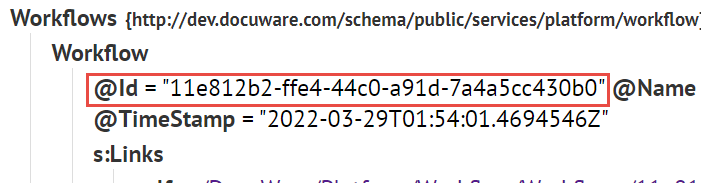
Workflow Instance GUID:
- The Workflow Instance GUID can be found in three locations.
- From the DocuWare Workflow Designer, click on the workflow, then open the Active or Waiting Instance tabs (depending on the task being referenced). The GUID will be present in the "Instance ID" column.

- From the workflow controller account, navigate to "Tasks" in the DocuWare web client and select the "Monitored Task" option. Here, you will find the Instance GUID under the column "Workflow Instance ID".

- Open the Platform Service for your DocuWare organization and select the List organization link, followed by the link next to workflows. Once here, select the link aside tasks. Locate "@InstanceID" which will contain the Workflow Instance ID.

- From the DocuWare Workflow Designer, click on the workflow, then open the Active or Waiting Instance tabs (depending on the task being referenced). The GUID will be present in the "Instance ID" column.
Task GUID:
- Open the Platform Service for your DocuWare organization and select the List organization link, followed by the link next to workflows. Once here, select the link aside tasks. Locate "@Id" which will contain the Task GUID.

KBA is applicable to both Cloud and On-premise Organizations.


