Question:
How can I improve the recognition of barcodes and QR Codes?
How can I improve the recognition of barcodes and QR Codes?
Answer:
Since DocuWare 7.3, a number of OBR settings can be adapted in the web configuration to improve the recognition of barcodes and QR codes on certain documents.
Since DocuWare 7.3, a number of OBR settings can be adapted in the web configuration to improve the recognition of barcodes and QR codes on certain documents.
- Within the Web Client, choose Configurations from the drop-down menu underneath your user name. Once on the Configurations page, choose Text and Barcode Recognition.
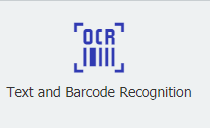
- At the top of the page, choose Barcode and click on New Barcode Configuration.
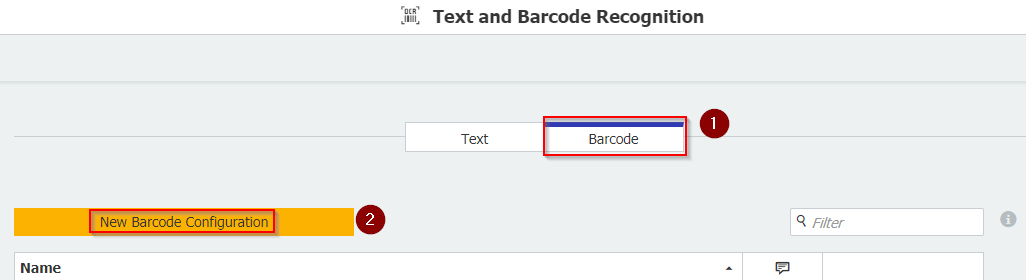
- Choose High Accuracy, and in the checkboxes, select the barcode/QR Code type if you know which one is used. Otherwise, choose Select all. Please be aware that processing time will increase the more barcode types are selected. Once completed, click on More options at the bottom of the page.
(Note: If you are specifically attempting to improve recognition for QR Codes, ensure that the "QR Code" option has been checked.)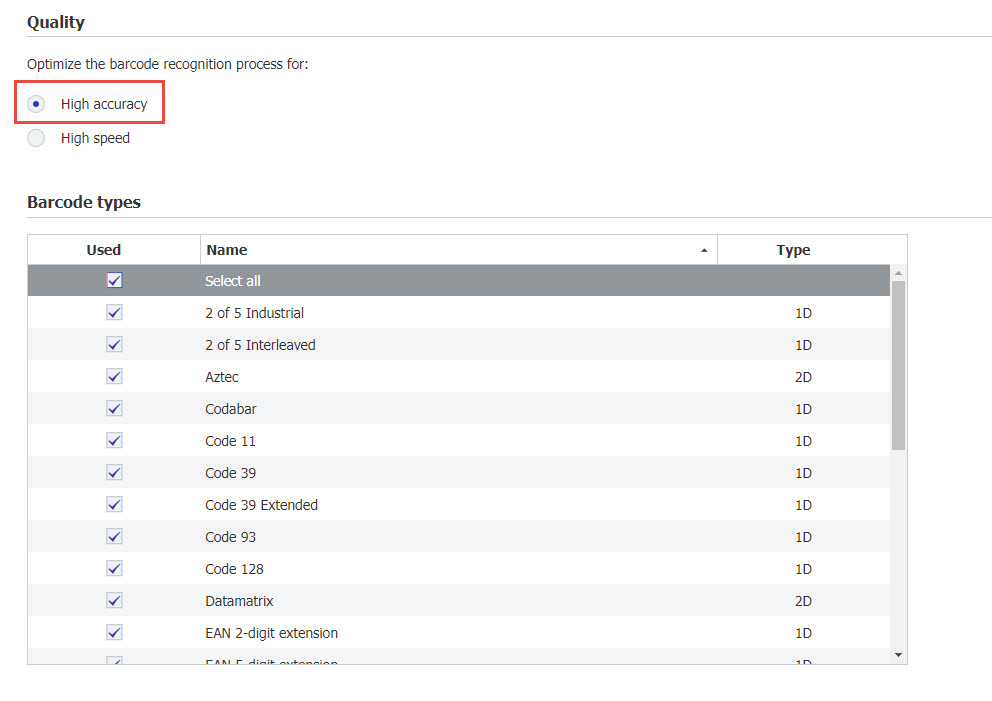
- In Advanced settings, click on the Plus sign to add individual settings. If the barcode is still not recognized with the above settings, there are a number of settings that can be added/modified. Note that while Property lets you choose the setting, the actual value thereof needs to be typed in by hand. These are generally case-sensitive.
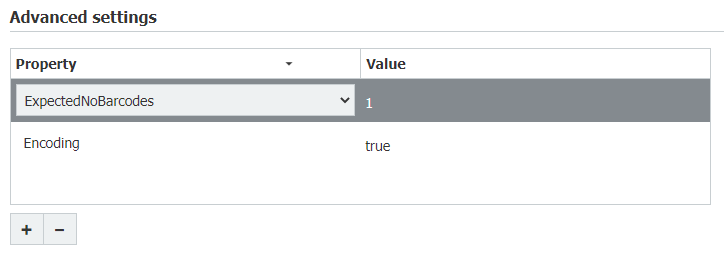
ExpectedNoBarcodes, as the name indicates, stipulates the number of barcodes to look for on the document. Adjust this value depending on how many codes appear on the page. Erode is useful if the edges of the barcode are not clear enough for classic recognition. In addition, the property RenderResolution can be adapted. The default value is 300. Any of these settings can be left out, and more settings can be added. However, applying these settings generally resolves most recognition problems.
- Open the eligible Document Processing Configuration. In the Source tab, click on More options at the bottom and tick the box Use custom barcode configuration. Choose the configuration you just created.
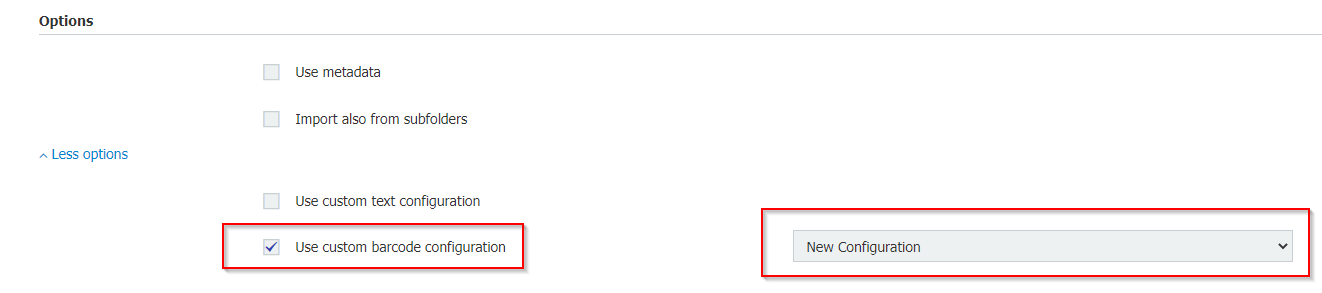
Points to keep in mind:
- Do not apply these settings universally, but only if the barcode/QR Code is not recognized by the standard settings
- Try to limit the number of barcodes to one per page
- Even using the settings above, a code may not be recognized if the quality of the scan is too low. Always attempt to ensure a high resolution and scan quality
- Since different applications use different rendering technologies, an unrecognized barcode may be recognized by other applications
- If manual adaptions were made on the client side to adjust barcode recognition, they will be overruled by web settings used within a document processing configuration
KBA is applicable to both Cloud & On-premise organizations.


