Question:
How do you configure Outlook Email for Manual Storage?
Answer:
Please refer to the following guide to configure Outlook Email for Manual Storage;
1. Ensure the Connect to Outlook app is downloaded. To install the app, please refer to How to Install DocuWare Desktop Apps.
2. Navigate to the dropdown underneath your user name and select the Configurations option.
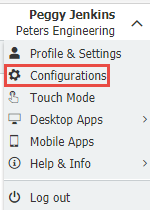
3. Select Outlook Email plugin. Once on the landing page, select New configuration, then choose the option "Manual Storage."
Note: If this plugin is not visible on your configurations page, please contact your system administration to request access to this module.
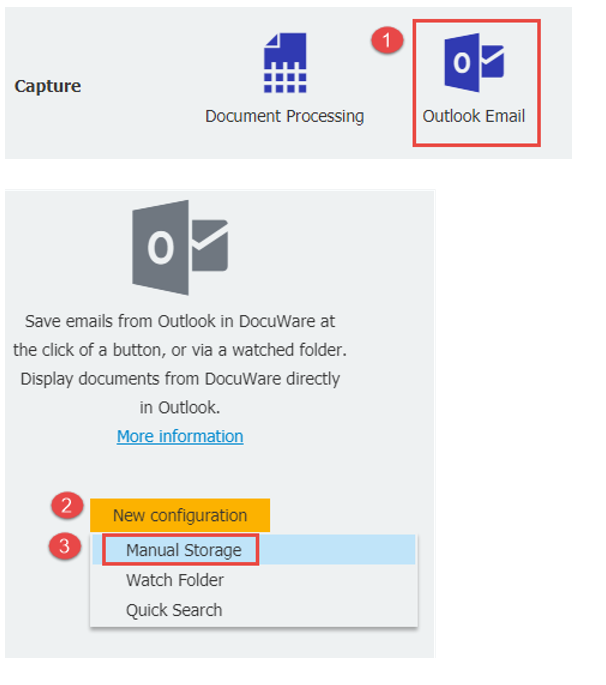
4. On the Import Options tab, customize your import options.
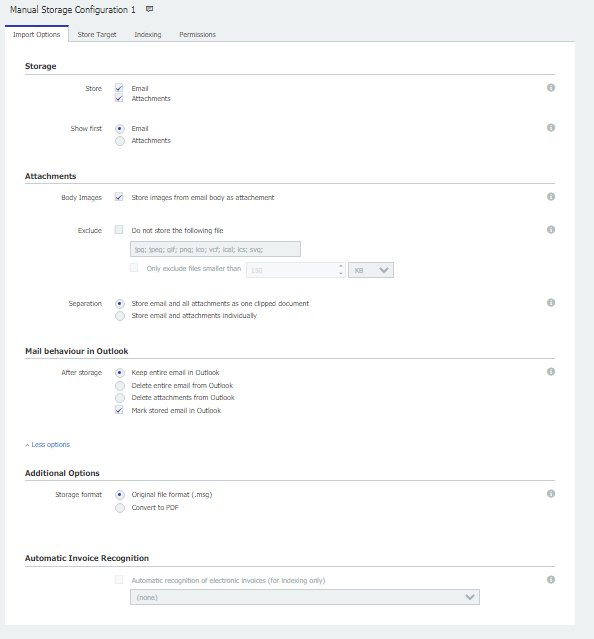
5. On the Store Target tab, select where the Outlook email will be stored.
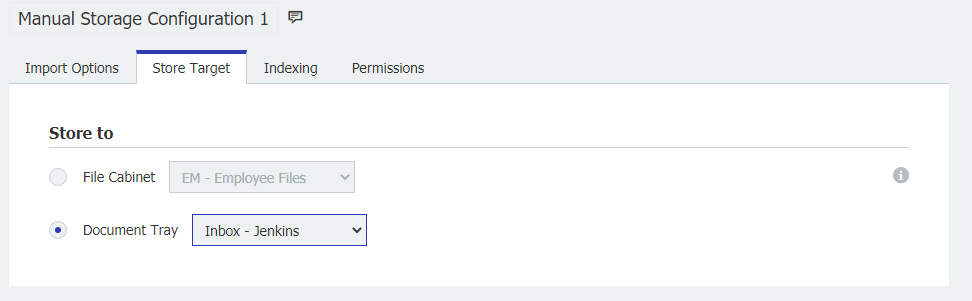
6. On the Indexing tab, choose a Store Dialog and at least one Index field.
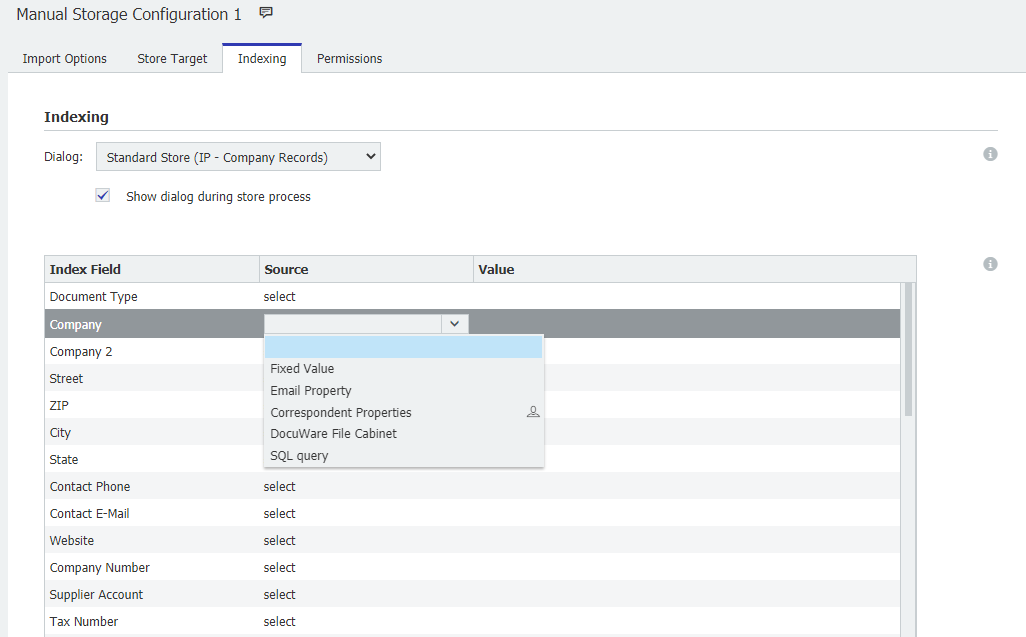
7. For the Permissions tab, add users that can use and administrate this configuration.
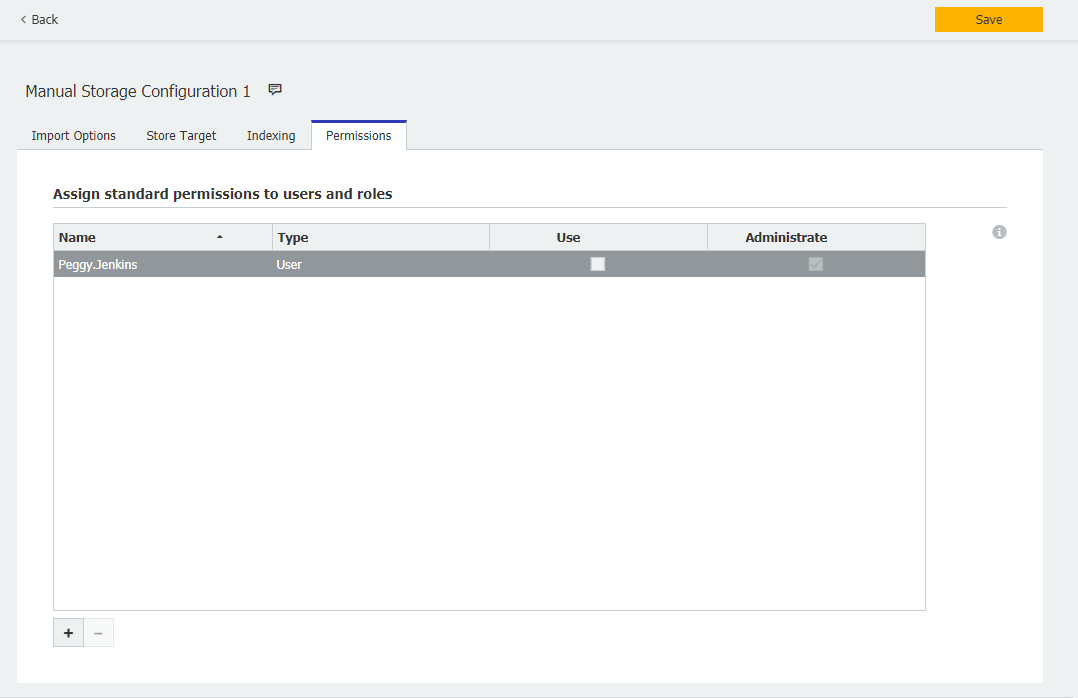
8. It is recommended to restart Outlook and run as Administrator. Then, we should see your DocuWare Store configuration. You will Right click the email, and the option for Manual Storage should be available to use.
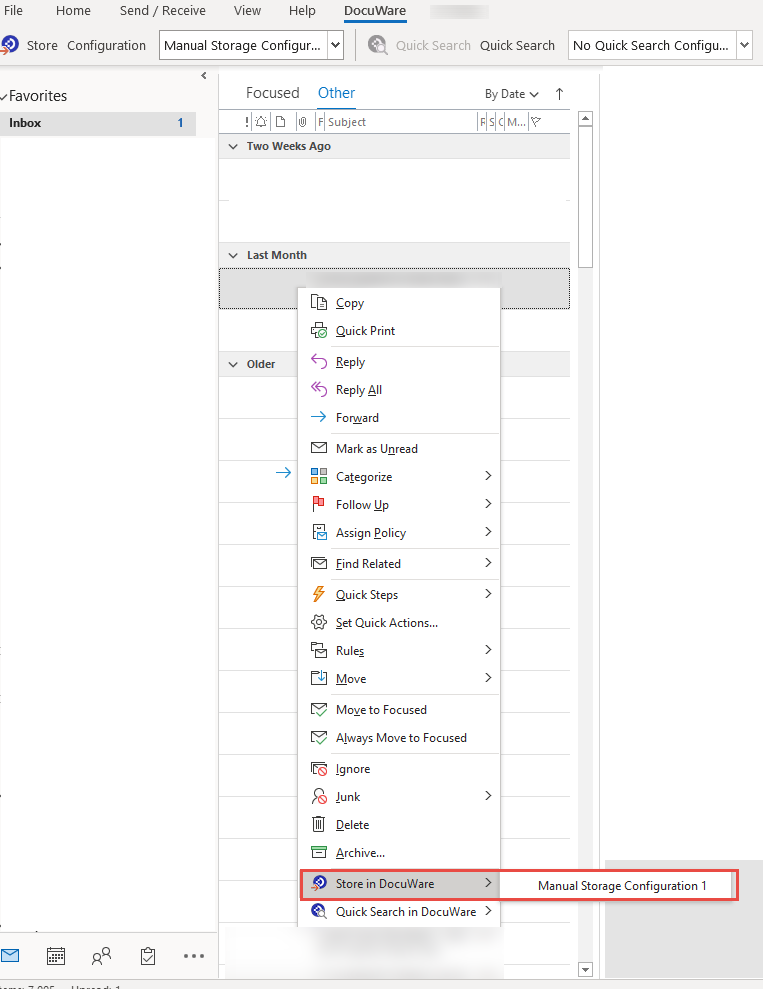
9. After you refresh the Web Client, your Outlook email should be in your chosen place of storage.
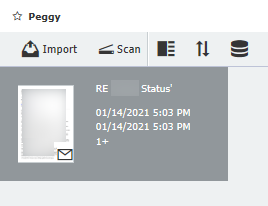
KBA is applicable for both Cloud and On-premise Organizations.


