Question:
What are High Security File cabinets & how do I configure one?
Solution:
Once the "High security" function has been enabled for a File cabinet(s), assigning profiles and roles to these cabinets is no longer possible. Only users who have been granted High security access by the system administrator or File cabinet owner may have access to these cabinets. This prevents access to highly sensitive or confidential documents from being granted by accident through uncontrolled groups and role assignments.
The following guide demonstrates how a High security File cabinet is enabled;
The following guide demonstrates how a High security File cabinet is enabled;
1. In order to set a File cabinet to High security, we must first make our DocuWare system a High security system. Open the DocuWare Administration Tool, then navigate to DocuWare System>General and enable the High security system option;
(Note: Once High security system is enabled, this cannot be undone.)
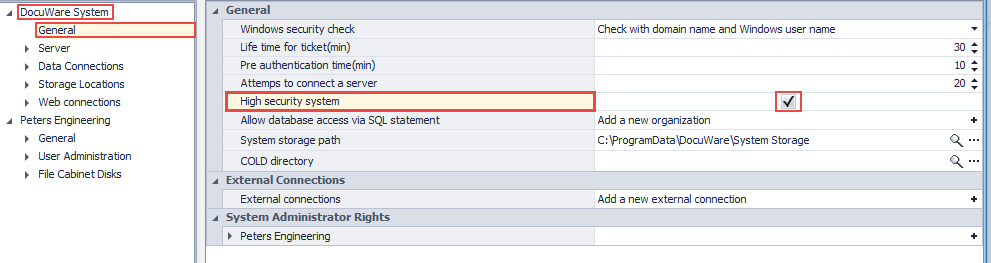
(Note: Once High security system is enabled, this cannot be undone.)
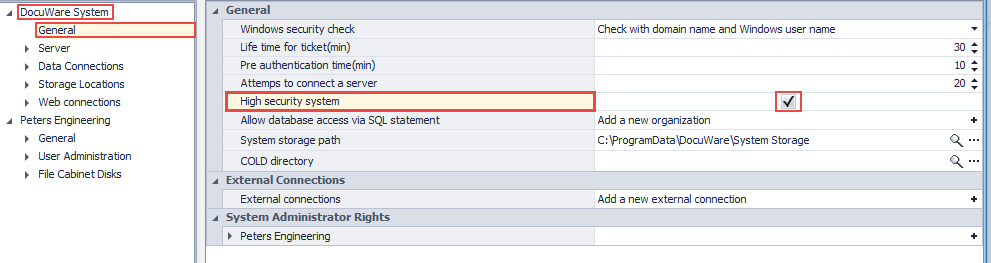
2. Now that our system is a High security system, we must grant the necessary security access in order to convert and access the File cabinet.
Navigate to the DocuWare Web Client and open the User Management plugin, located on the Configurations page.
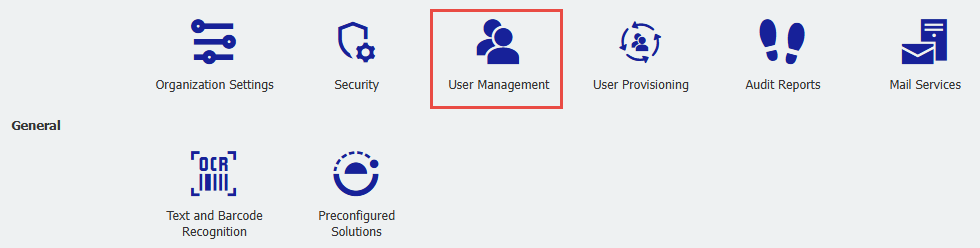
Navigate to the DocuWare Web Client and open the User Management plugin, located on the Configurations page.
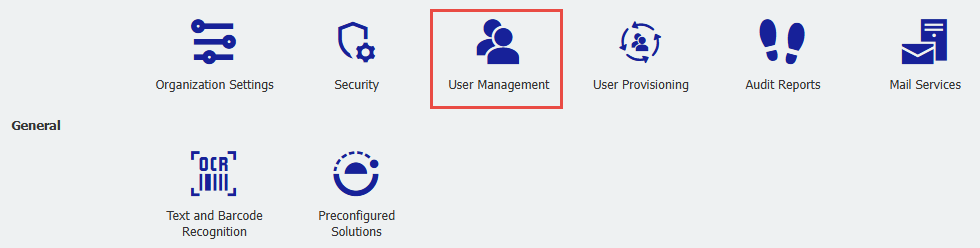
3. First, we must grant high security access to the owner of the File cabinet. Select the owner of the File cabinet, then select "More options" and enable the Security level option within the Administrative section. Once completed, please repeat this step to enable this function for other users we wish to have access to high security cabinets.
(Note: The Network ID must be empty to enable this function)
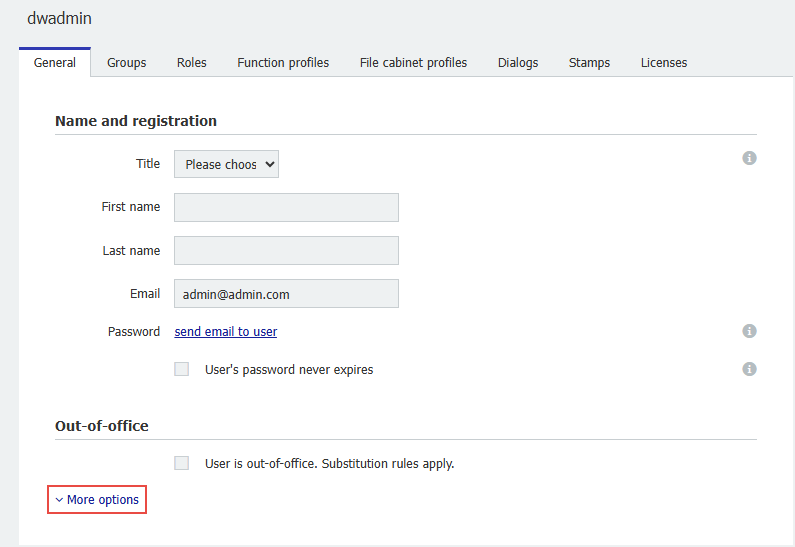

(Note: The Network ID must be empty to enable this function)
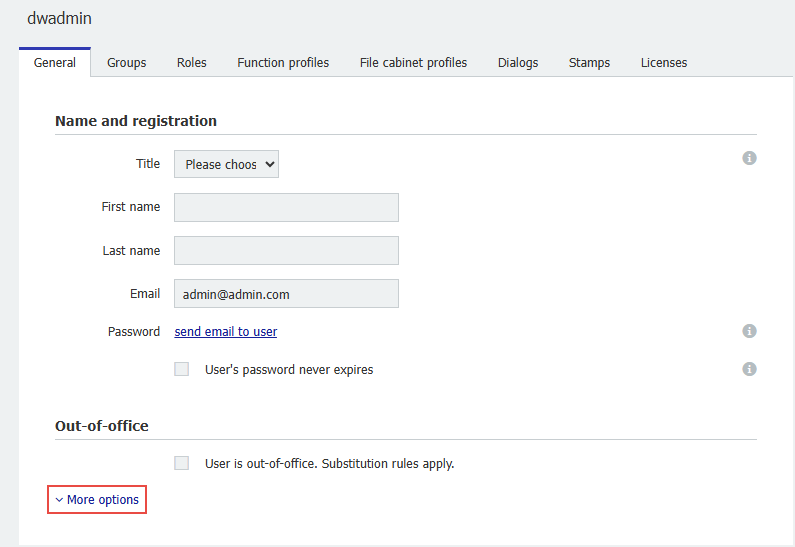

4. Once completed, open the File Cabinets plugin and select the file cabinet we wish to enable high security for. In the General tab, click "More Options," then scroll down to the security section of the File cabinet. Here, we will see the option to enable high security for this file cabinet.
(Note: Please be aware that once this feature has been enable, it cannot be undone. If this option appears greyed-out, this means the owner of the cabinet has not been granted the necessary permission. Please see step 3)
(Note: Please be aware that once this feature has been enable, it cannot be undone. If this option appears greyed-out, this means the owner of the cabinet has not been granted the necessary permission. Please see step 3)
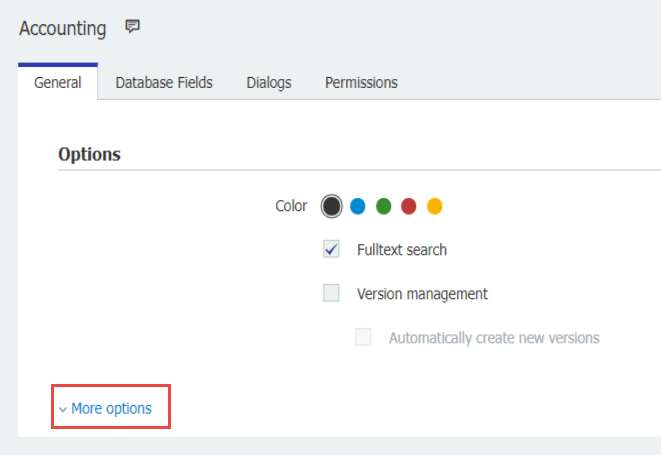
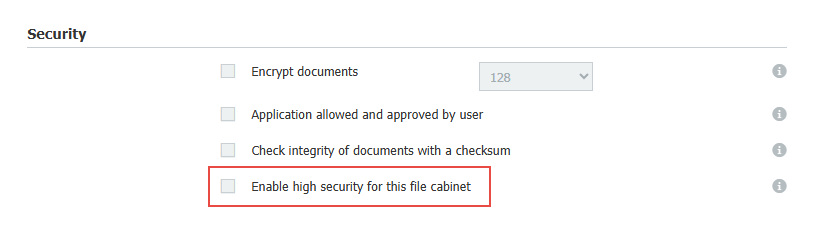
5. Save the changes, and our File cabinet is now a High security File cabinet that is ready for use.
KBA is applicable for On-premise Organizations ONLY.


