Question:
How do you create a multi-column fixed select list using a local file from a computer?
Solution:
Fixed select lists can be imported as files from a local computer. This can be achieved with the use of text or UTF8-coded CSV files that utilize semicolon as the field delimiter.
Excel uses the default list separator configured in Windows, which is also language-dependent. An English Windows system uses the comma separator, while other languages, such as German or French, use the semicolon as the default separator. If you store a CSV with Excel in an English Windows system, we must first change the separator to a semicolon (Windows 10+: Control Panel > Clock and Region > Region > Additional settings > List separator). Otherwise, the import of more than one column will not work.
How do you create a multi-column fixed select list using a local file from a computer?
Solution:
Fixed select lists can be imported as files from a local computer. This can be achieved with the use of text or UTF8-coded CSV files that utilize semicolon as the field delimiter.
Excel uses the default list separator configured in Windows, which is also language-dependent. An English Windows system uses the comma separator, while other languages, such as German or French, use the semicolon as the default separator. If you store a CSV with Excel in an English Windows system, we must first change the separator to a semicolon (Windows 10+: Control Panel > Clock and Region > Region > Additional settings > List separator). Otherwise, the import of more than one column will not work.
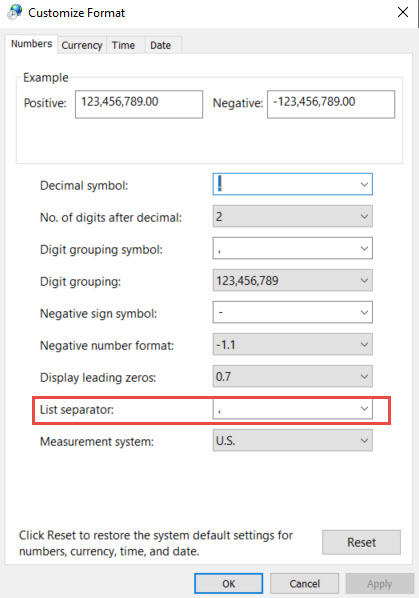
KBA applicable for both Cloud and On-premise Organizations.


