Question:
How to create a number group for Auto Numbering?
Solution:
Please refer to the following guide to create a number group for Automatic Numbering;
1. From the File cabinet settings, navigate to the Dialogs tab and select the store dialog that you wish to configure auto-numbering on.
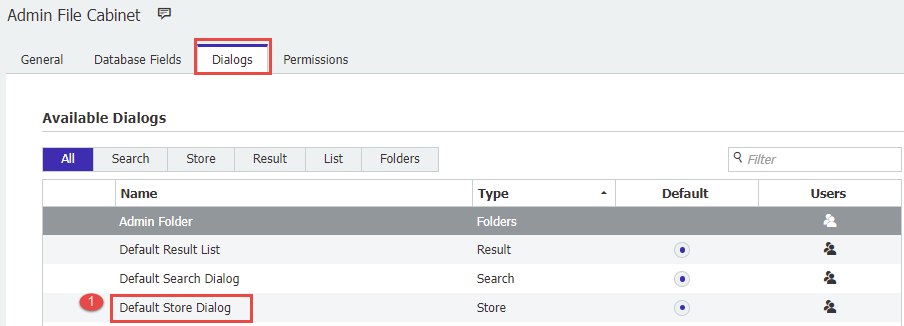
2. Click on the field name you wish to use for Auto Numbering. For this example, the field "Document Number" was selected.
(Note: This field selected must be Numeric.)
3. In the Predefined entry drop-down, select "Automatic Numbering." A box towards that bottom of the page will populate that allows you to create and edit a Number group.
4. Use the "+" icon towards the bottom-left to create a new Number group.
5. Name the number group(s), set the desired starting value, and save your changes.
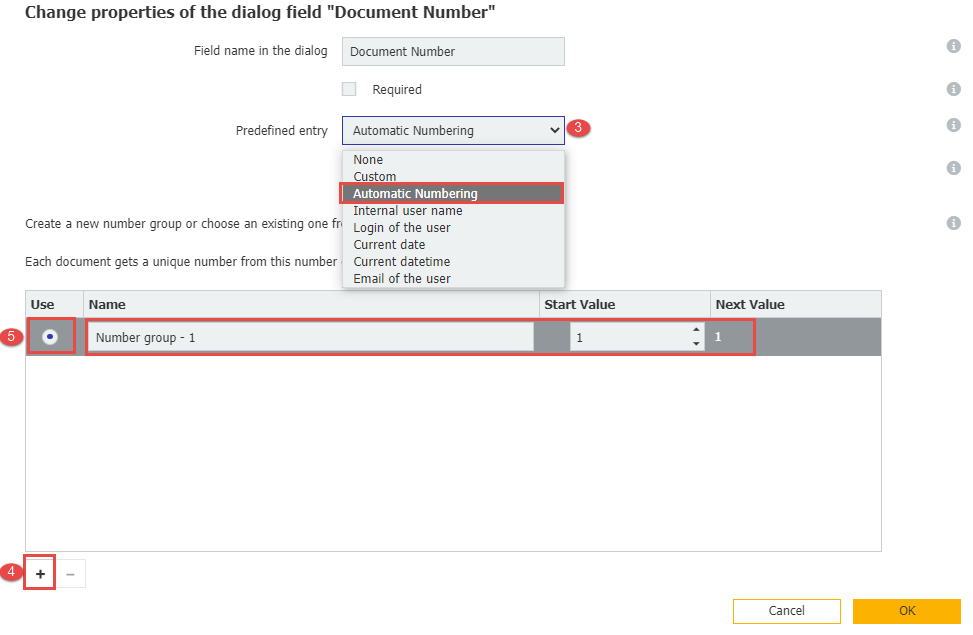
6. Now that a number group for automatic numbering has been created, we can implement this in daily processes, such as DocuWare Forms. Go to your Form configuration, and you will now see the newly created Number Group in the drop-down menu within the Field Settings pane.
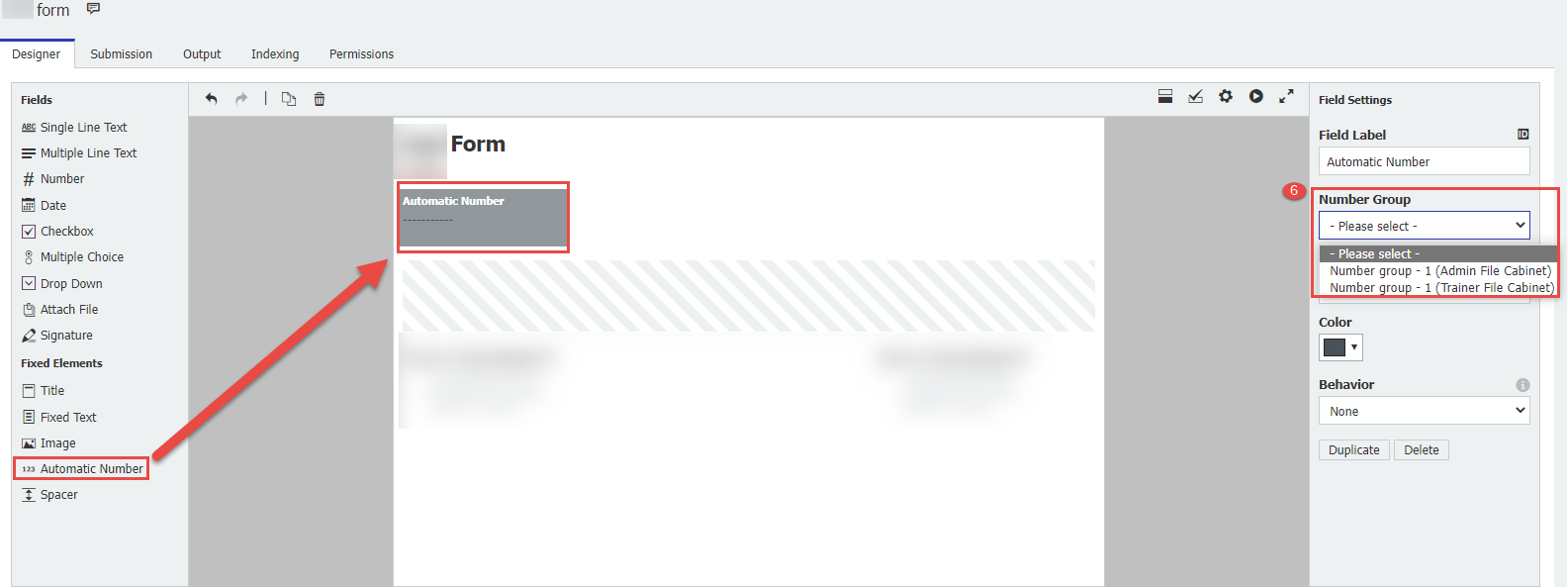
KBA is applicable for Cloud and On-Premise Organizations.


