Scenario:
Intelligent Indexing is working, but there are problems caused by documents that have been trained with incorrect feedback. We do not wish to reset Intelligent Indexing as there are a variety of documents that work well in other cabinets/templates, which we wish to retrain.
Solution:
To better improve your Intelligent Indexing without resetting the Intelligent Indexing modelspace, a "soft-reset" is recommended. In order to perform the soft-reset, you need to change the field mapping for the Intellix-enabled store dialog. For example, instead of the Intellix field CustomText1, you could use the Intellix field CustomText2. Selecting CustomText2 can be selected from the Intelligent Indexing fields column in the Assign dialog fields to Intelligent Indexing fields settings page.
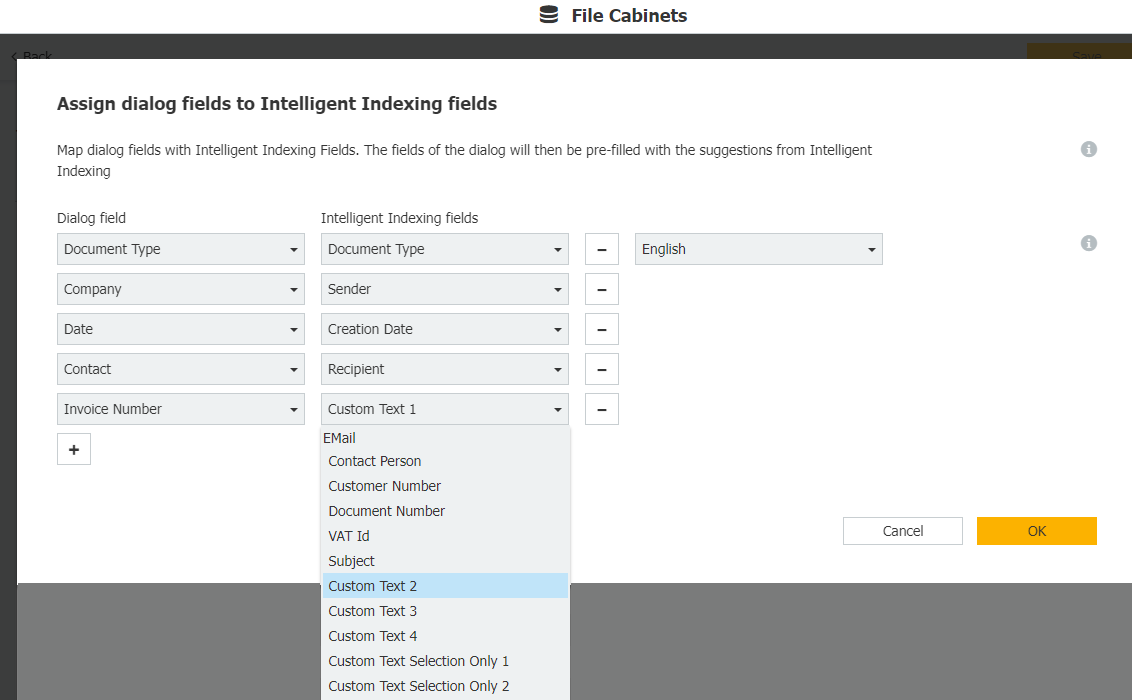
Intellix will now prefer the documents from the new mapping but will keep the documents from the old mapping as a "fallback." This means you are able to retrain your Intellix modelspace, but Intellix will now have some fallback knowledge and will not completely start over.
Please be aware that these mappings should only be slightly modified. You will need to completely retrain the field which was modified.
Notes:
- The “poorly trained” documents are not removed by this procedure. They may still be used from time to time. The more documents are stored with the new mapping, the fewer those corrupted documents are used. The problem will not immediately disappear but will slowly work its way out.
- Try not to “misuse” the Intellix fields. For example, if there is a DocuWare field that holds the sender of a document, this DocuWare field should be mapped to the Intellix field “Sender”. When modifying the mapping, it should not be changed to an option such as VatID.
- The best replacement for an Intellix custom field is another custom field.
- Do not make too many changes at once.
KBA is applicable to both On-Premise and Cloud Organizations.


