Question:
How can we find the original file name of a document that was changed while importing into a File Cabinet?
Solution:
Please refer to the following guide on how to find the original file name of a document;
How can we find the original file name of a document that was changed while importing into a File Cabinet?
Solution:
Please refer to the following guide on how to find the original file name of a document;
1. Navigate to the DocuWare Platform Service Page located at;
https://[name of organization].docuware.cloud/DocuWare/Platform/Home/XSL
https://[name of organization].docuware.cloud/DocuWare/Platform/Home/XSL
2. Click the log-in button at the top-right of the page and sign in with your DocuWare credentials.
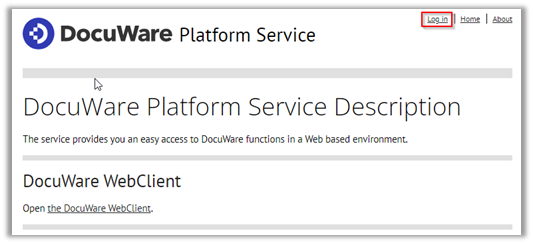
3. Scroll to the "Browse the DocuWare Platform" section and click on "List Organizations"

4. Under your Organization's name, click the link adjacent to the "Filecabinets" option.
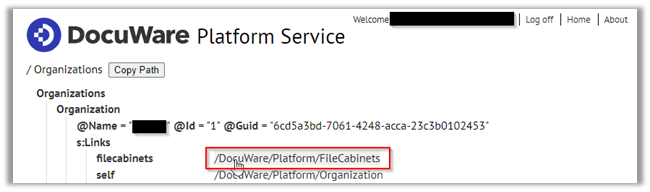
5. Scroll to the section of the File Cabinet where your document is stored. Click the link to the right of the "documents" option.

6. Find the section that corresponds with the file you are attempting to find the original name of. This can be achieved by searching for the title of the current file name or the DWDOCID that is automatically assigned by the filing cabinet. Refer to KBA-36871 on how to find the DWDOCID of a document.
7. Scroll down within that file's section until you find the "Flags" section. Click the link to the right of the "self" option.

8. You can search for "original" on this page or scroll to the section titled "Sections". There, you will find @OriginalFileName followed by the name of the file as it was named when it was initially imported into your DocuWare
system.

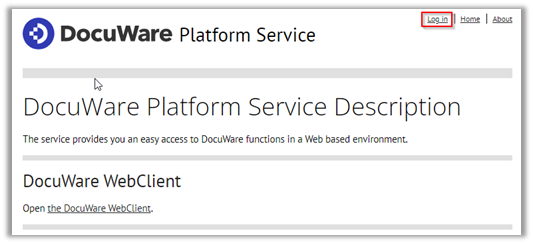
3. Scroll to the "Browse the DocuWare Platform" section and click on "List Organizations"

4. Under your Organization's name, click the link adjacent to the "Filecabinets" option.
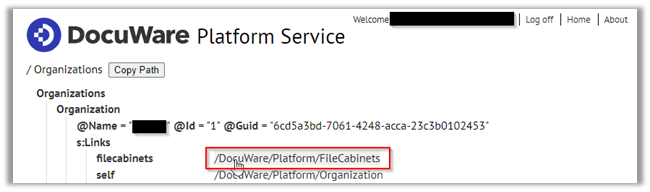
5. Scroll to the section of the File Cabinet where your document is stored. Click the link to the right of the "documents" option.

6. Find the section that corresponds with the file you are attempting to find the original name of. This can be achieved by searching for the title of the current file name or the DWDOCID that is automatically assigned by the filing cabinet. Refer to KBA-36871 on how to find the DWDOCID of a document.
7. Scroll down within that file's section until you find the "Flags" section. Click the link to the right of the "self" option.

8. You can search for "original" on this page or scroll to the section titled "Sections". There, you will find @OriginalFileName followed by the name of the file as it was named when it was initially imported into your DocuWare
system.

KBA is applicable to Cloud Organizations ONLY.


