When accessing the Forms section of the DocuWare Web Client, listed are a variety of forms that I don't often use. How can I hide these forms from my DocuWare Web Client?
Answer:
DocuWare Forms listed in the Forms section indicate that your user account has been given user or administrative permissions to use and/or configure these forms or that your account is the owner/creator of the form. Nonetheless, the forms that may have minimal use in your daily work tasks can be hidden from this list. Please refer to the following guide on hiding forms from the DocuWare Web Client.
1. Navigate to "Profile & Settings" from the dropdown underneath your username.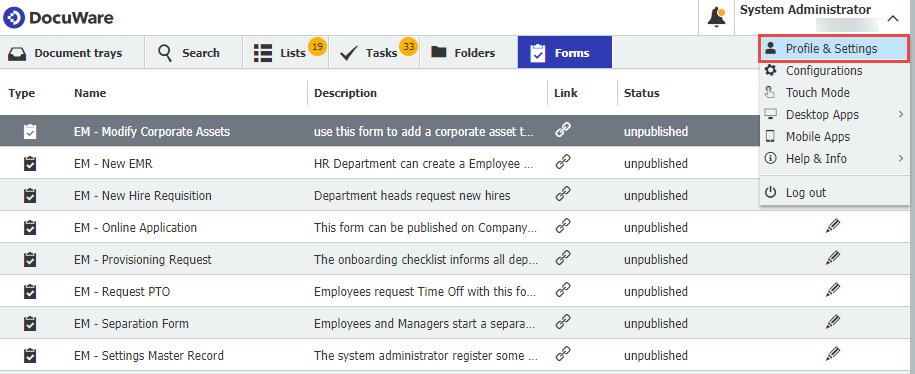
2. Click on the "Forms" tab, where all the active forms associated with your user account will be displayed. Select the![]() icon the deactivate the form you wish to hide from the Web Client. To re-activate a form, click the
icon the deactivate the form you wish to hide from the Web Client. To re-activate a form, click the![]() icon, which will unhide the form. Once completed, click "Save & Close" to finalize your changes.
icon, which will unhide the form. Once completed, click "Save & Close" to finalize your changes.
3. Any form(s) that have been deactivated from within Profile & Settings will now be hidden in the Web Client.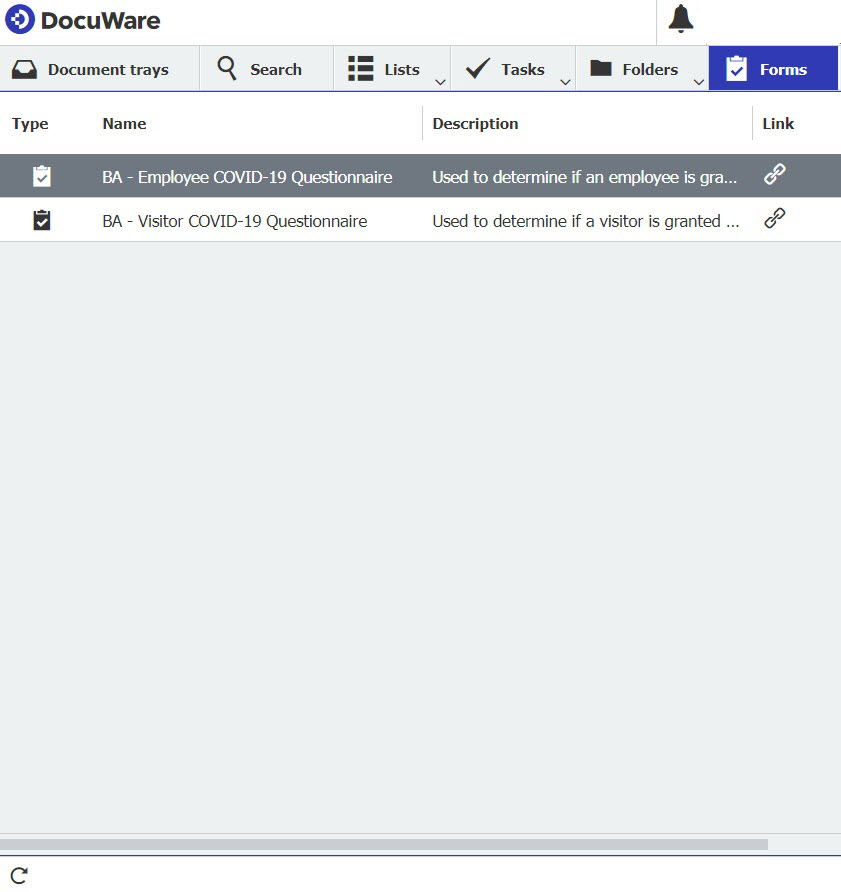
Please be aware if all forms are deactivated, the Forms section within the Web Client will not populate. Re-activate one or more forms for the Forms section to appear.
Note: All changes within Profile & Settings will only affect the user account currently logged in.
KBA is applicable to both On-premise & Cloud Organizations.


