Question:
How can I add a new user to an Invoice Processing Preconfigured Solution?
Answer:
Adding new users to an Invoice Processing Preconfigured Solution can be done by associating these users with a dedicated "Role" for Invoice Processing. Please refer to the following steps on how to add new users to an Invoice Processing Preconfigured Solution;
How can I add a new user to an Invoice Processing Preconfigured Solution?
Answer:
Adding new users to an Invoice Processing Preconfigured Solution can be done by associating these users with a dedicated "Role" for Invoice Processing. Please refer to the following steps on how to add new users to an Invoice Processing Preconfigured Solution;
- From your DocuWare Client, open "Configurations" from the dropdown underneath your username.
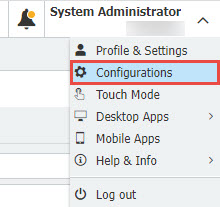
- Navigate to the "User Management" plugin within the General section.
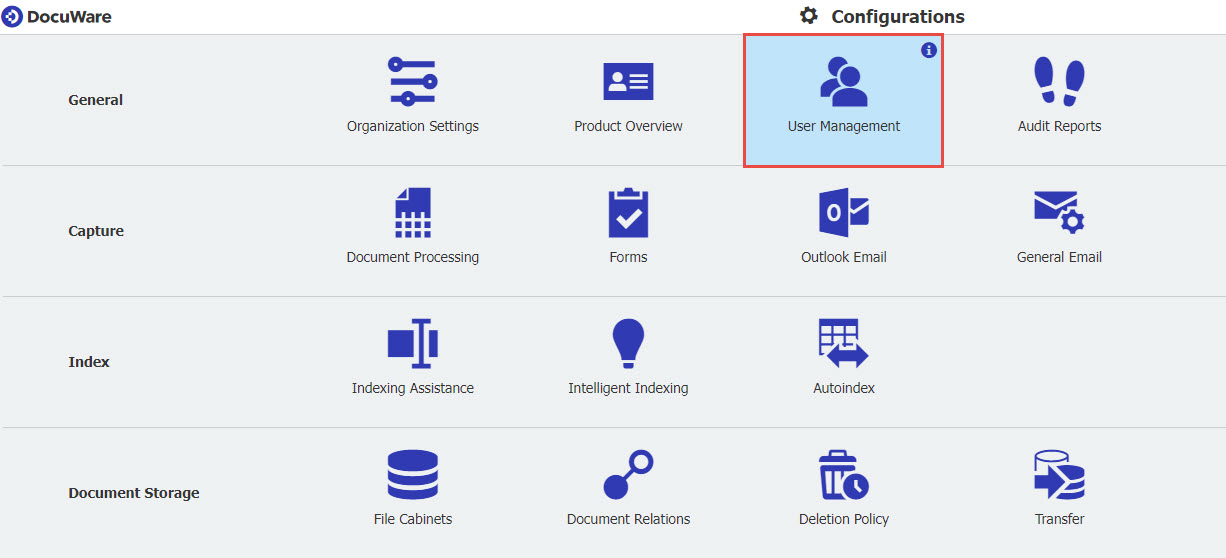
- Click on "New user," then provide a unique username and, importantly, enter a valid email address, as this will be required so that the user is notified by email tasks or links in case they need to reset their password.
Note: If you require an existing user to be added to the Invoice Processing Preconfigured Solution, click on the existing user's username, then proceed to step 4.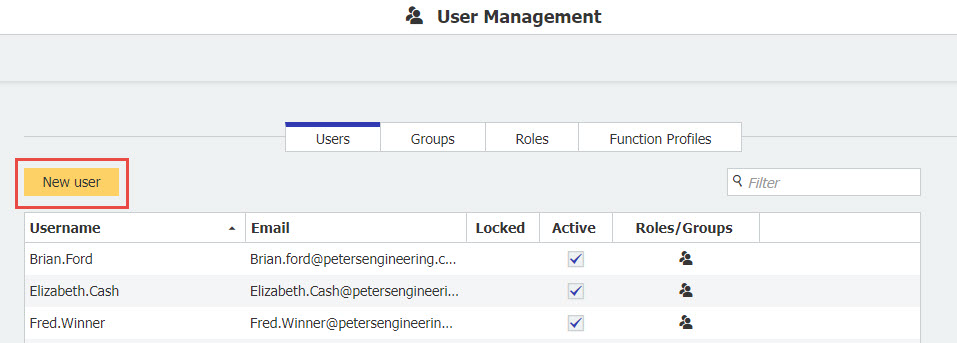
- Open the Roles tab and assign the user to the role "IP - Default Functions."
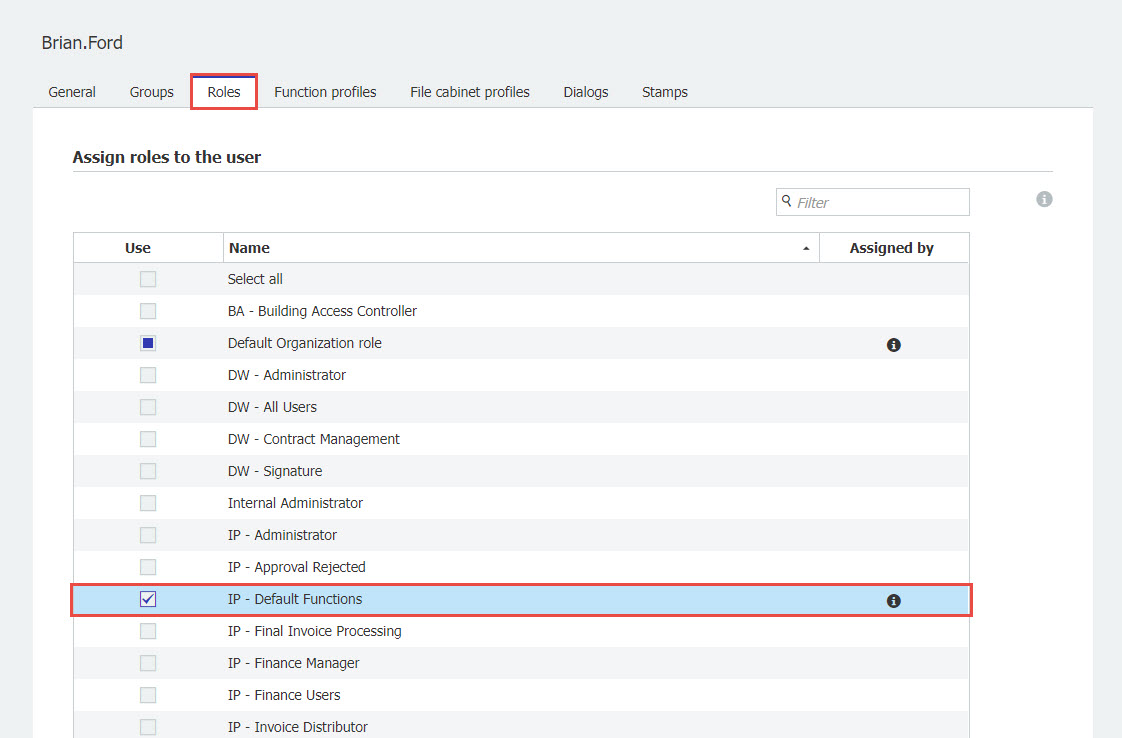
- Once completed, click Save on the upper right to complete the process.
*NOTE: If the user is approving invoices (Requestor or Cost Center Group), the user will need to be added to the Personnel file cabinet. Please refer to KBA-37133 on how this can be done.
KBA is applicable to Cloud Organizations ONLY.


