Question:
How do I check if a select list is assigned to an index field in the Edit Index Entries dialog for a Result List?
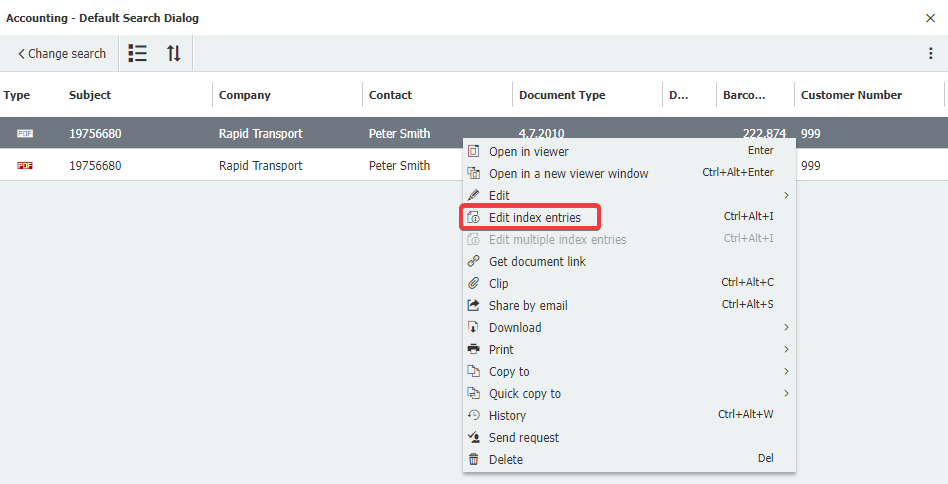
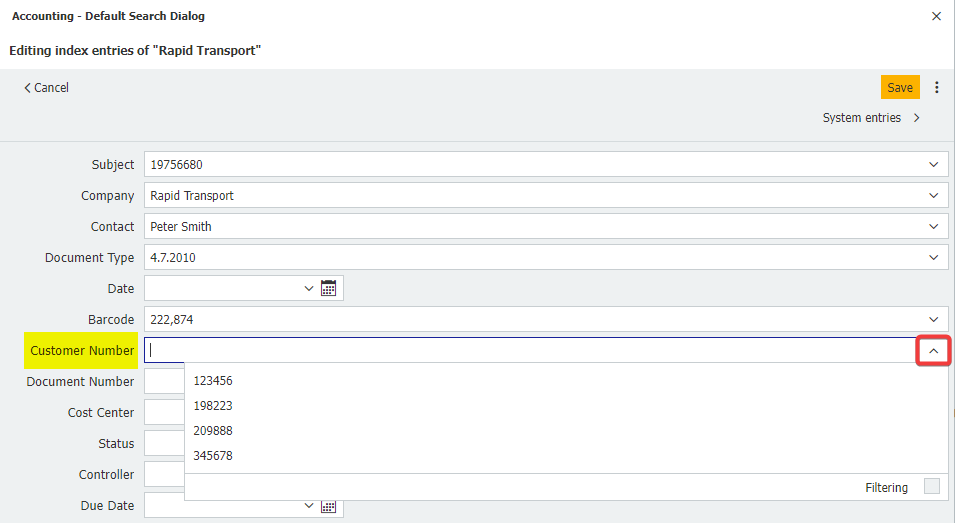
How do I check if a select list is assigned to an index field in the Edit Index Entries dialog for a Result List?
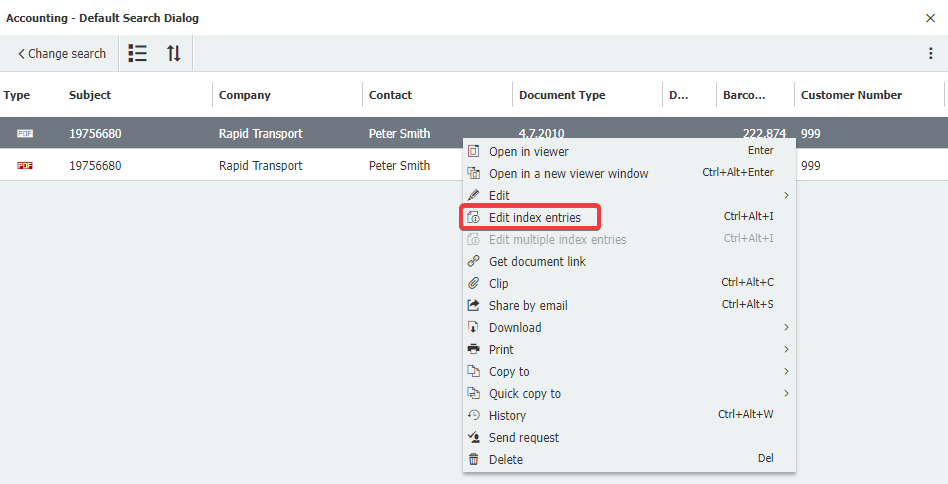
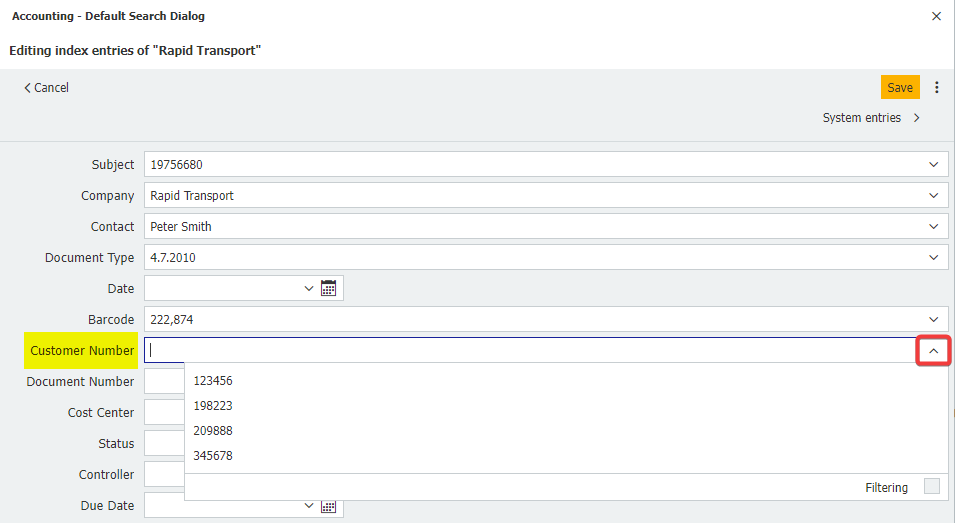
Answer:
Please refer to the following guide on how to check if a select list is assigned to an index field in the Edit Index Entries dialog for a Result List:
Please refer to the following guide on how to check if a select list is assigned to an index field in the Edit Index Entries dialog for a Result List:
- Check to see what search dialog is in use. Once you click on the Search tab, a list of search dialogs will be shown. You can also see the name of the search dialog at the top left once the search dialog is open
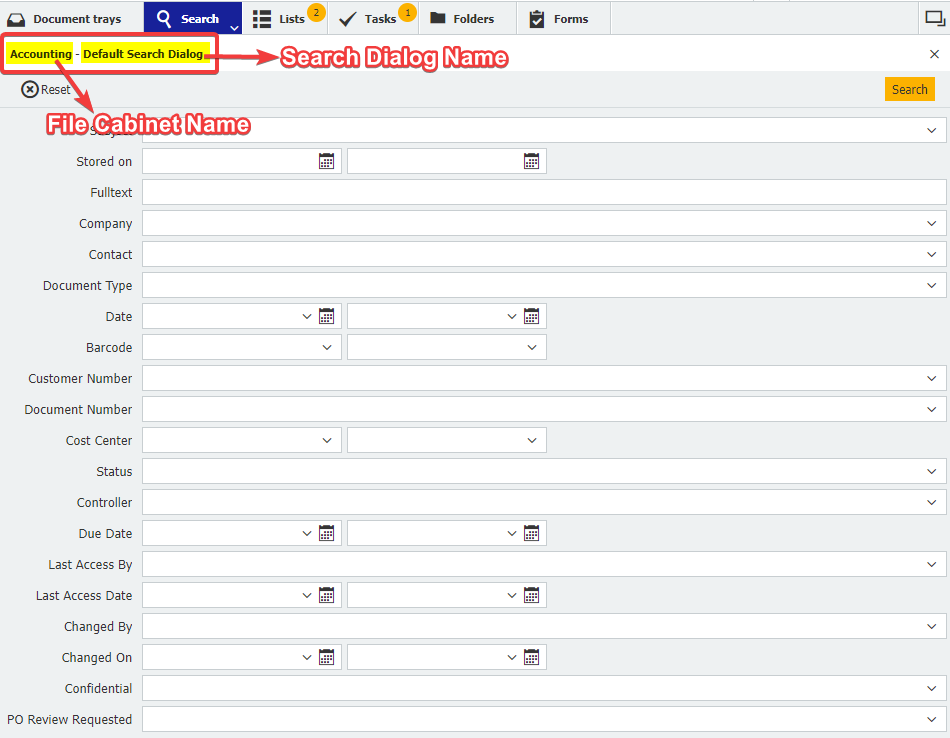
- To identify what Result List the Search Dialog is using, navigate to the Configurations page from the dropdown under your user name and access the File Cabinets plugin.
Note: Please be aware you may need administrative rights to access the File Cabinets plugin.

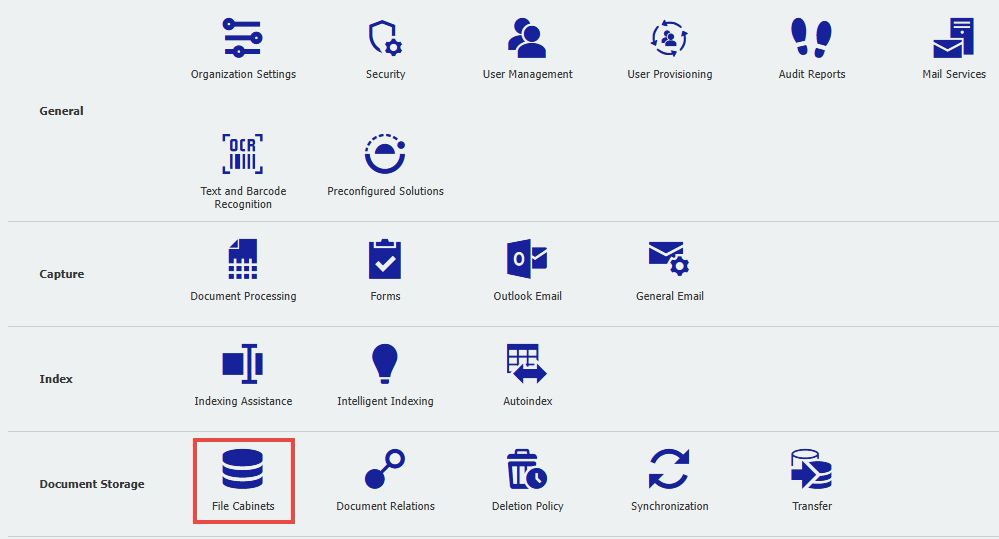
- Double-click on the file cabinet the user is attempting to search in.

- Navigate to the "Dialogs" tab and locate the search dialog. Once located, click on the search dialog.
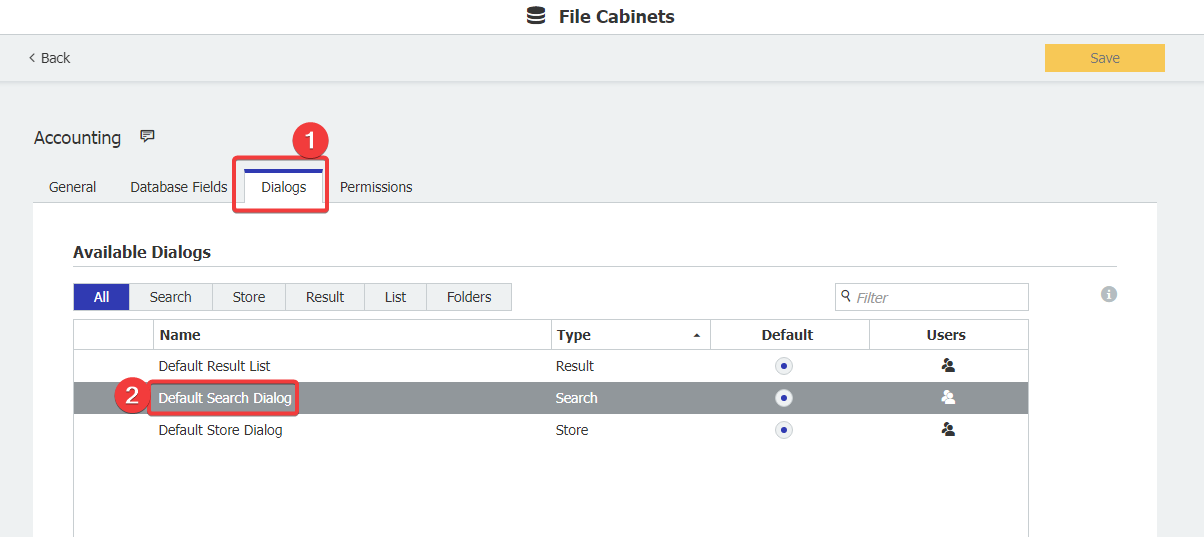
- Scroll to the bottom of the Search Dialog settings and click on "More Options."
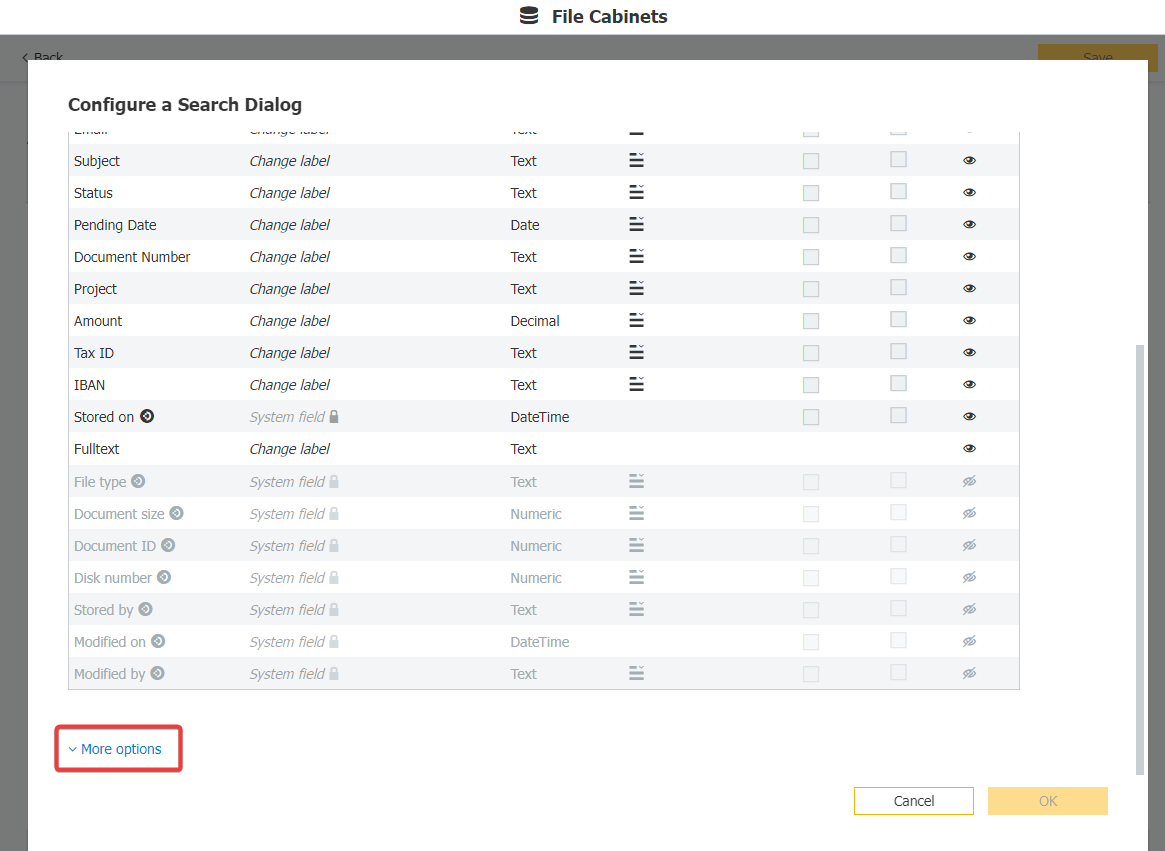
- To the right of “Choose which result list to use for this search”, you will see what Result List is being used by the Search Dialog. Click "Cancel" on the bottom right to exit out of this Search Dialog’s configuration.
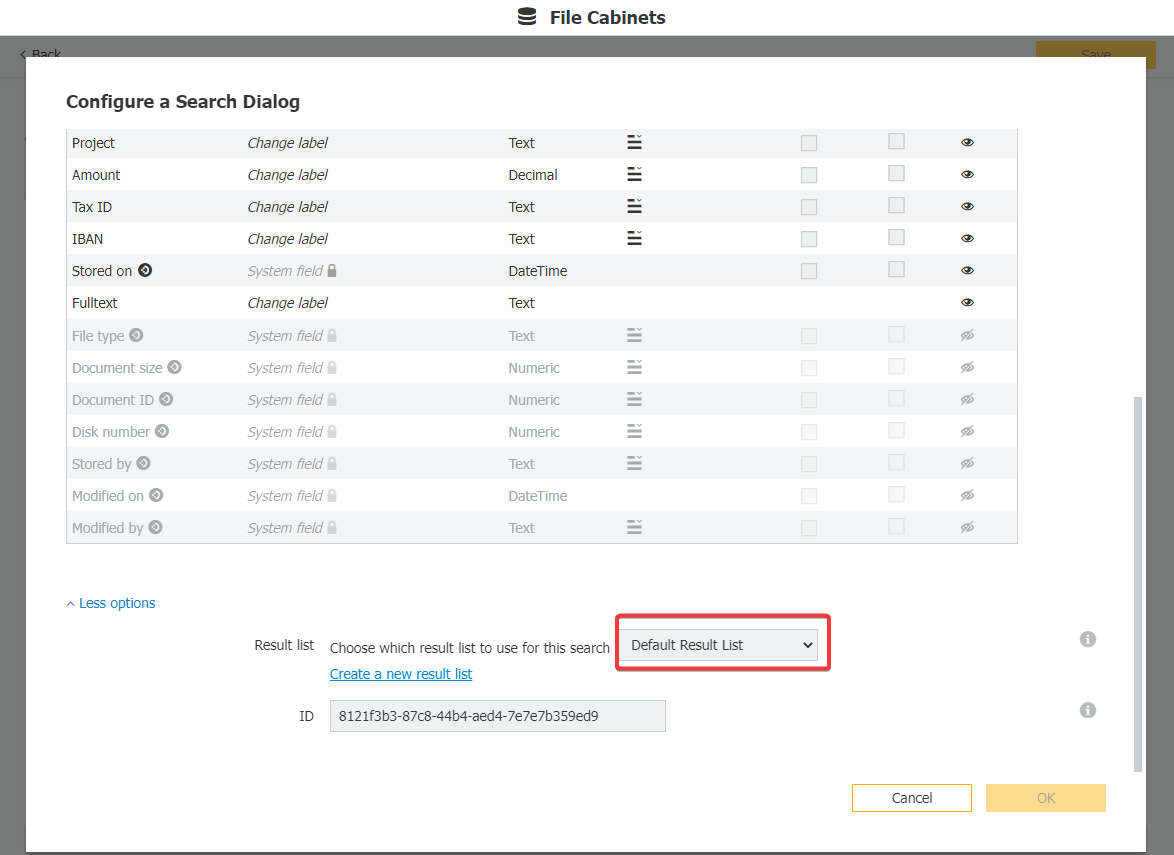
- Locate the Result List being used and click on the Result List Dialog.
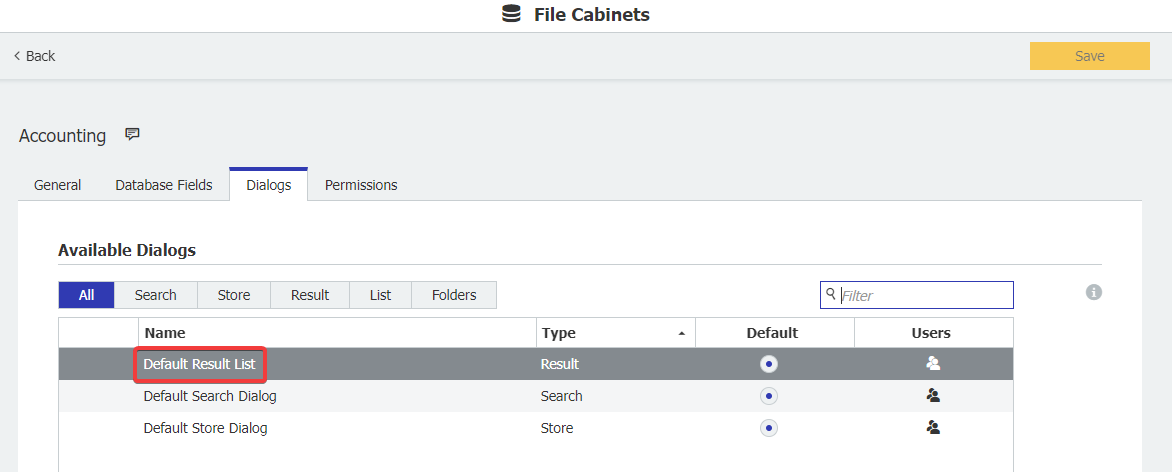
- Open the Index dialog tab and click on any index field to see what select list is assigned to that field. In this example, we will click on the Customer Number index field to see if there is a select list assigned to it
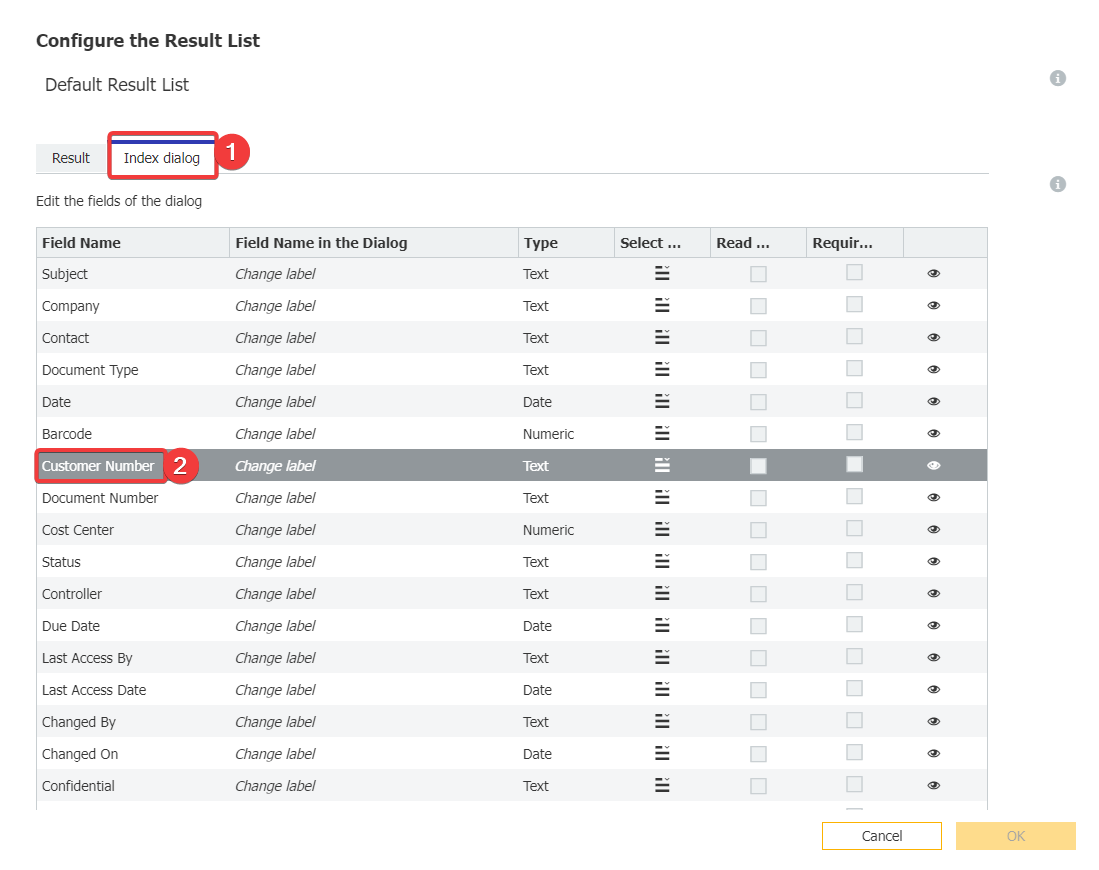
- Now, we can see that the Customer ID select list is assigned to the Customer Number index field in this dialog. We can also see that the Customer ID select list is a single-column fixed select list.
If you'd like to modify this select list, you will have to go to the Indexing Assistance plugin under Configurations
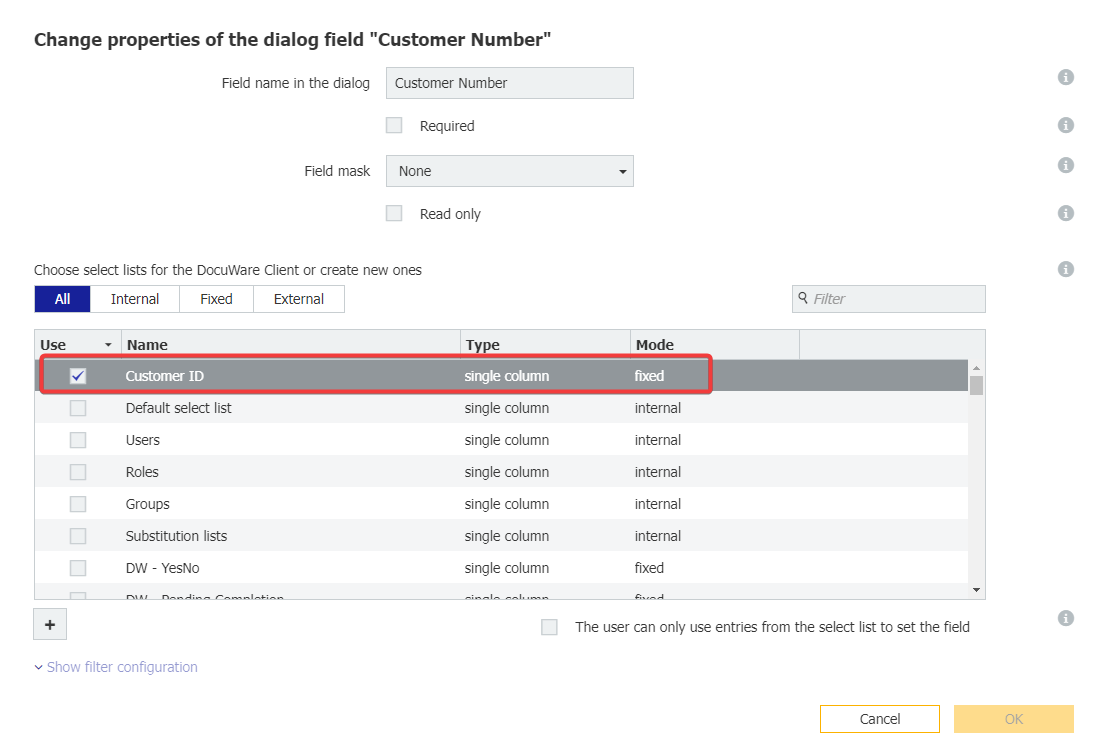
KBA is applicable to both Cloud and On-premise Organizations.


