Question:
How do I check if a select list is assigned to an index field in the Edit Index Entries dialog for a List?
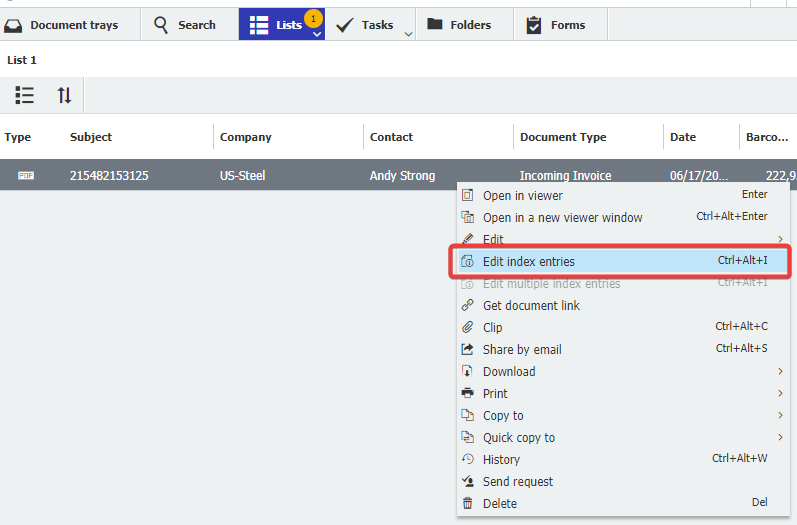
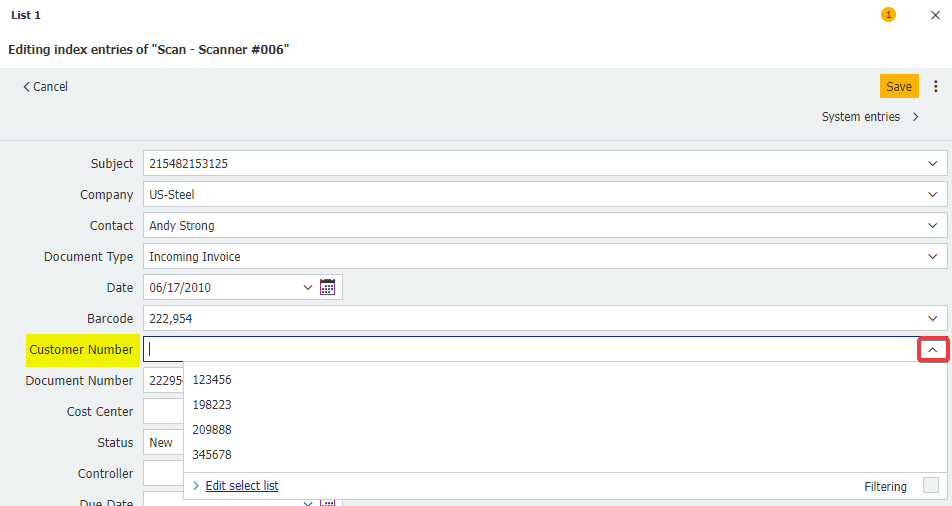
How do I check if a select list is assigned to an index field in the Edit Index Entries dialog for a List?
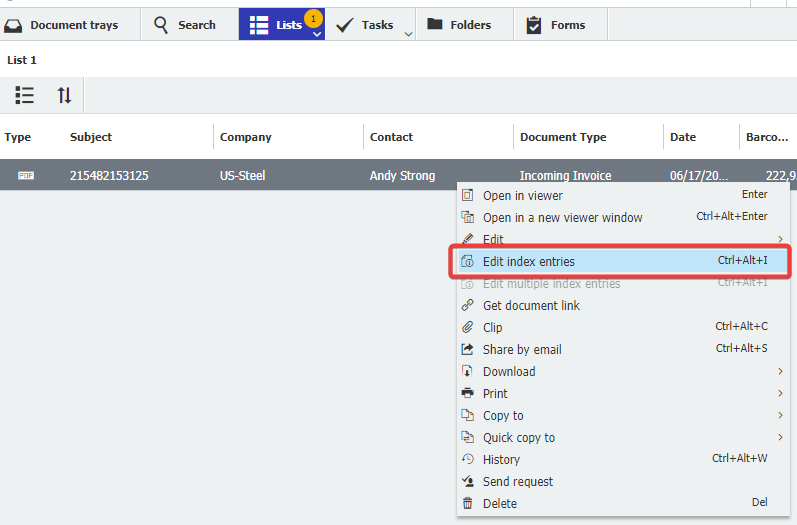
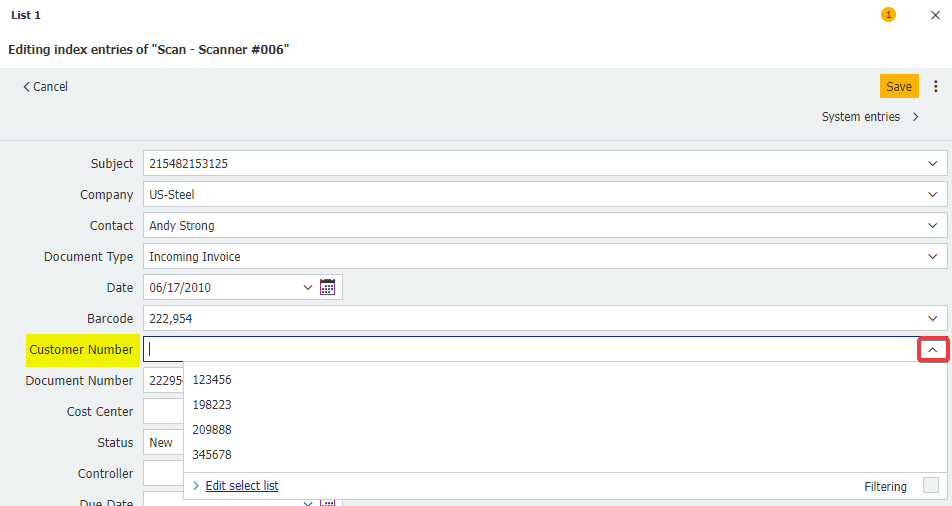
Answer:
Please refer to the following guide on how to check if a select list is assigned to an index field in the Edit Index Entries dialog for a List:
Please refer to the following guide on how to check if a select list is assigned to an index field in the Edit Index Entries dialog for a List:
- Check to see what List is being used. The name of the List currently open will be shown in the top left. Additionally, clicking on the Lists tab will display all Lists, including what file cabinet is utilizing this List and the number of documents in the List.
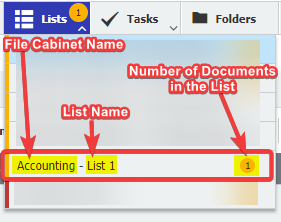
- Navigate to the Configurations page from the dropdown under your user name and access the File Cabinets plugin.
Note: Please be aware you may need administrative rights to access the File Cabinets plugin.

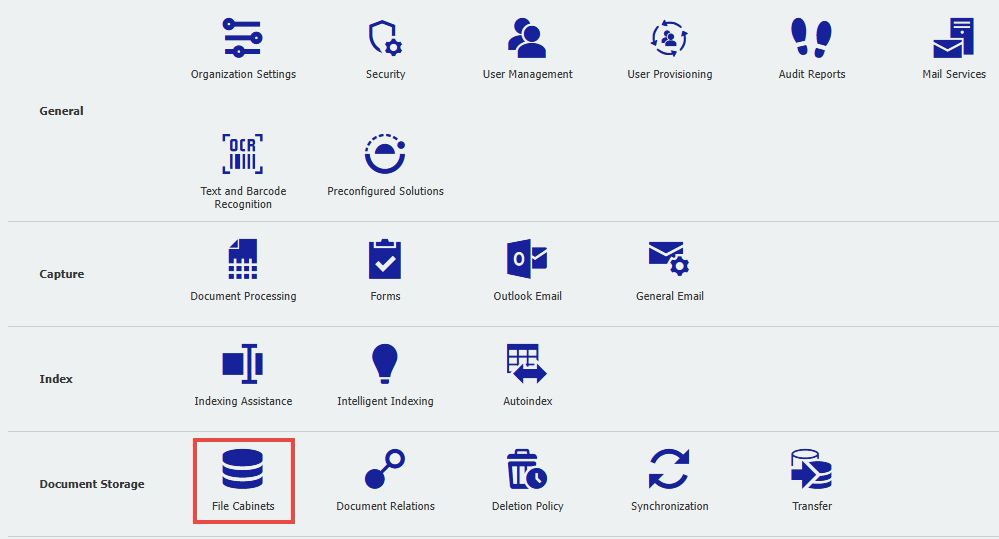
- Double-click on the file cabinet the Folder belongs to.

- Navigate to the "Dialogs" tab and locate the List being used. Once located, click on the List.
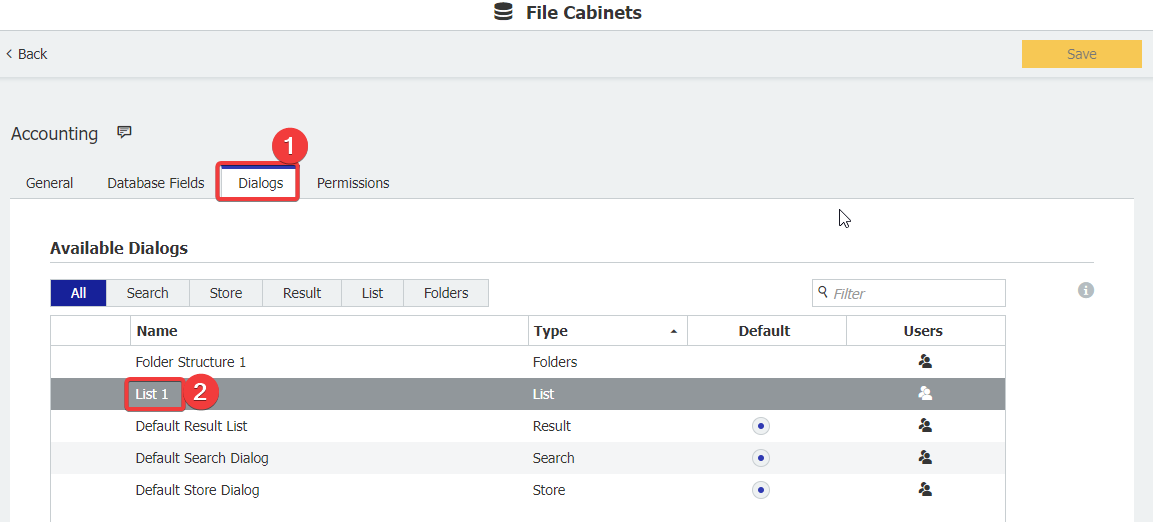
- Open the Index dialog tab and click on any index field to see what select list is assigned to that field. In this example, we will click on the Customer Number index field to see if there is a select list assigned to it
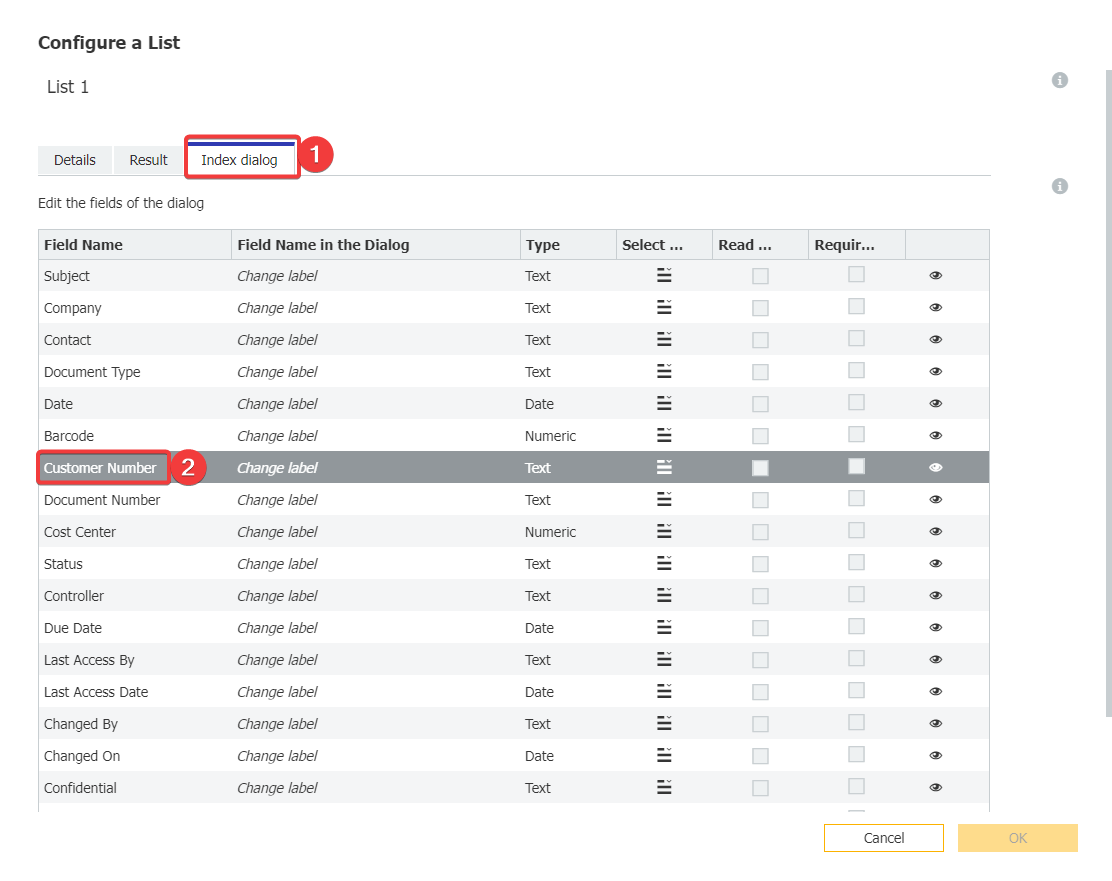
- Now, we can see that the Customer ID select list is assigned to the Customer Number index field in this dialog. We can also see that the Customer ID select list is a single-column fixed select list.
If you'd like to modify this select list, you will have to go to the Indexing Assistance plugin under Configurations
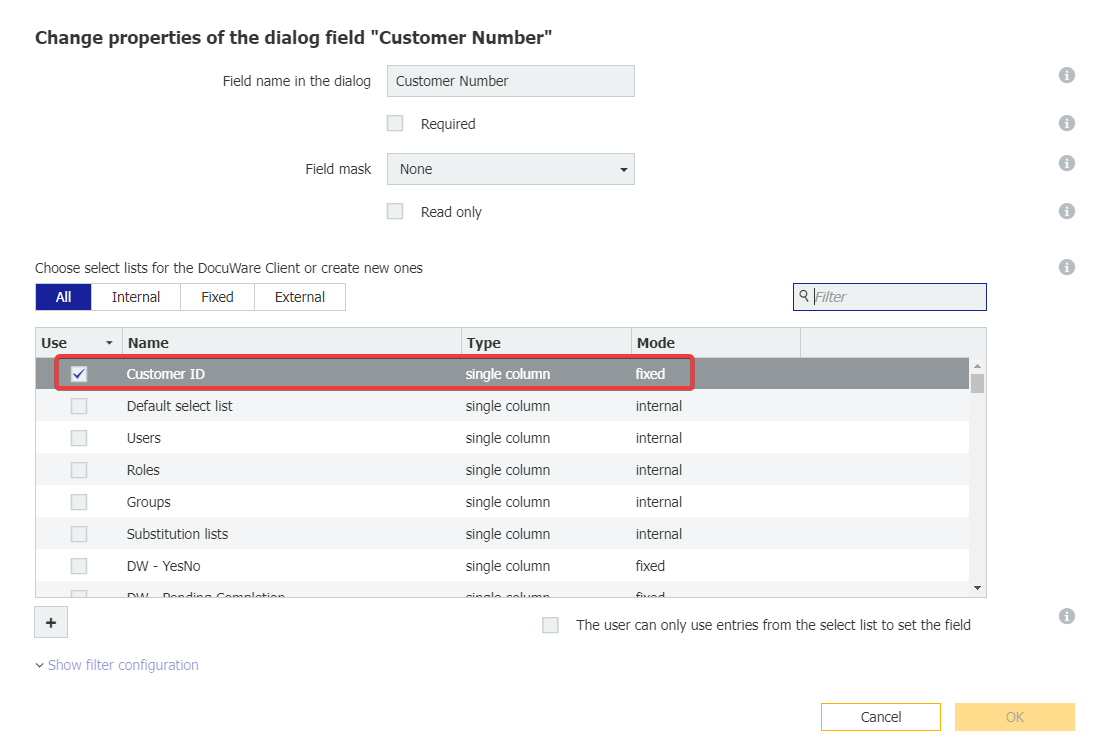
KBA is applicable to both Cloud and On-premise Organizations.


