Question:
How can I create and use a selection list in DocuWare (7+)?
Solution:
The following describes how you can create and use a DocuWare selection list.
1. Open the Indexing Assistance plugin on the “Configurations” page.
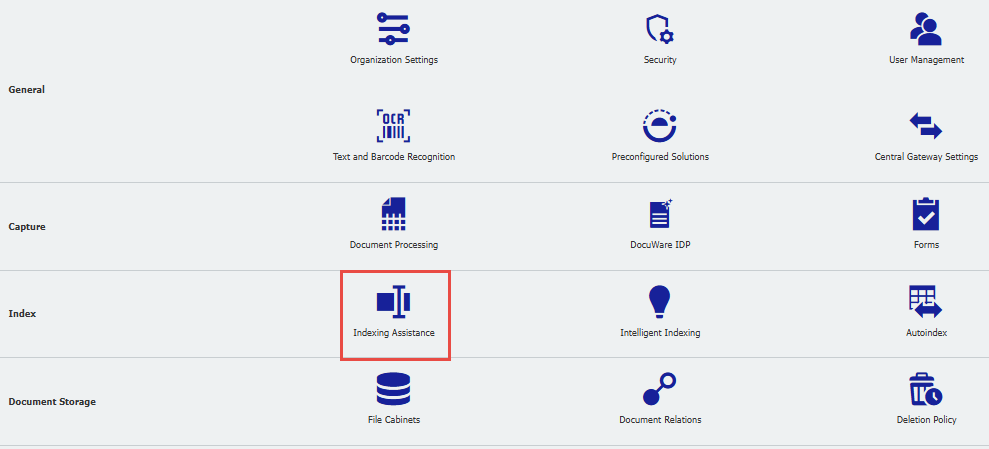
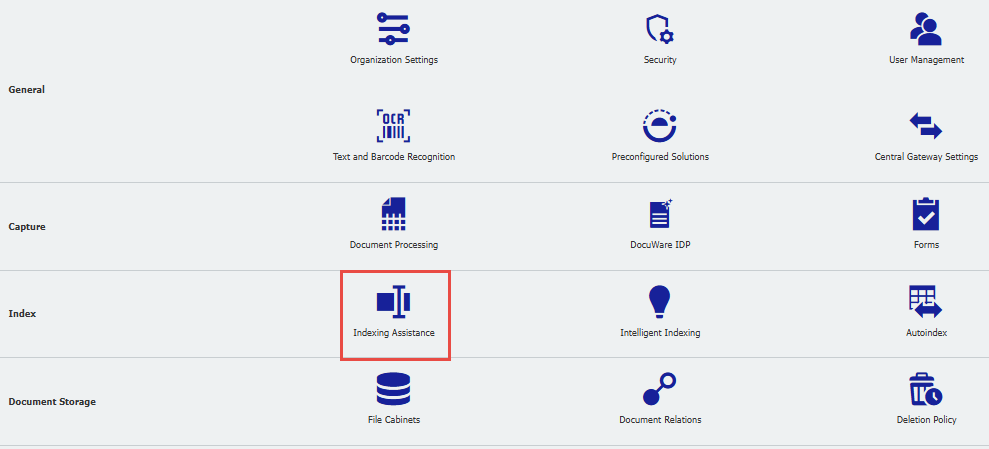
2. Click on New select list, where you can create a fixed or external selection list.
For more information about external and fixed selection lists and which ones are best suited to your professional requirements, see DocuWare Knowledge Center - Select lists.
For more information about external and fixed selection lists and which ones are best suited to your professional requirements, see DocuWare Knowledge Center - Select lists.
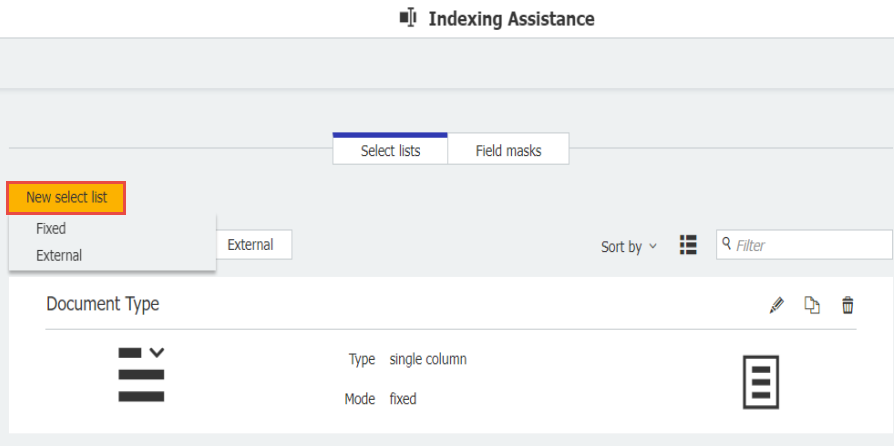
3. Once you have configured your selection list according to your preferences, we can now apply this list to our index fields. Go to the File Cabinets plugin on the Configurations page and select the cabinet that contains the index field(s) for which you want to configure a selection list.
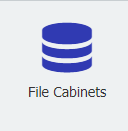

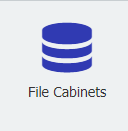

4. Go to the Dialog tab. The selection list can be configured with either search or store dialogs. Select the dialog and click the index field in which you want to activate the select list. In this example, the Document type index field is selected.
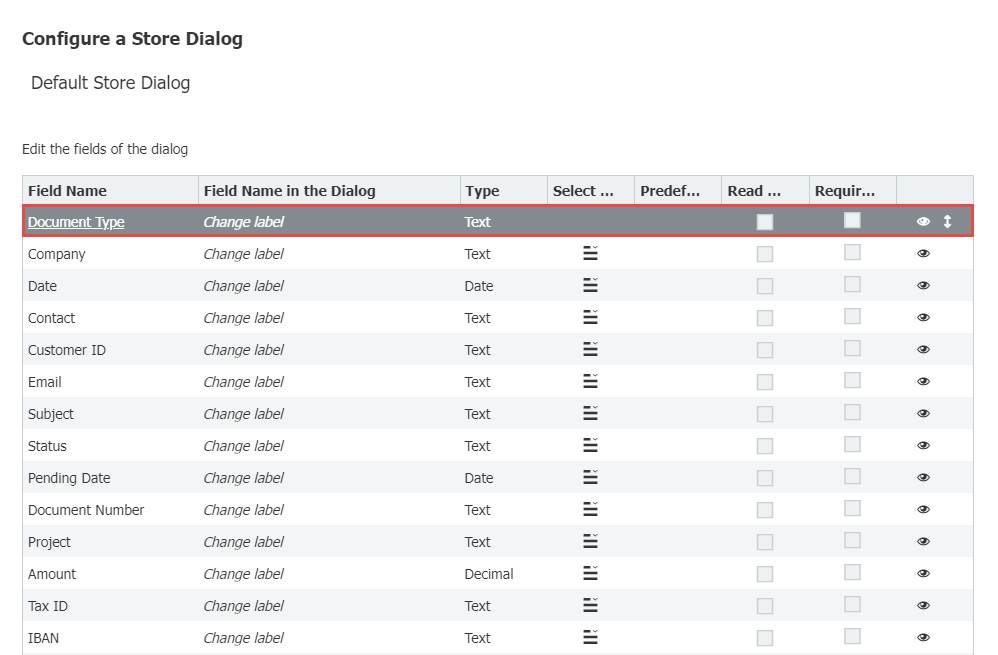
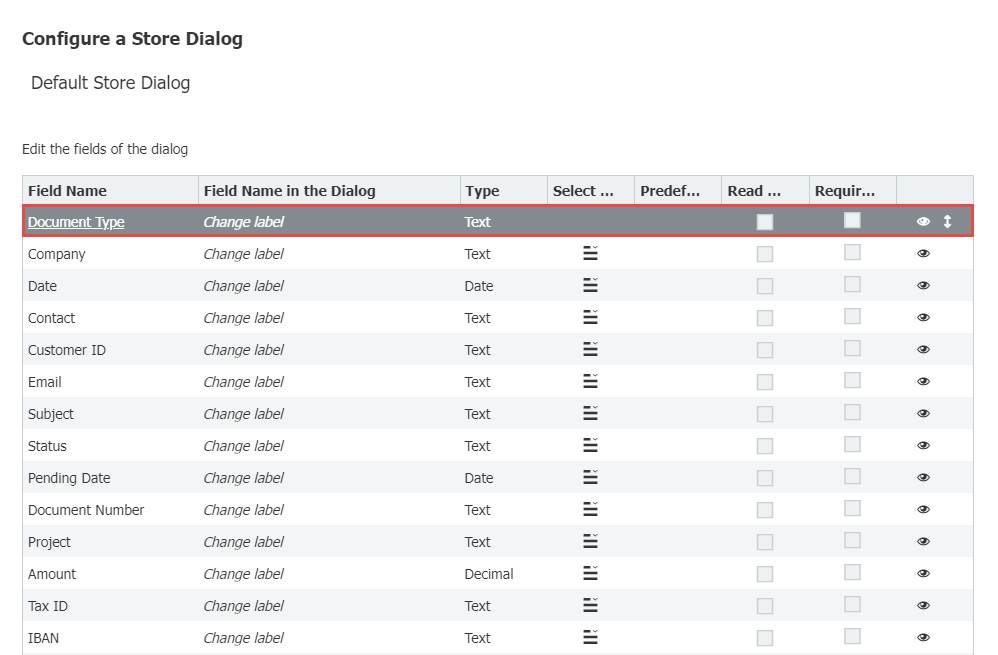
5. In the lower part of the window, filter through your external and fixed selection list, select the desired list, and click OK in the lower right corner. Don't forget to save your changes, and your select list is now ready to use.
Note: Select the “The user can only use entries from the selection list to set the field” option to restrict all entries for this field. Only entries from the specified selection list may be entered.
Note: Select the “The user can only use entries from the selection list to set the field” option to restrict all entries for this field. Only entries from the specified selection list may be entered.
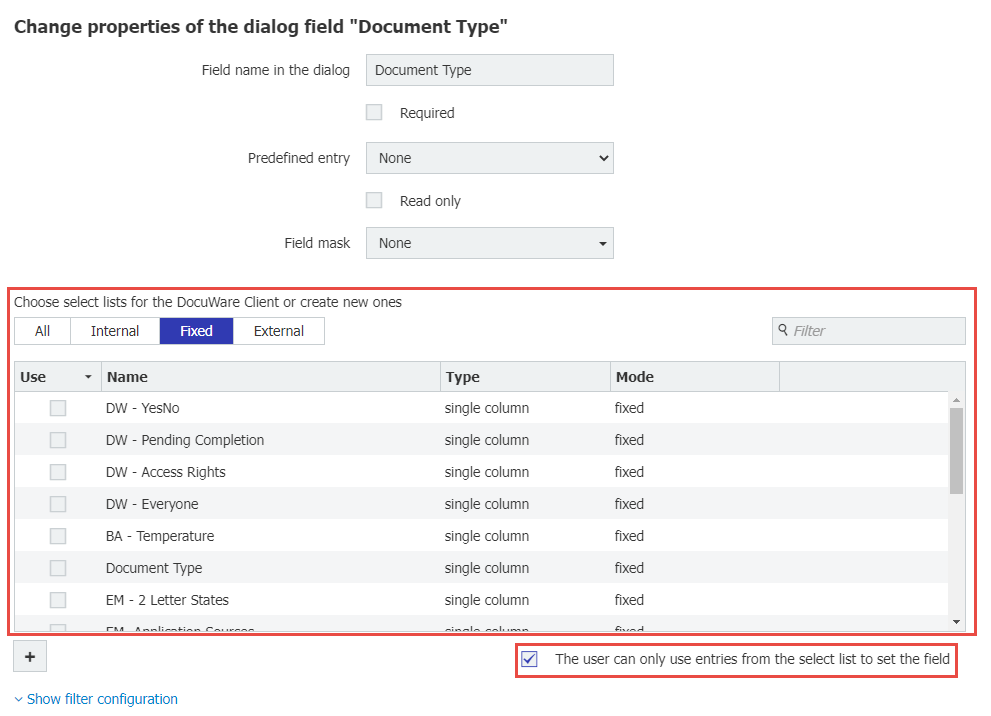
KBA is applicable for both cloud and on-premise organizations.


