Introduction:
If you find yourself needing to change the password of your DocuWare Database (DB) user, it's crucial to follow a specific process to ensure the security and functionality of your DocuWare system. This article outlines the steps to change the DB password in DocuWare, emphasizing the importance of updating it through the DocuWare Administration interface.
Why Change the Password in DocuWare First?
Changing the DB user password directly without updating it in DocuWare can lead to authentication issues. DocuWare encrypts and stores this information in the same database, ensuring that the password matches during system restarts. Failing to follow this procedure may result in DocuWare services being unable to access the DB after a restart due to password mismatches.
If you find yourself needing to change the password of your DocuWare Database (DB) user, it's crucial to follow a specific process to ensure the security and functionality of your DocuWare system. This article outlines the steps to change the DB password in DocuWare, emphasizing the importance of updating it through the DocuWare Administration interface.
Why Change the Password in DocuWare First?
Changing the DB user password directly without updating it in DocuWare can lead to authentication issues. DocuWare encrypts and stores this information in the same database, ensuring that the password matches during system restarts. Failing to follow this procedure may result in DocuWare services being unable to access the DB after a restart due to password mismatches.
Step-by-Step Guide:
1. Access DocuWare Administration:
- Open the DocuWare Administration on your live DocuWare system.
2. Change Database User Password:
- Locate the database connection with the name "Authentication" and change its user password to the new one.
- This password will be securely stored in the DocuWare Database for the specified connection in an encrypted manner.
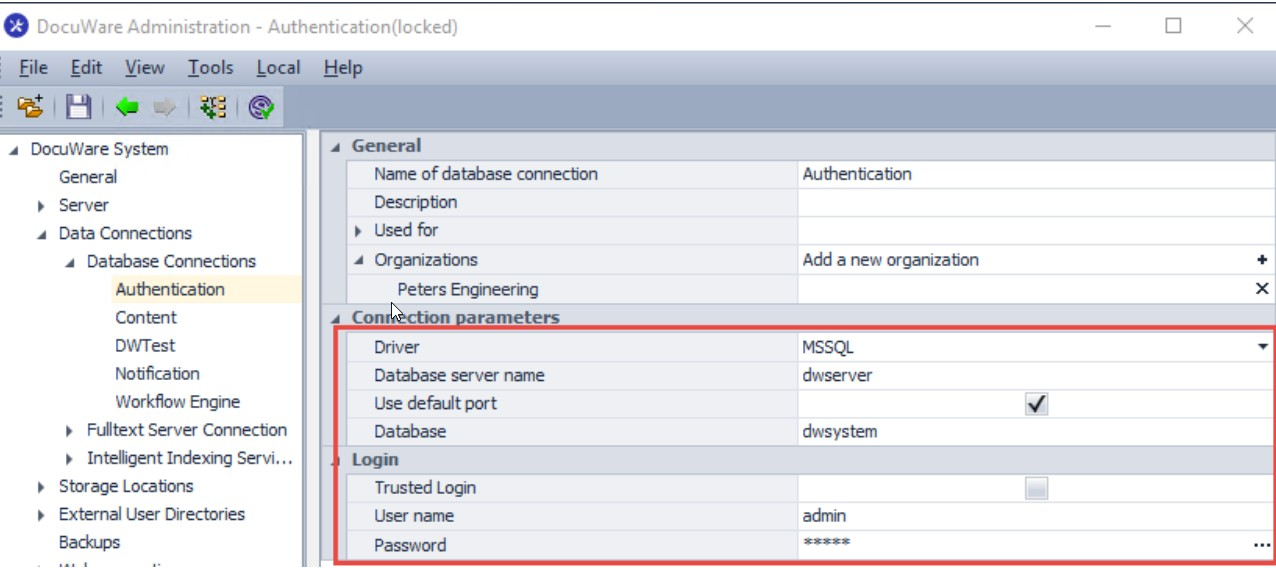
3. Change password within sql server.
- Navigare to database and change password to user in the sql server.
4. Update dwmachine.config File:
- DocuWare requires a general access credential to synchronize data, configured in the dwmachine.config file.
- This file is typically located at C:\ProgramData\DocuWare\ServerConfig.
- DocuWare requires a general access credential to synchronize data, configured in the dwmachine.config file.
- This file is typically located at C:\ProgramData\DocuWare\ServerConfig.
5. Encryption of Database Connection Password:
- Before directly updating the password in dwmachine.config, use the command line utility provided by DocuWare.
- Take a backup of dwmachine.config before proceeding.
- Open a command prompt as administrator and run the following command (adjust variables to match your environment):
"C:\Program Files (x86)\Docuware\Setup Components\DocuWare.Setup.Server.CMD.exe" configureDatabaseConnection --databaseType=MSSQL --databaseServer=localhost --databasePort=1433 --databaseUser=admin --databasePassword=admin --databaseName=dwsystem
6. Restart DocuWare Services:
- Perform an IISreset, clear MSMQ and restart all DocuWare services.
More information about doing this, can be found here: https://support.docuware.com/en-us/knowledgebase/article/KBA-35787
7. Change Passwords for Other Database Connections:
- Open the DocuWare Administration interface again and proceed to change the passwords for the rest of your database connections.
Conclusion:
By following these steps, you ensure a secure and seamless transition when changing the DocuWare DB user password. It is essential to maintain synchronization between DocuWare and the database to avoid authentication issues and ensure the uninterrupted functioning of DocuWare services.


