Question:
How can I recreate the Windows User for DocuWare 7+?
Solution:
Please refer to the following guide to recreate the ServiceWindowsUser;
1. Navigate to C:\ProgramData\DocuWare\ServerConfig and locate the dwmachine.config file.
2. Make a backup copy of this file in the same location:
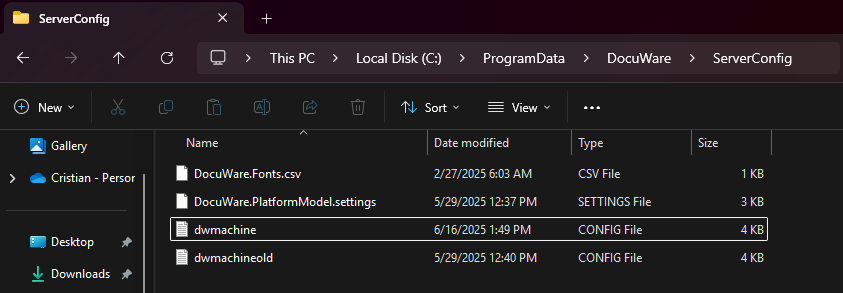
3.Open the original dwmachine.config file and delete the following lines:
2. Make a backup copy of this file in the same location:
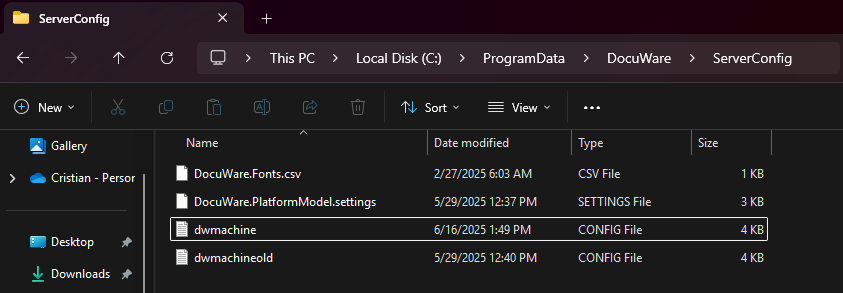
3.Open the original dwmachine.config file and delete the following lines:
<Setting Key="ServiceWindowsUser"
<Setting Key="ServiceWindowsUserPassword"
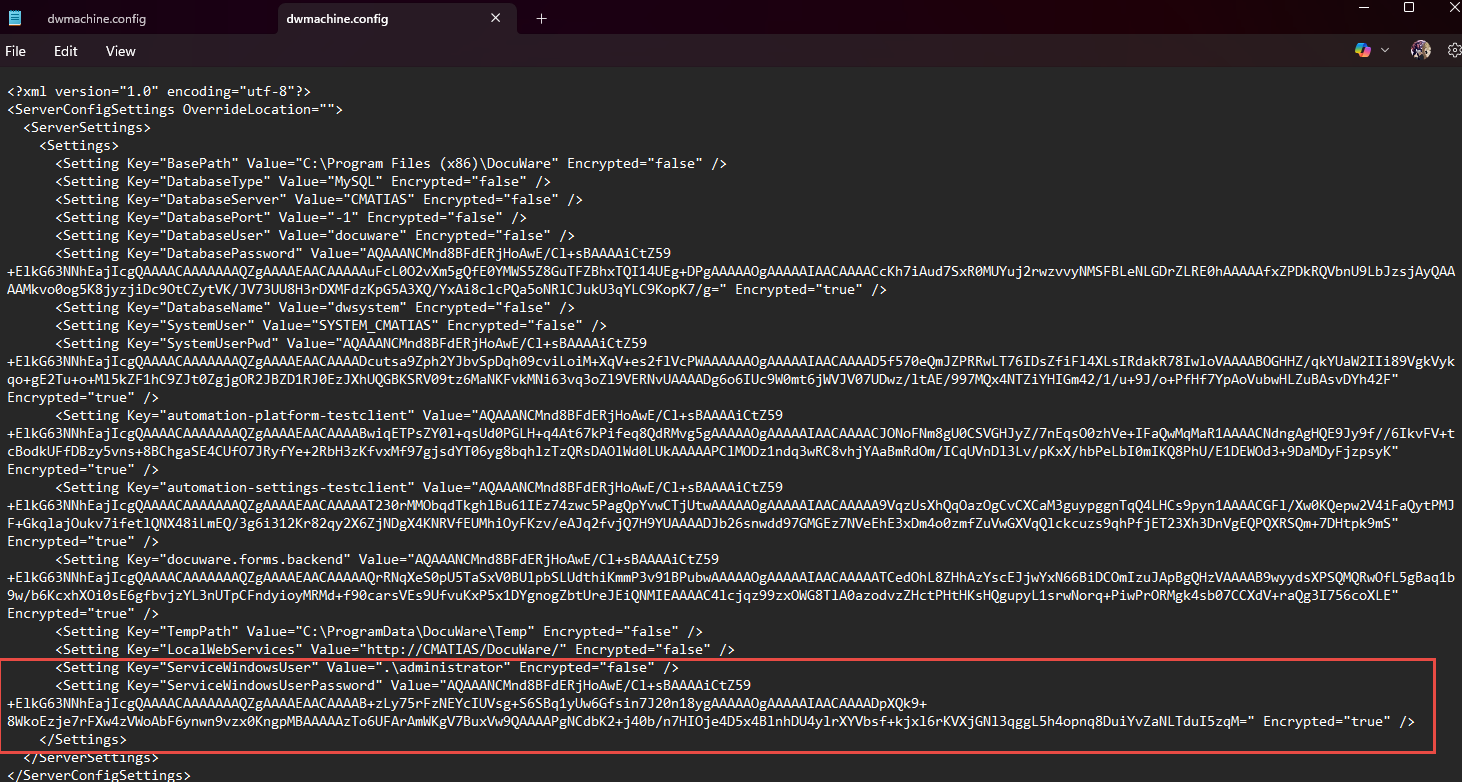
<Setting Key="ServiceWindowsUserPassword"
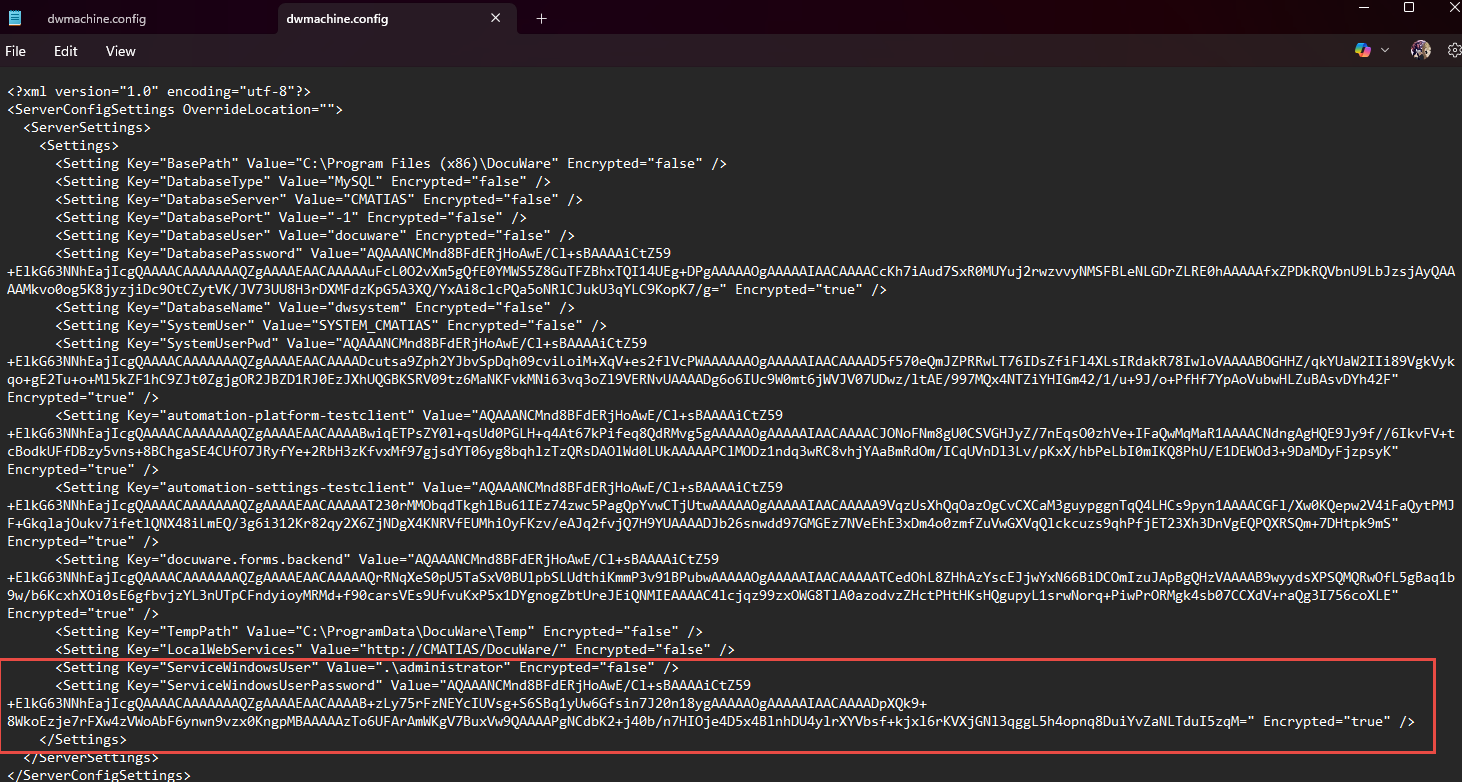
Note: Once the above lines are deleted, save the file
4. Navigate to C:\Program Files (x86)\DocuWare\Setup Components, then look for the application Docuware.Setup.Server.Cmd.exe.
4. Navigate to C:\Program Files (x86)\DocuWare\Setup Components, then look for the application Docuware.Setup.Server.Cmd.exe.
For versions 7.2 - 7.12: Docuware.Setup.Server.Cmd.exe
For versions 7 - 7.1: DocuWare.ServersetupCmd.exe
For versions 7 - 7.1: DocuWare.ServersetupCmd.exe
5. Hold Shift and Right-click the application. Then, select the option Copy as path. 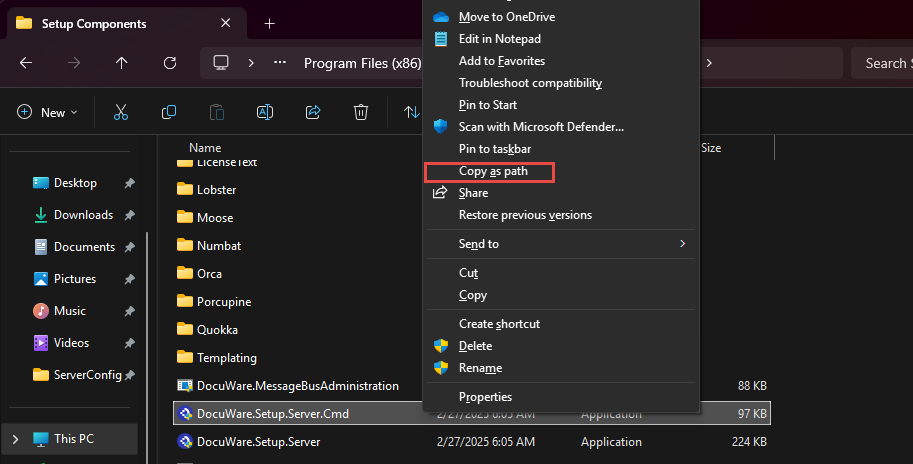
6. Open an administrative Command Prompt and paste the application path. Add the following lines, one at a time, with a s Kpace in between, updating the information according to your system's needs:

7. After you run the command, it should return an Error Code 0.
8. Your dwmachine.config file will now contain the recreated system user and password.
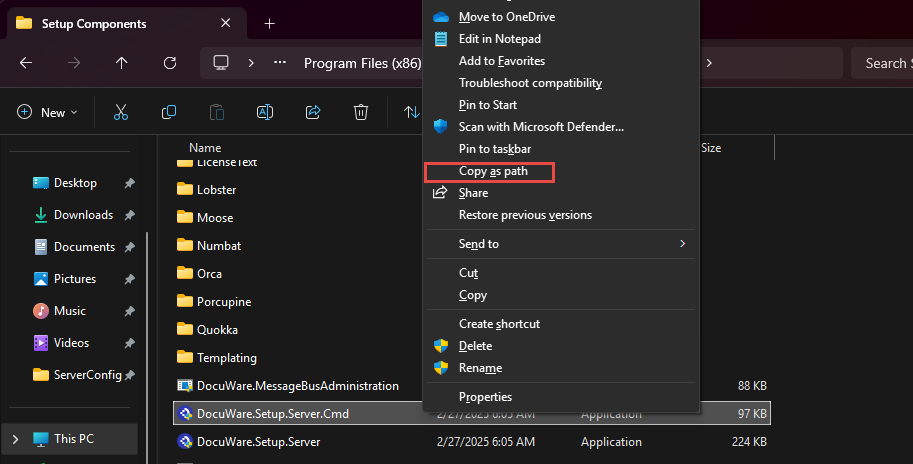
6. Open an administrative Command Prompt and paste the application path. Add the following lines, one at a time, with a s Kpace in between, updating the information according to your system's needs:


7. After you run the command, it should return an Error Code 0.
8. Your dwmachine.config file will now contain the recreated system user and password.
KBA is applicable for On-premise Organizations ONLY.


