Behavior:
How to configure Automatic Web Client Login via URL?
Solution:
For quick access to DocuWare Web Client, use an automatic login. It’s easy to set up with the help of DocuWare’s URL Creator.
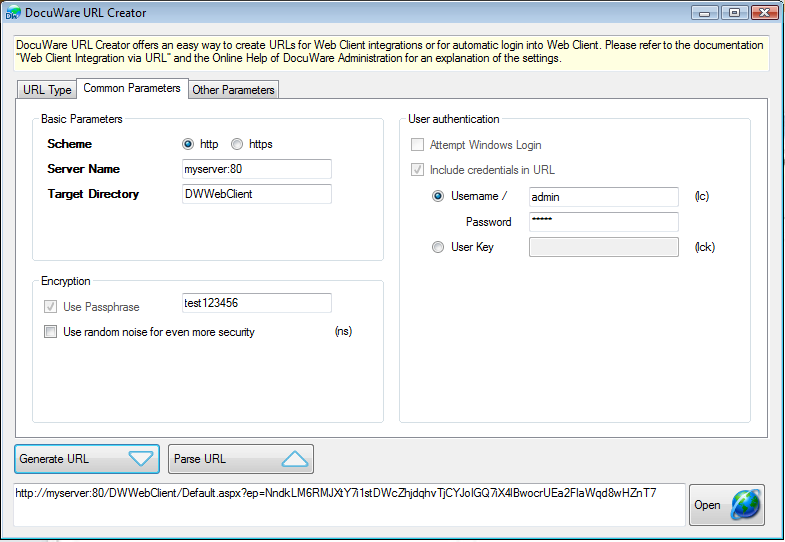
Generating a URL with DocuWare’s handy URL Creator
DocuWare Web Client can be accessed via Trusted Login – but a user must first be registered with the domain on which Web Client is running. Launching Web Client with an automatic login makes it even easier to access Web Client from home or while traveling.
Settings in DocuWare Administration
To set this up, start by creating a Web Instance in DocuWare Administration in Organization/General/Web Instances. The URL for automatic registration must contain the login data, which must first be encrypted for security purposes. Enter a password string that the system will use for the encryption. Choose the option DocuWare Login as the Preferred Login. Please note: guest entry isn’t possible, since the user name and password in the URL would be ignored. The URL for automatic login is configured as follows:
http://<servername>/<target directory>/ default.aspx?ep=<encrypted parameter for login ID>.
DocuWare URL Creator
The DocuWare URL Creator is a tool for effortlessly generating an encrypted URL for automatic login. It is part of the Desktop Apps so you can downloaded from your webclient (Install Desktop Apps).
Generating a URL with DocuWare’s handy URL Creator
Begin by setting up the General Parameters in the URL Creator. Entries regarding Server Name and Target Directory must coincide with the settings of the correct Web Instance in DocuWare Administration. You also need to set up a user name and password. These parameters will be encrypted for security purposes which is why the entry of a password string is necessary. Enter the password string contained in the associated Web Instance in DocuWare Administration. If you’d like, choose a time interval during which the URL should be valid. With one click on the Generate URL button, the encrypted URL is created. You can then use the Open button to test the generated URL.
Tip: Create the URL as an Internet link on your desktop so that you can launch your Web Client with one click.
Additional information regarding automatic Web Client login via URL and the URL Creator can be obtained in the manual Web Client Integration via URL.


