Question :
Comment créer un Tampon symbole sans utiliser de bitmap ?
Réponse :
Pour créer un timbre utilisant un symbole Unicode, procédez comme suit :
- Ouvrez la DocuWare Administration.
- Créez un nouveau Tampon et définissez le type sur Tampon texte.
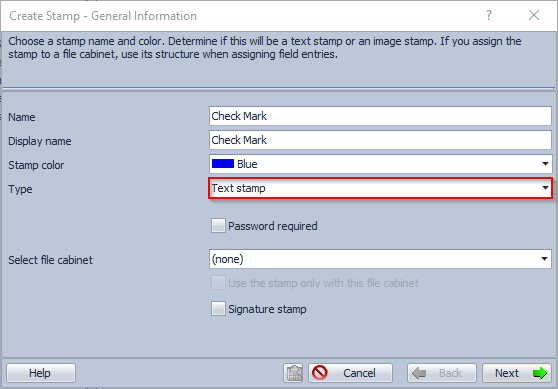
- Sur la page " Conception générale des tampons ", configurez le tampon comme vous le souhaitez.
- Sur la page "Conception du tampon texte", ajoutez le symbole Unicode souhaité dans la zone de texte, par exemple une coche (✓, U+2713) :
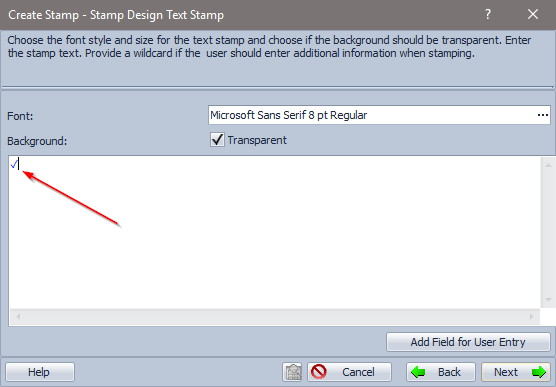
- Choisissez la police, le style et la taille souhaités.
- Complétez les autres pages de la boîte de dialogue comme d'habitude.
A partir de DocuWare 6.6, il est également recommandé de paramétrer les options suivantes :
- Stocker les Tampons : Par action de l'utilisateur
- Garder le Tampon actif : Oui
Ces options vous permettent de placer rapidement plusieurs symboles sur un document.
Outre les coches, vous pouvez utiliser une grande variété de symboles Unicode, y compris les symboles ci-dessous :
| Symbole | Nom du symbole | Point de code |
|---|---|---|
| ✓ | MARQUE DE CONTRÔLE | U+2713 |
| ✔ | MARQUE DE CONTRÔLE LOURDE | U+2714 |
| ☑ | URNE AVEC CONTRÔLE | U+2611 |
| ✗ | BALLOT X (croix) | U+2717 |
| ✘ | HEAVY BALLOT X (croix grasse) | U+2718 |
| ☐ | BALLOT BOX (case à cocher) | U+2610 |
| ☒ | BALLOT BOX WITH X (carré avec croix) | U+2612 |
| × | SIGNE DE MULTIPLICATION | U+00D7 |
| ✖ | MULTIPLICATION LOURDE X | U+2716 |
| ◯ | GRAND CERCLE | U+25EF |
| ← | FLÈCHE VERS LA GAUCHE | U+2190 |
| ↑ | FLÈCHE VERS LE HAUT | U+2191 |
| → | FLÈCHE VERS LA DROITE | U+2192 |
| ↓ | FLÈCHE VERS LE BAS | U+2193 |
Veuillez noter que cette fonctionnalité n'est pas supportée par le DocuWare Client 5 !
Veuillez noter : Cet article est une traduction de l'anglais. Les informations contenues dans cet article sont basées sur la ou les versions originales des produits en langue anglaise. Il peut y avoir des erreurs mineures, notamment dans la grammaire utilisée dans la version traduite de nos articles. Bien que nous ne puissions pas garantir l'exactitude complète de la traduction, dans la plupart des cas, vous la trouverez suffisamment informative. En cas de doute, veuillez revenir à la version anglaise de cet article.


