Pregunta:
¿Cómo crear un sello de símbolos sin utilizar un mapa de bits?
Respuesta:
Para crear un sello que utilice un símbolo Unicode, siga estos pasos:
- Abra DocuWare Administration.
- Cree un nuevo sello y establezca el tipo en sello de texto.
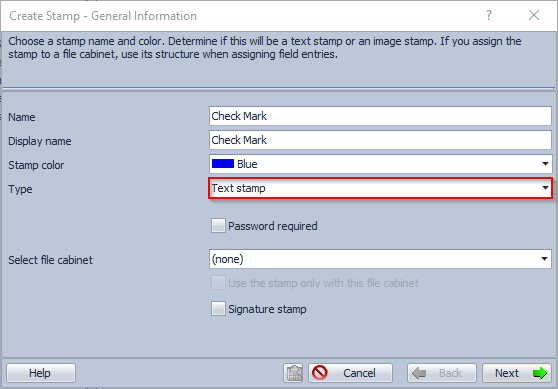
- En la página "Diseño general del sello", configure el sello como desee.
- En la página "Diseño de sello Sello de texto", añada el símbolo Unicode deseado en el cuadro de texto, por ejemplo una marca de verificación (✓, U+2713):
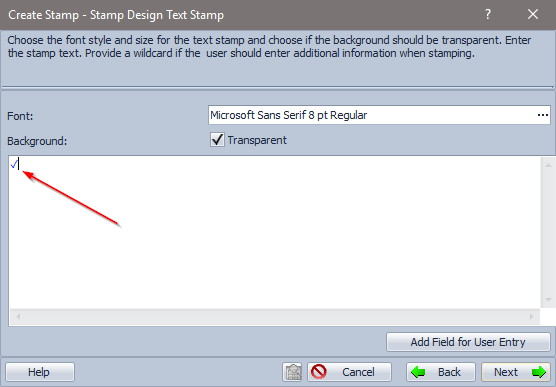
- Elija la fuente, el estilo y el tamaño deseados.
- Complete las páginas de diálogo restantes como de costumbre.
A partir de DocuWare 6.6, también recomendamos configurar las siguientes opciones:
- Archivar sello: Por acción del usuario
- Mantener sello activo: Sí
Estas opciones permiten colocar rápidamente varios símbolos en un documento.
Además de las marcas de verificación, puede utilizar una gran variedad de símbolos Unicode, incluidos los que se indican a continuación:
| Símbolo | Nombre | Punto de código |
|---|---|---|
| ✓ | MARCA DE VERIFICACIÓN | U+2713 |
| ✔ | MARCA DE VERIFICACIÓN PESADA | U+2714 |
| ☑ | URNA CON TILDE | U+2611 |
| ✗ | BALLOT X (cruz) | U+2717 |
| ✘ | BALLOT X PESADO (cruz negrita) | U+2718 |
| ☐ | BALLOT BOX (casilla de verificación) | U+2610 |
| ☒ | BALLOT BOX WITH X (casilla con cruz) | U+2612 |
| × | SIGNO DE MULTIPLICACIÓN | U+00D7 |
| ✖ | MULTIPLICACIÓN FUERTE X | U+2716 |
| ◯ | CÍRCULO GRANDE | U+25EF |
| ← | FLECHA HACIA LA IZQUIERDA | U+2190 |
| ↑ | FLECHA HACIA ARRIBA | U+2191 |
| → | FLECHA HACIA LA DERECHA | U+2192 |
| ↓ | FLECHA HACIA ABAJO | U+2193 |
Tenga en cuenta que el cliente DocuWare 5 no soporta esta función.
Tenga en cuenta: Este artículo es una traducción del idioma inglés. La información contenida en este artículo se basa en la(s) versión(es) original(es) del producto(s) en inglés. Puede haber errores menores, como en la gramática utilizada en la versión traducida de nuestros artículos. Si bien no podemos garantizar la exactitud completa de la traducción, en la mayoría de los casos, encontrará que es lo suficientemente informativa. En caso de duda, vuelva a la versión en inglés de este artículo.


