Question:
How can I pre-fill data in a table using a workflow task?
Answer:
Please refer to the following guide to prefill data in a table within a workflow task:
How can I pre-fill data in a table using a workflow task?
Answer:
Please refer to the following guide to prefill data in a table within a workflow task:
1. Open the DocuWare Workflow Designer.
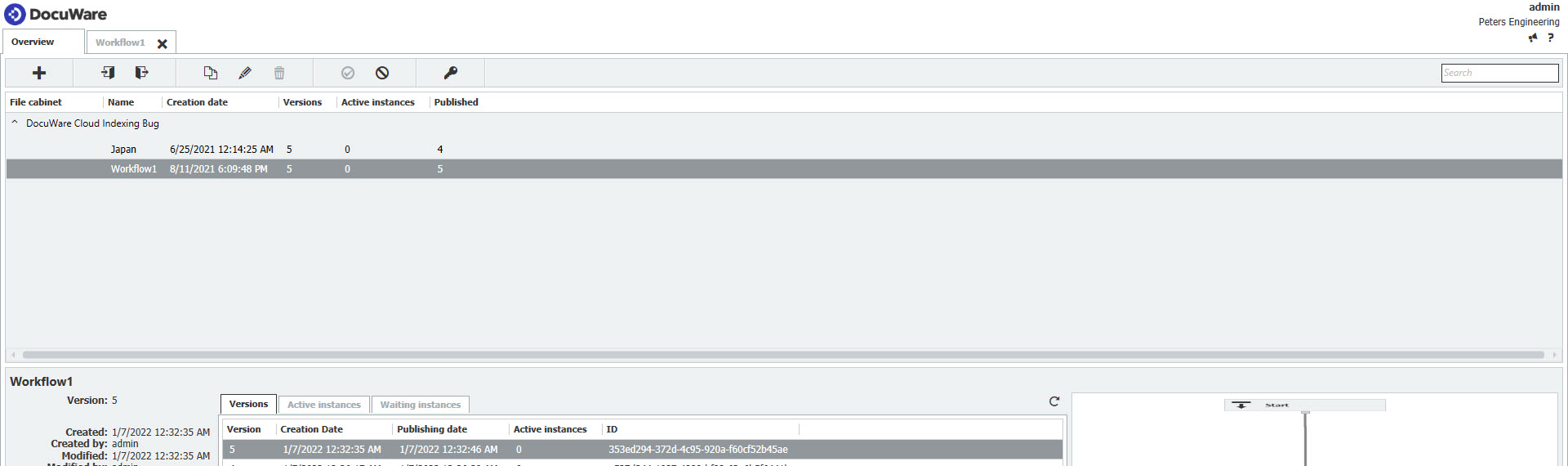
2. Within your desired workflow, open a Task activity, click on the Decisions menu, and navigate to the "Dialog" tab. Once there, click the edit icon.
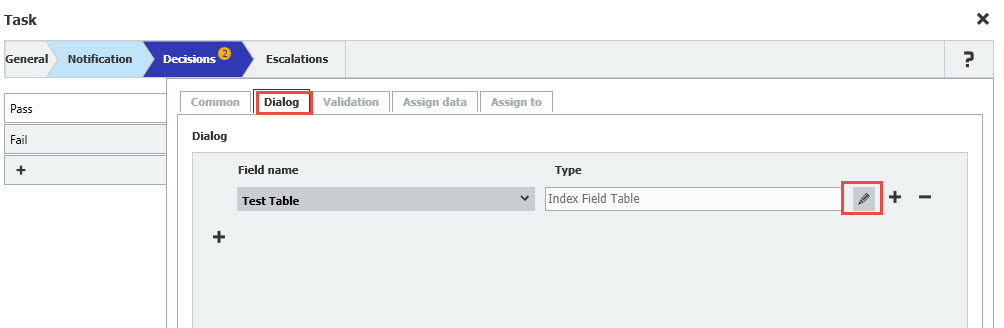
3. Check the "Initial data" box, then the edit icon.
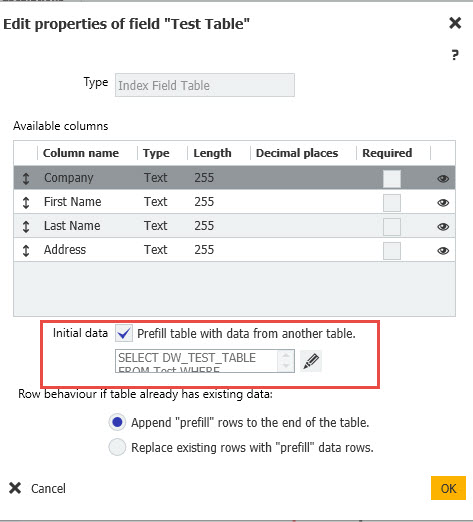
4. Specify the source table field and select the document from which data is to be used via an SQL query.
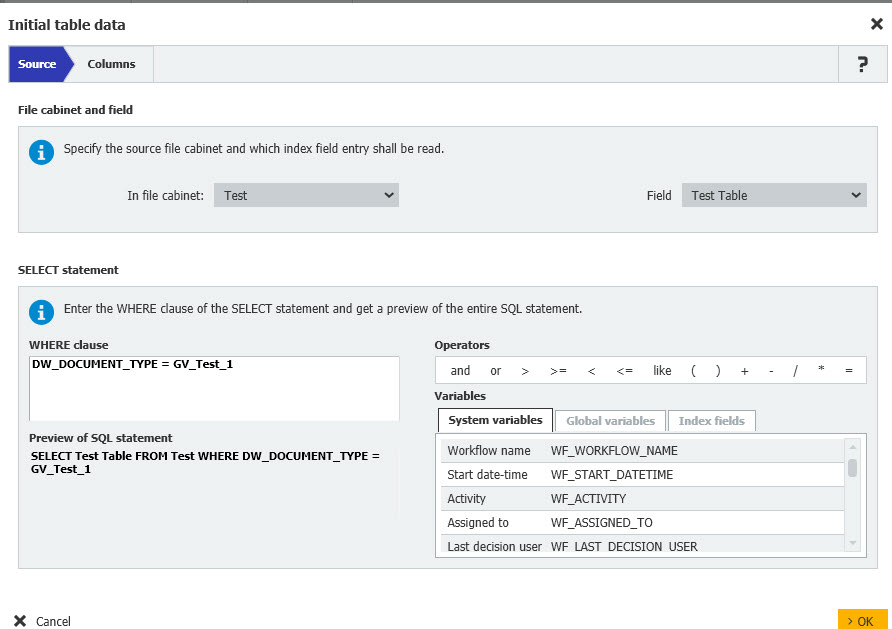
5. Lastly, the transferred data appears in the task.
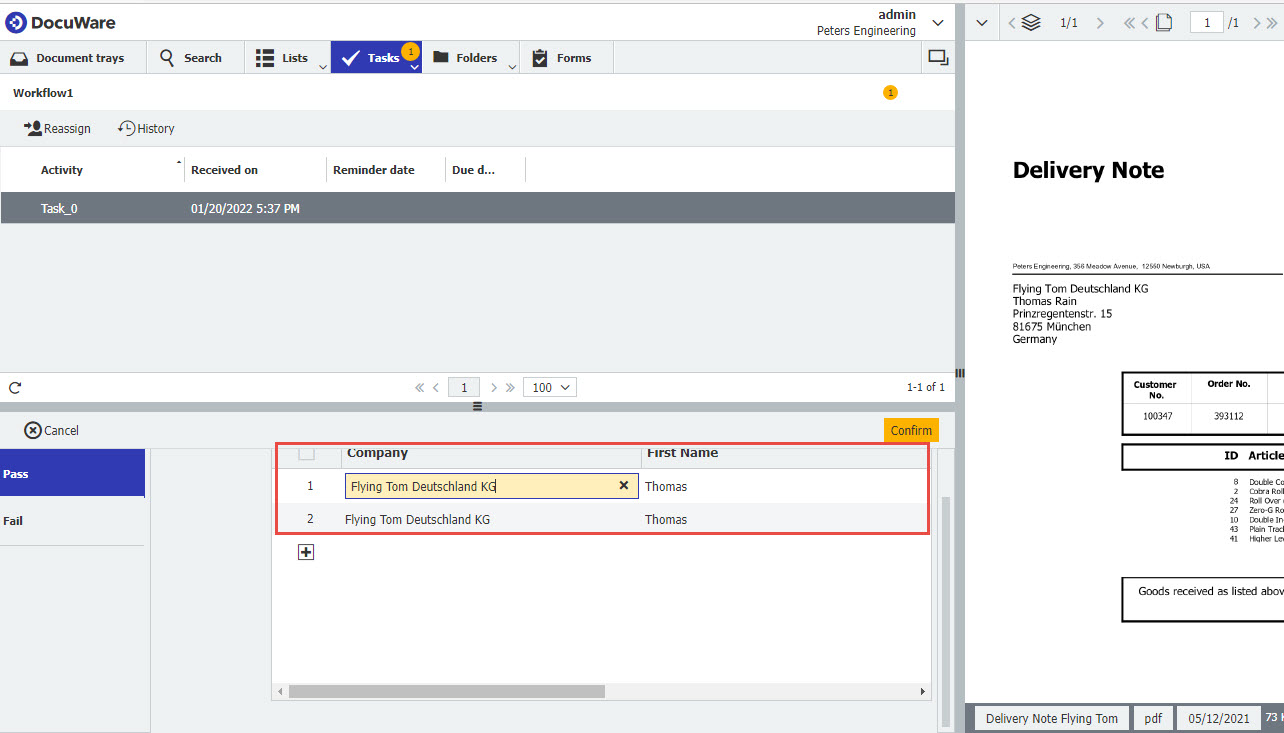
KBA is applicable for both Cloud and On-premise Organizations.


