Question:
What is a method that can be utilized for distributing tasks to a list of multiple users?
Answer:
Creating a Round Robin system within your workflow would be a method that can accomplish this distribution of tasks. The following can be used as a guide towards achieving this;
Create a File Cabinet used for this Round Robin system
- Before configuring our workflow, a File Cabinet needs to be created. Access the File Cabinets plugin, located on the Configurations page and create a File Cabinet.
The following index fields are needed within this File Cabinet;
Type (Text)
Counter (Int)
MaxCount (Int)
- Once created, store a data record with the following entries;
Type = Counter
Counter = 1
MaxCount = (Number of users involved)
Workflow Designer
Depicted below is an example of how the workflow could be constructed;
- Create the workflow triggers catered to your desired preference. Once completed, create the following Global Variables;
Integer Data Type
Counter
MaxCounter
Text Data Type
Tech
Keyword Data Type
Techs
User of a Group Data Type
Technician
- Once our Global Variables have been created, our next step will be creating an Assign Data activity with the following assignments;
MaxCounter Statement is as follows;
“In File Cabinet” = [File Cabinet created]
“Field” = MaxCounter
WHERE clause = DW_TYPE = 'Counter'
Counter statement is as follows;
“In File Cabinet” = [File Cabinet created]
“Field” = Counter
WHERE clause = DW_TYPE = 'Counter'
You'd then add all users which will be a part of this Round Robin system. Make sure you have "Replace" unchecked.
- Another Assign Data activity will be created with the following assignments;
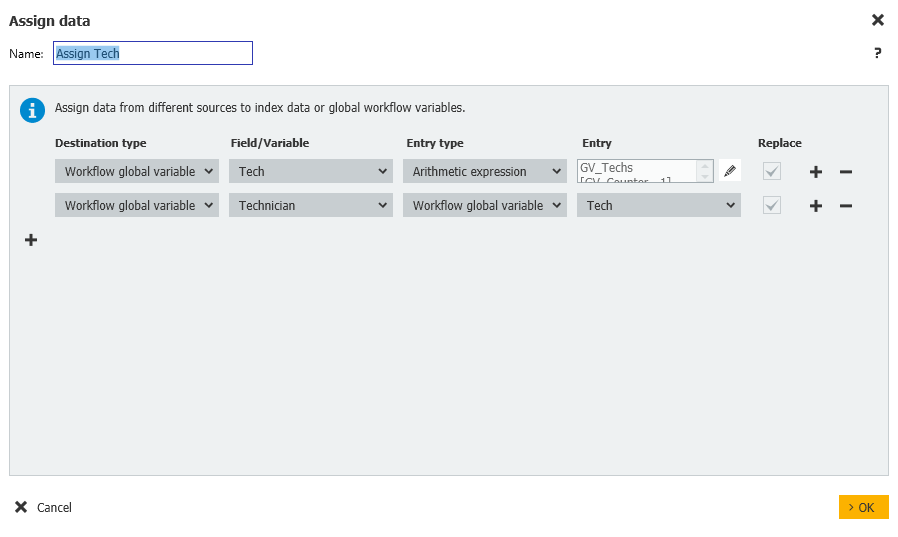
Tech arithmetic expression: GV_Techs[GV_Counter - 1]
- Next, an Assign To step will be created where you’ll assign the task to the Technician global variable.
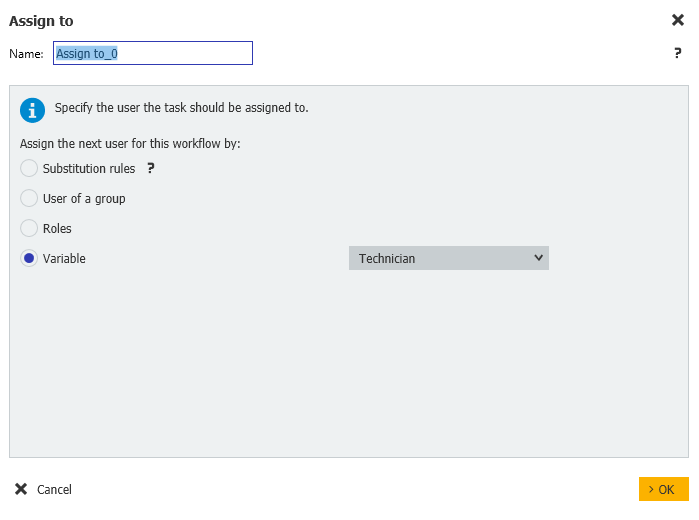
- After the Assign to step has been created, a Condition step with the following condition will need to be implemented.
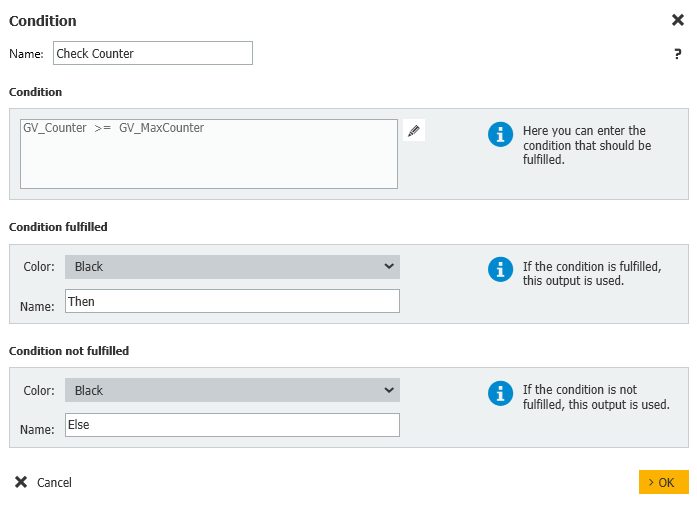
- If this is true Then we go to an Assign Data step with the following assignments.
Note: This part checks whether the data record Counter needs to be updated.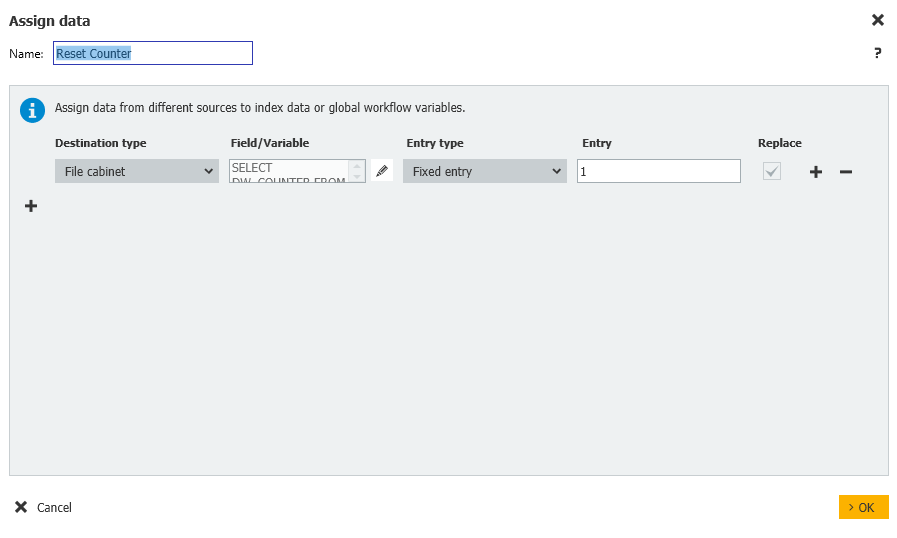
For the File Cabinet, use the below statement
“In File Cabinet” = [File Cabinet created]
“Field” = Counter
WHERE clause = DW_MAXCOUNT = 'GV_MaxCounter'
- Otherwise, the Else will lead to another Assign Data step which will add 1 to the Counter. The following assignments are,
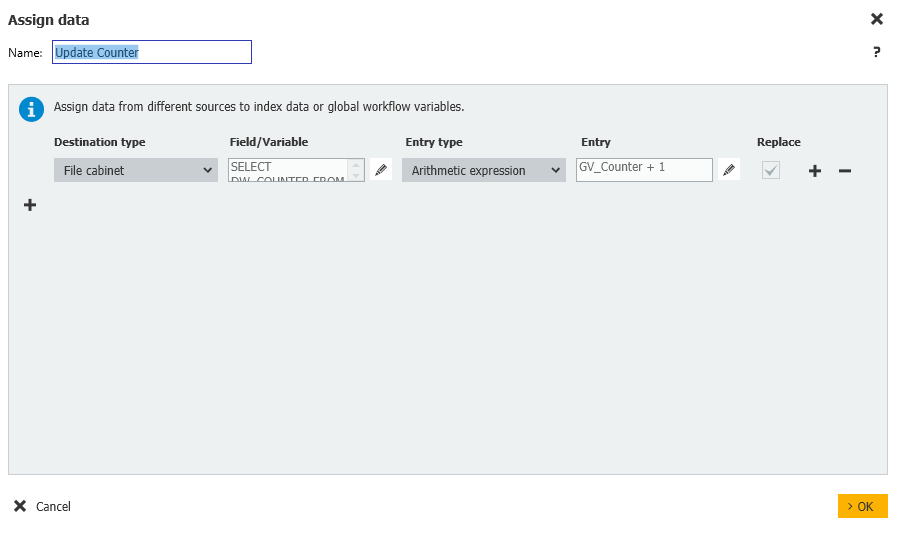
For the File Cabinet, use the below statement
“In File Cabinet” = [File Cabinet created]
“Field” = Counter
WHERE clause = DW_MAXCOUNT = 'GV_MaxCounter'
Once configured, when the workflow is triggered, it'll assign first to APAdmin, the next workflow instance will be assigned to Brian.Ford, the next instance will then be to Fred.Winner then finally back to APAdmin with the fourth instance.
KBA applicable for both Cloud and On-premise Organizations


