Question:
How do I upload documents to a DocuWare Cloud Document Tray via FTP?
Answer:
To upload documents to a Document Tray via FTP, please refer to the following guide:
- Navigate to the DocuWare Web Client and access the Configurations page via the dropdown underneath your user name.
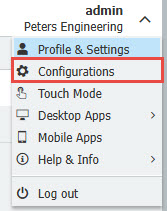
- Select the FTP plugin
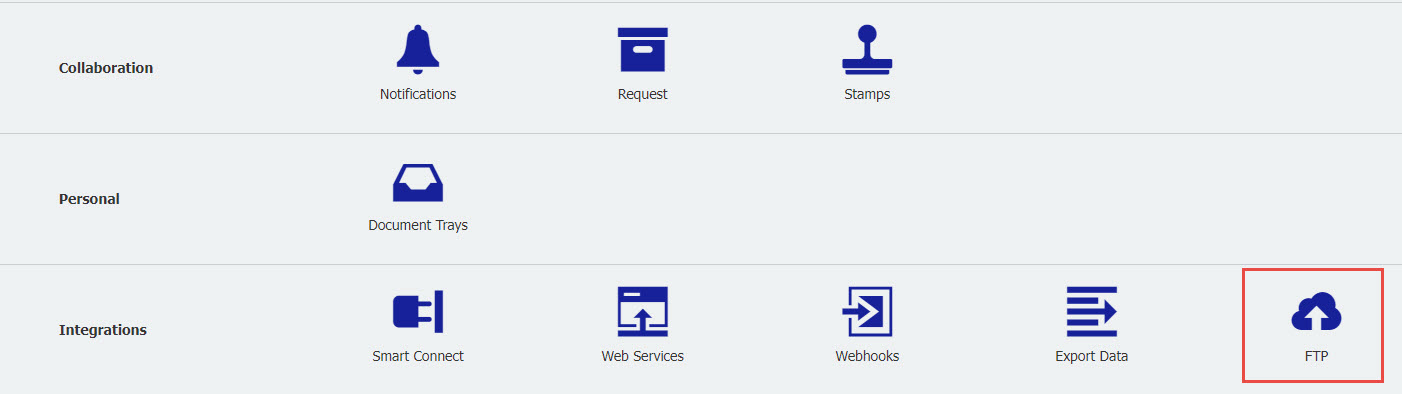
- Type in the credentials of the account to use for FTP upload, then Click on "Add folder"
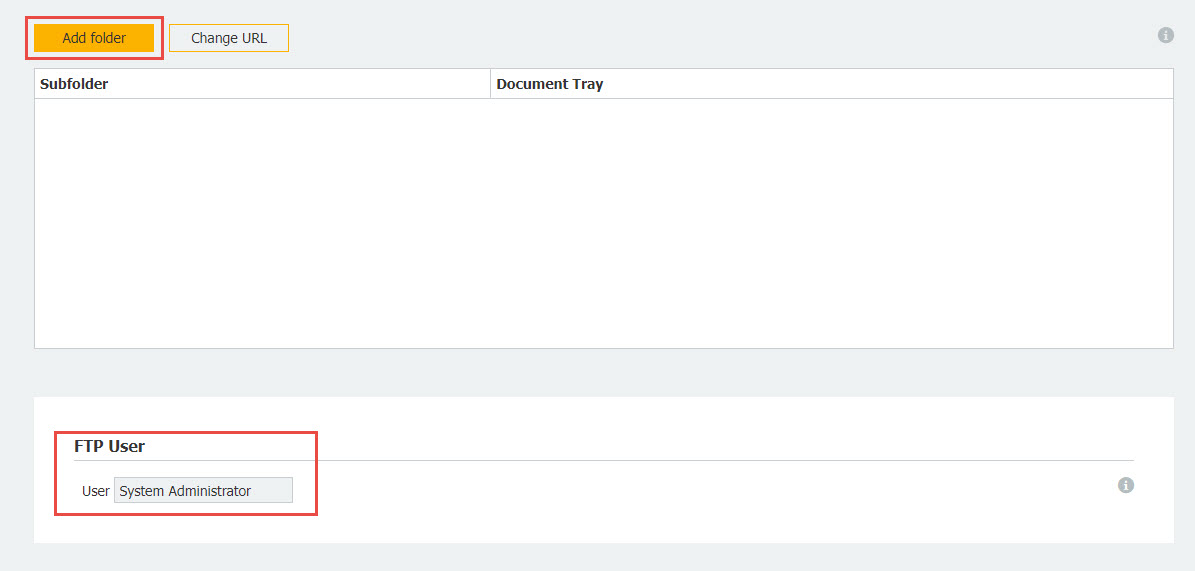
- Type in a name for the subfolder from which the documents will be uploaded
Notes: This folder will be created by DocuWare. The Name of the folder can not be changed once the configuration is saved.
- Select a Document Tray from the dropdown adjacent to the subfolder value, then save your changes.
- Click the "Copy FTP folder address" icon under the Autoindex - Upload of external files section.
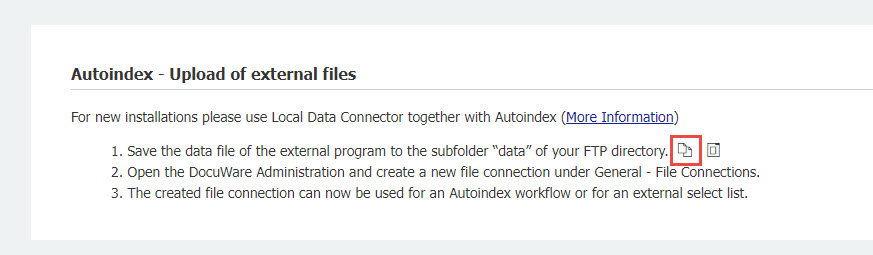
- Once the folder address has been copied, open Windows Explorer and paste the folder path into the address bar
- Copy files to be uploaded into this folder location and the files will be imported to the configured Document Tray selected.
KBA is applicable to Cloud Organizations ONLY.


