Question:
How do I create a login token?
Answer:
There are various ways in which a login token can be created. The following methods are a few ways of achieving this;
Note: When generating a login token, we'll need to first create a connection with DocuWare.
Method 1: Using the .NET API
From your project which uses the .NET API, you can include the following code to obtain a token.
var token = conn.Organizations[0].PostToLoginTokenRelationForString(new TokenDescription()
{
TargetProducts = new List<DWProductTypes> { DWProductTypes.PlatformService },
Lifetime = TimeSpan.FromHours(48).ToString(),
Usage = TokenUsage.Multi
});
Method 2: Making a Rest call via Postman
Using our Postman Collection, found on our Developers page, we can use the examples "Forms Authentication" and "Get Token" to create a connection to DocuWare and obtain the token.
Step 1: Create a connection to DocuWare using the "Forms Authentication" example.
When making this call, provide the Username and Password and adapt the URL accordingly. Once completed, send the request. This should return a 200 OK status indicating that the connection has been made.
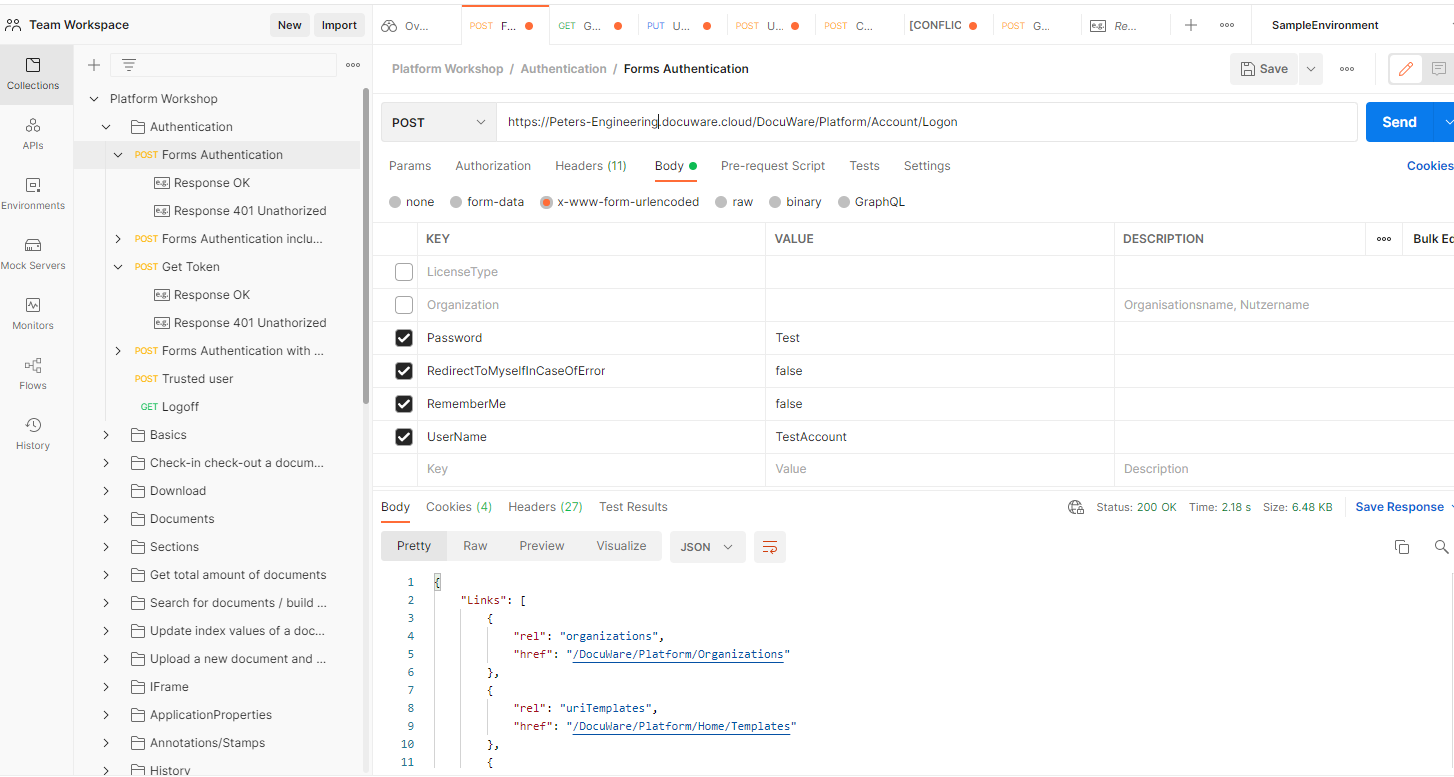
Step 2: Obtaining Login Token using the "Get Token" example.
With a connection made, we can now send a request for the login token.
How do I create a login token?
Answer:
There are various ways in which a login token can be created. The following methods are a few ways of achieving this;
Note: When generating a login token, we'll need to first create a connection with DocuWare.
Method 1: Using the .NET API
From your project which uses the .NET API, you can include the following code to obtain a token.
var token = conn.Organizations[0].PostToLoginTokenRelationForString(new TokenDescription()
{
TargetProducts = new List<DWProductTypes> { DWProductTypes.PlatformService },
Lifetime = TimeSpan.FromHours(48).ToString(),
Usage = TokenUsage.Multi
});
Method 2: Making a Rest call via Postman
Using our Postman Collection, found on our Developers page, we can use the examples "Forms Authentication" and "Get Token" to create a connection to DocuWare and obtain the token.
Step 1: Create a connection to DocuWare using the "Forms Authentication" example.
When making this call, provide the Username and Password and adapt the URL accordingly. Once completed, send the request. This should return a 200 OK status indicating that the connection has been made.
Step 2: Obtaining Login Token using the "Get Token" example.
With a connection made, we can now send a request for the login token.
https://YourOrganization.docuware.cloud/DocuWare/Platform/Organization/LoginToken
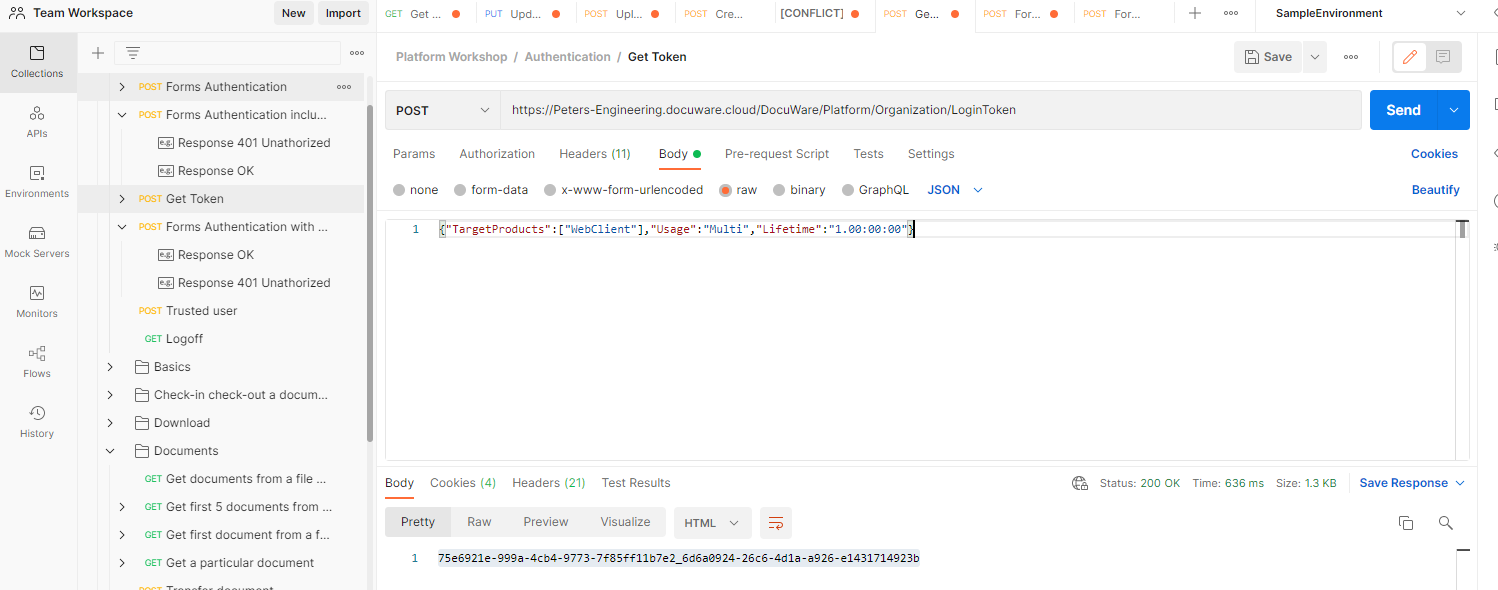
Make any adjustments to the body of the call for the token settings. From here, we can indicate whether this is a Multi or single-use token and its lifetime.
Please note that the maximum lifetime of a token that can be set up to 28 days.
Once sent, you should get a 200 OK status.
KBA is applicable for both Cloud and On-premise Organizations
Make any adjustments to the body of the call for the token settings. From here, we can indicate whether this is a Multi or single-use token and its lifetime.
Please note that the maximum lifetime of a token that can be set up to 28 days.
Once sent, you should get a 200 OK status.
KBA is applicable for both Cloud and On-premise Organizations


