Scenario:
When attempting to scan documents into DocuWare, our scanner has the ability to scan Legal paper size, yet the DocuWare Desktop App does not have the option for this format.
When attempting to scan documents into DocuWare, our scanner has the ability to scan Legal paper size, yet the DocuWare Desktop App does not have the option for this format.
Solution:
The legal paper size, alongside other paper sizes, can be manually added into the Format dropdown by editing the DWScannerSettingsStorage.xml file. Please refer to the following steps on how to add additional paper sizes to your DocuWare Desktop app;
The legal paper size, alongside other paper sizes, can be manually added into the Format dropdown by editing the DWScannerSettingsStorage.xml file. Please refer to the following steps on how to add additional paper sizes to your DocuWare Desktop app;
1. Ensure the TWAIN driver for your printer has been selected, then configure all the other needed settings in the Desktop Apps Scan tab. Once completed, click "Save as new scanner settings," give this configuration a name, and click Save.
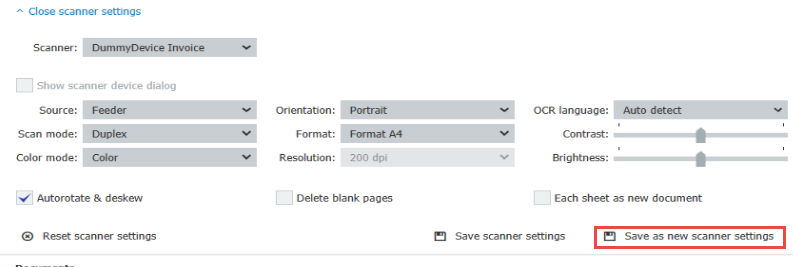
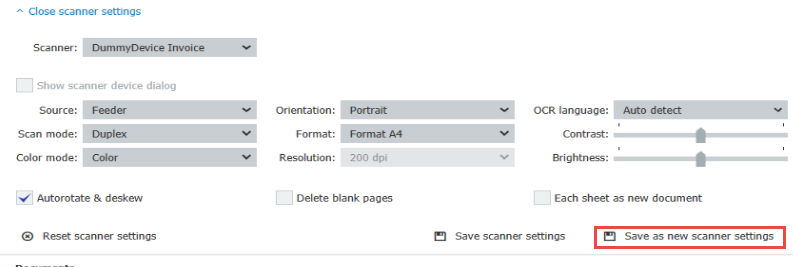
2. Quit Desktop Apps by right-clicking the Desktop Apps icon in the system tray and selecting "Exit."
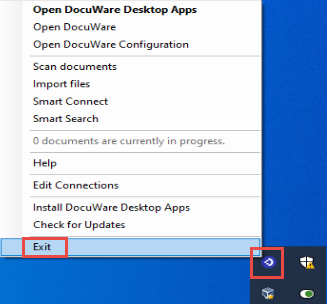
3. Navigate to %LocalAppData%\DocuWare\Desktop in your file explorer and make a copy of the DWScannerSettingsStorage.xml file to save as a backup. Open the original file in a text editor, where each separate scan settings profile is saved within the tags <a:ScanTemplateM> ... </a:ScanTemplateM> will be shown. Locate the tag <a:Name> ... </a:Name>, which contains the name you gave your new scanner settings profile.
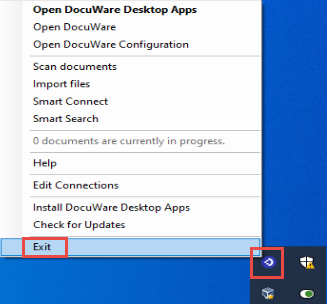
3. Navigate to %LocalAppData%\DocuWare\Desktop in your file explorer and make a copy of the DWScannerSettingsStorage.xml file to save as a backup. Open the original file in a text editor, where each separate scan settings profile is saved within the tags <a:ScanTemplateM> ... </a:ScanTemplateM> will be shown. Locate the tag <a:Name> ... </a:Name>, which contains the name you gave your new scanner settings profile.
4. Now that we have located the new scanner settings profile, we can now edit the paper size formatting.
For legal size, add "<c:PaperFormat>Legal</c:PaperFormat>" between the tags <b:PaperFormats xmlns:c="http://schemas.datacontract.org/2004/07/DocuWare.Desktop.CaptureService.Contract.Interfaces"> ... </b:PaperFormats> in your XML file.
For legal size, add "<c:PaperFormat>Legal</c:PaperFormat>" between the tags <b:PaperFormats xmlns:c="http://schemas.datacontract.org/2004/07/DocuWare.Desktop.CaptureService.Contract.Interfaces"> ... </b:PaperFormats> in your XML file.
Once completed, the section should resemble the following:

If you are missing a different paper size that your scanner has the ability to scan, here is a complete list of document sizes you can add:
Letter: 8.5in x 11inLegal: 8.5in x 14inLedger: 17in x 11inA0: 33.1in x 46.8inA1: 23.4in x 33.1inA2: 16.54in x 23.4inA3: 11.7in x 16.54inA4: 8.27in x 11.7inA5: 5.83in x 8.27inA6: 4.13in x 5.83in
(Note: When adding additional paper sizes to the DWScannerSettingsStorage.xml file, ensure that the paper size is accompanied by the necessary tags (i.e., <c:PaperFormat>Letter</c:PaperFormat>)
5. Re-open the DocuWare Desktop apps and navigate to the Scan section. Select the newly configured Scanner Settings, and you can now select the new paper size from the Format dropdown. Once selected, click "Save Scanner Settings," and now your created Scanner Profile can scan legal paper size.
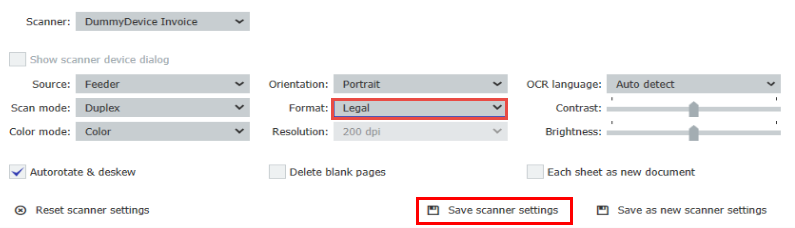
KBA is applicable to Cloud and On-premise Organizations.


