Question:
How can I use a Document Processing configuration to split one document into multiple documents?
Solution:
By product design, DocuWare can split a document after a fixed number of pages or based on a barcode or text that appears in the document. When DocuWare identifies the text or barcode within the specified read-out zone, it can split the document before or after this page, or it can split and delete the page the text or barcode was found on. The Document Processing configuration will repeat this process for the remaining pages within your document.
Please refer to the following guide to configure a Document Processing configuration that can split documents;
1. Within a new or existing Document processing configuration, navigate to the Processing tab of your configuration, then click on the Splitting drop-down menu.
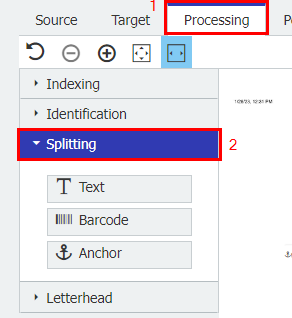
2. Select Text or Barcode underneath the Splitting section, then create a new read-out zone around the text or barcode you wish DocuWare to utilize as the split identifier. For example, INVOICE will be used as our identifier.
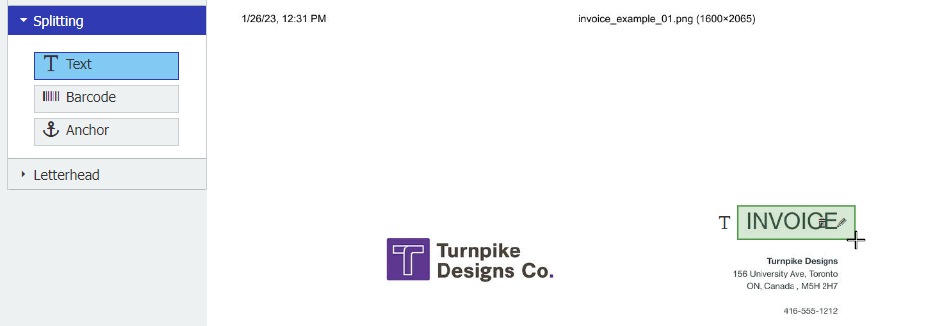
3. Once the read-out zone has been configured with our identifier, the text or barcode detected in the read-out zone will be displayed on the right-hand side of the web page. The text detected can be manually changed. Additionally, you can change how it determines if your document matches the configuration by clicking the drop-down above the detected text.
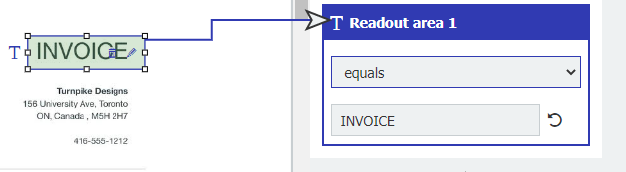
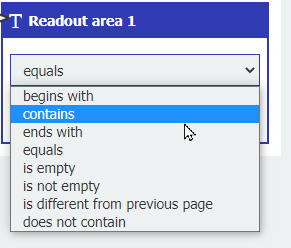
4. Above the Content Conditions, specify when you want to split the document and if you wish for any pages to be deleted. You can also enable "After every x page" and select a value if you want DocuWare to split your document after a fixed number of pages.
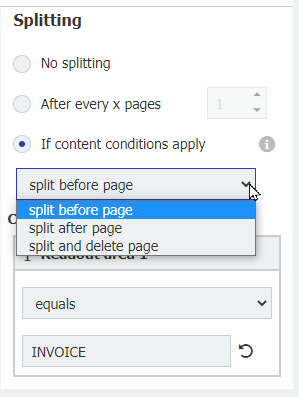
5. Once you save your configuration, documents uploaded to DocuWare using this configuration will show that they were split and how many documents they were split into. This information can be found within the Desktop Apps History.
You can also click on 'Split into: x documents' to see further details on each document created.
You can also click on 'Split into: x documents' to see further details on each document created.
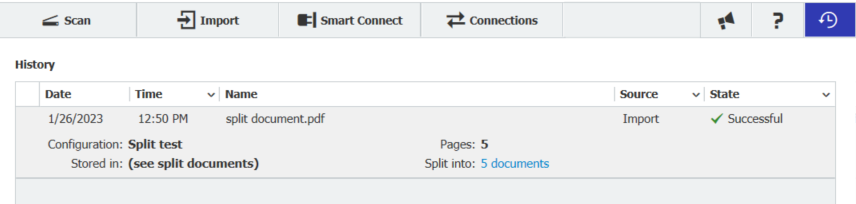
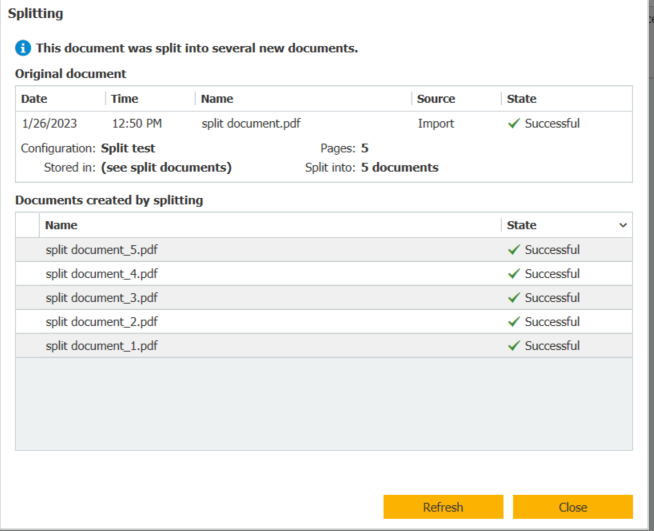
KBA is applicable for both Cloud and On-premise Organizations.


