Question:
How can I create a list dialog?
Solution:
To create a List dialog in DocuWare, please refer to the following guide:
1. Select "Configurations" from the dropdown under your user name in the DocuWare Web Client.
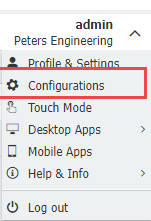
2. Next, select the desired file cabinet needed for the list dialog

3. Select the Dialogs tab and open the List section. Click the "+" symbol at the bottom of the page to create a new list.
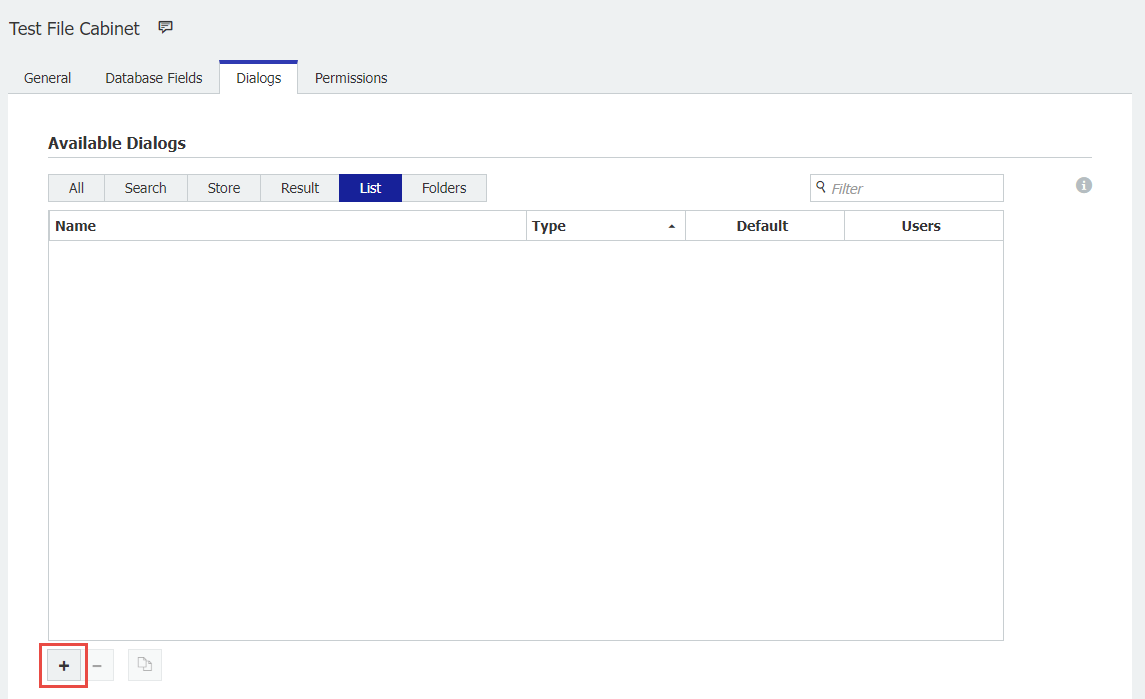
4. Name the list and set up conditions so that the users assigned to the list will only see documents that match the defined rules.
In this example, users will only see documents where the status is equal to finished and the document type is equal to Invoice.
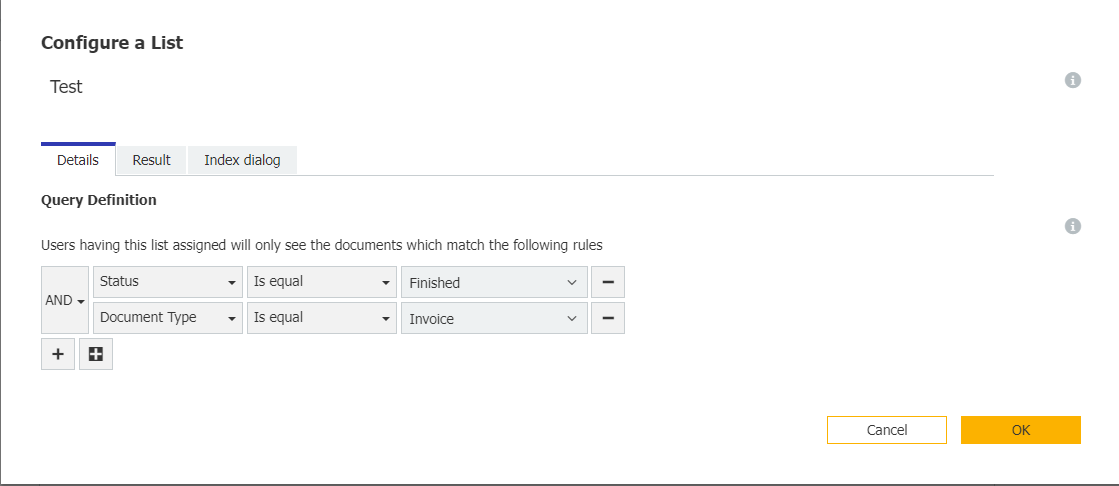
5. Once configured, select OK and then assign the list to the desired users or roles. Once completed, save the list, refresh your DocuWare Web Client and your list dialog is ready for use.
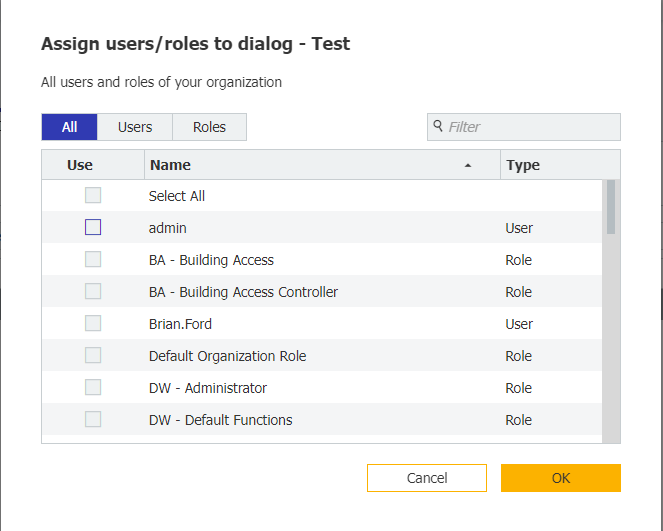
KBA is applicable to both Cloud and On-premise Organizations.


