Scenario:
You'd like to be able to link relevant documents so that they are easily accessible from each other.
Solution:
Document Relations allows you to access documents from associated documents. To use this, you'll need to create a Document Relations configuration for your document to use.
1. Navigate to the Configurations page via the dropdown menu underneath your user name.

2. Click on the Document Relations plugin.
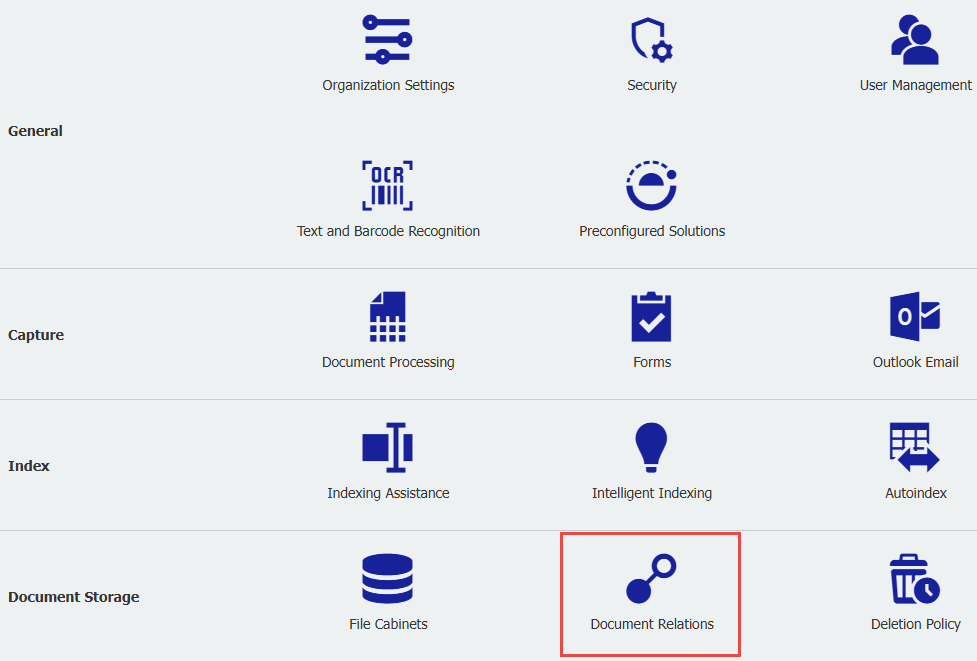
3. When in your configuration, you will have the ability to do the following:
- Name your configuration
- Specify which file cabinet the Document Relations should be shown in
- Specify if it should be displayed in only certain results list(s) or all
- Set filter rules to determine the documents that should have a relation, where you can use a combination with the and/or operators
- Specify if the related documents are in the same file cabinet or a different one
- Choose the corresponding Result List
- Set filtered rules to determine the documents that will be related based on custom or predefined entries
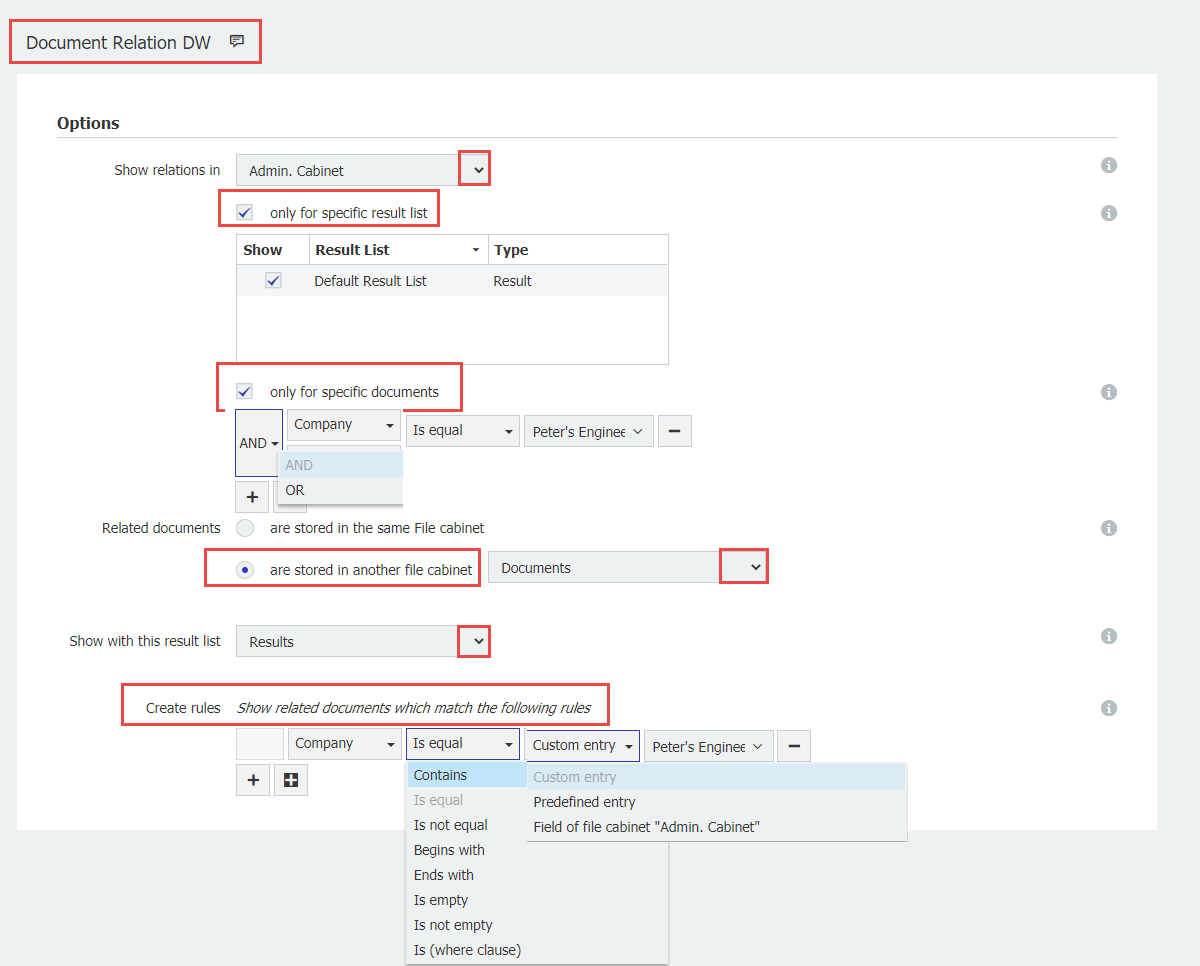
If you want to use a keyword field as search criteria, you must use the condition "Is equal".
4. Save your configuration
Note: Refresh your browser to see the Document Relation in your result list.
In this example, the "Phone Wizard Supporting Doc" configuration was set to link documents between two file cabinets based on the matching value of "Phone Wizard" for the "Company" field index entry.
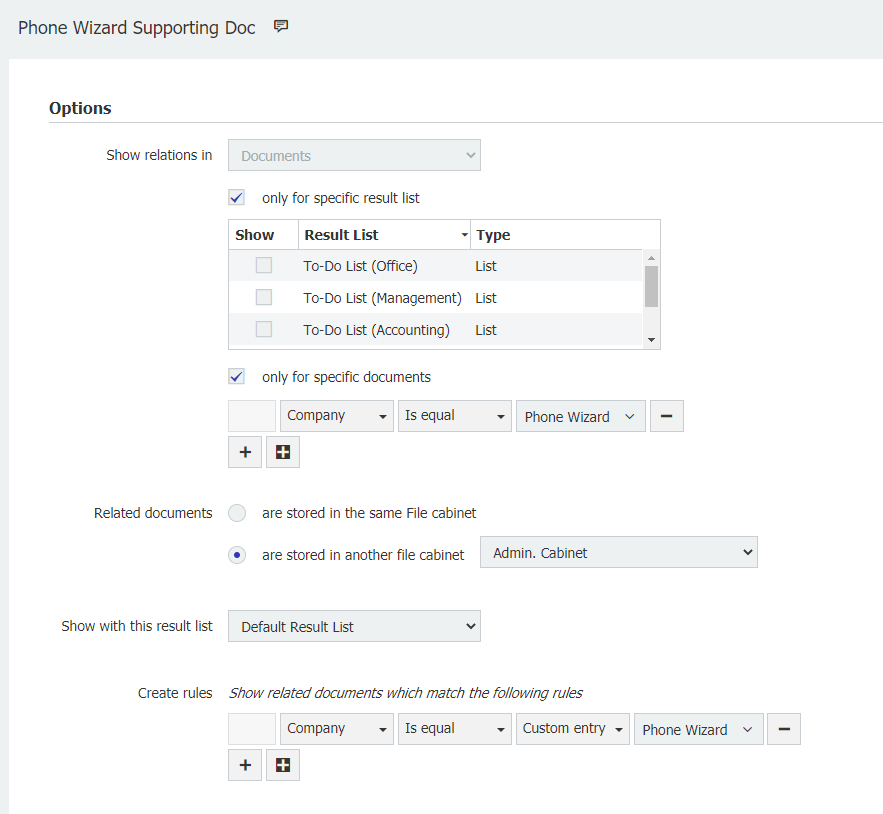
5. After right-clicking on a document in the result list, the option "Related documents" will be displayed with the Document Relations configuration.
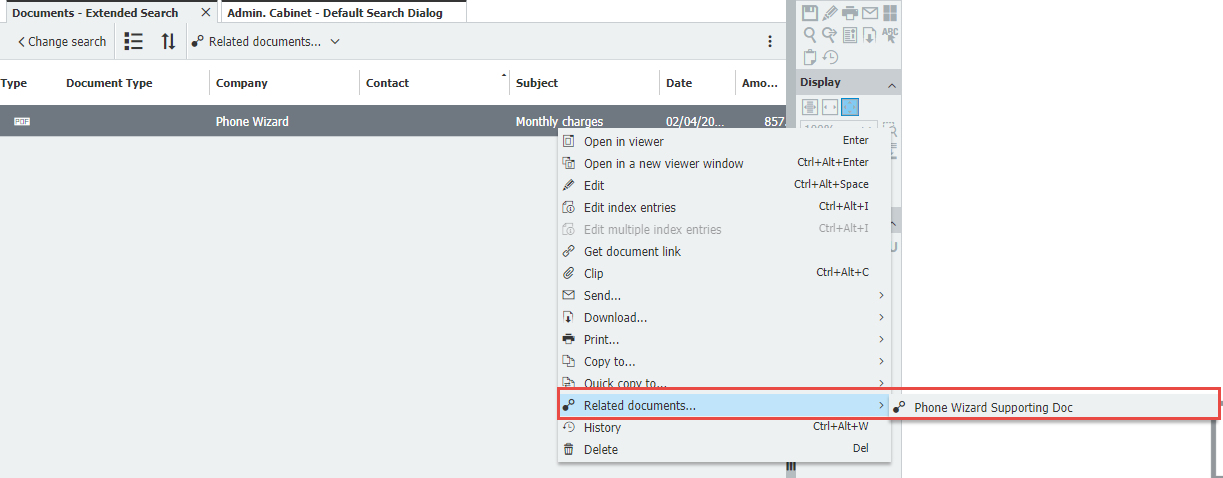
KBA is applicable for both Cloud and On-premise Organizations.


